WP Enthusiast WP Professional WP Professional Plus PairSIM WordPress Podcast Websites
You can duplicate blocks quickly in the Gutenberg Editor. This will copy the blocks exactly as they are, recreating the content as well as the block. However, this is only within the same post or page.
If you want to copy blocks to move to another post or page, we recommend you check out our How to Create Reusable Blocks article instead.
How to Duplicate Blocks
Follow these instructions to duplicate a block in the Gutenberg Editor:
- Open a post editor
- Click on the block you want to duplicate
- At the right end of the block’s tool bar, click the three dots
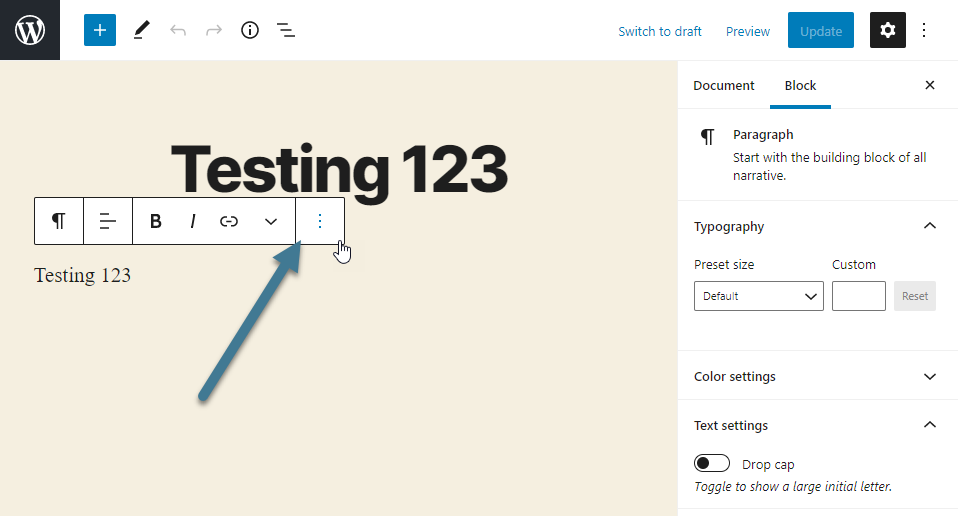
- Click Duplicate
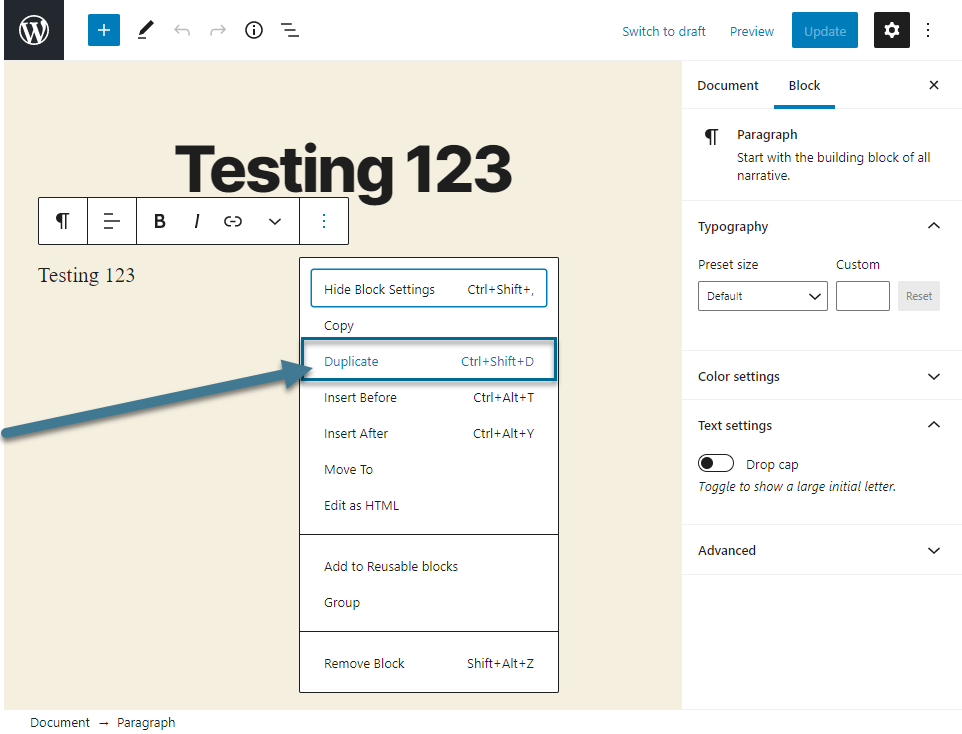
This will create an exact copy of the block underneath your currently selected block. You can then move this block around as you wish. See our How to Rearrange Gutenberg Blocks article for more information.
