WP Enthusiast WP Professional WP Professional Plus PairSIM WordPress Podcast Websites
Have you ever wanted to hide a post on your WordPress site without deleting it? Well, you can do that and more by editing your post’s visibility settings. See the steps below to see how.
If you are using the Classic Editor, see our article Classic Editor: How to Change WordPress Post Visibility.
How to Change Your WordPress Post Visibility
- Open the post editor
- In the left sidebar, click Document
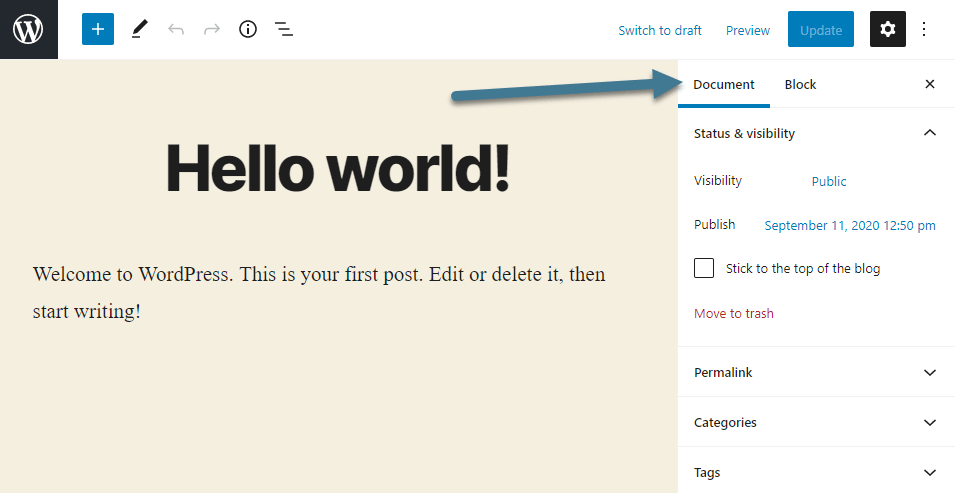
- In the left sidebar, there is a Visibility section. Click the visibility option link
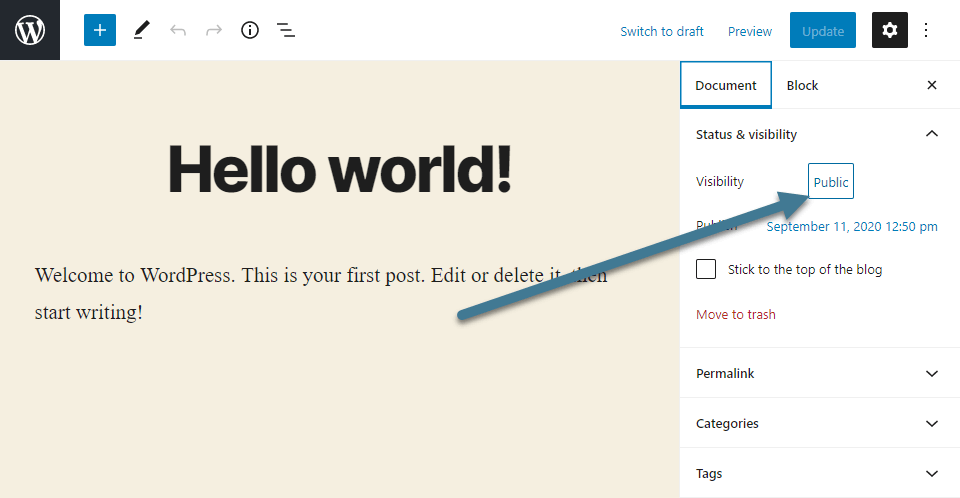
- A drop-down will appear underneath with the following options:

Public Your post can be viewed by anyone who visits your site. Password Protected Your post can only be viewed by those who know the post’s password. When this option is selected, a box will appear where you can input the post’s password. Private Only site administrators will be able to see your post. - Once you have changed the selection, the post will update to that visibility option
Once updated, your post will immediately adopt the visibility changes. However, keep in mind that the visibility will only affect the post once it has been published.
