WP Enthusiast WP Professional WP Professional Plus PairSIM WordPress
Have you ever wanted to hide a post on your WordPress site without deleting it? Well, you can do that and more by editing your post’s visibility settings. See the steps below to see how.
If you are using the Gutenberg Block Editor, see our article, Block Editor: How to Change WordPress Post Visibility.
How to Change Your WordPress Post Visibility
- Log in to your WordPress site editor
- Click Posts in the left sidebar
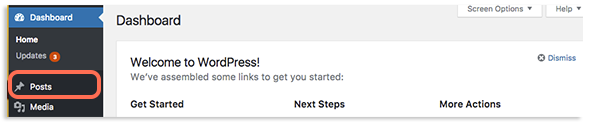
- Click the name of an article you’d like to edit or click Add New to make a new article
- In the Publish section of the right sidebar, find Visibility and click Edit next to it
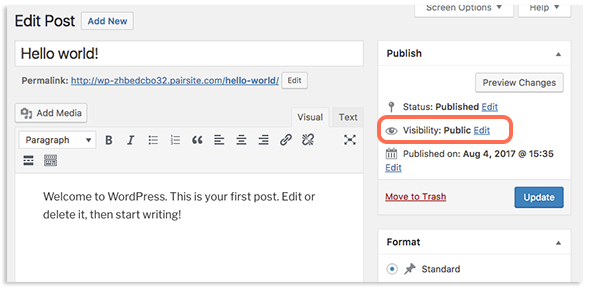
- A drop-down will appear underneath with the following options:
- Public: Your post can be viewed by anyone who visits your site. You can check the box next to the sub-option, Stick this post to the front page, to showcase this post on your site’s front page.
- Password Protected: Your post can only be viewed by those who know the post’s password. When this option is selected, a box will appear where you can input the post’s password.
- Private: Only site administrators will be able to see your post.
- Once you have selected your visibility option, click Update at the bottom of the section
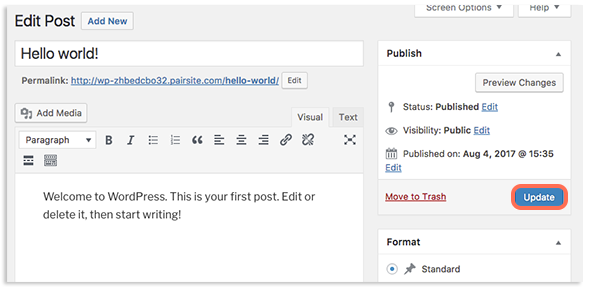
Once updated, your post will immediately adopt the visibility changes. You can see your new visibility choice in the Publish section.
