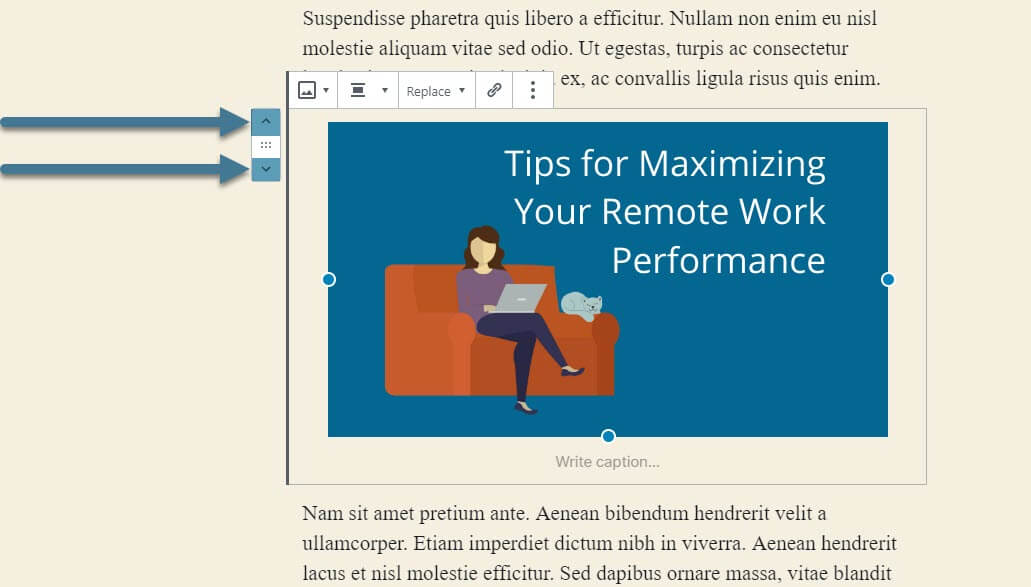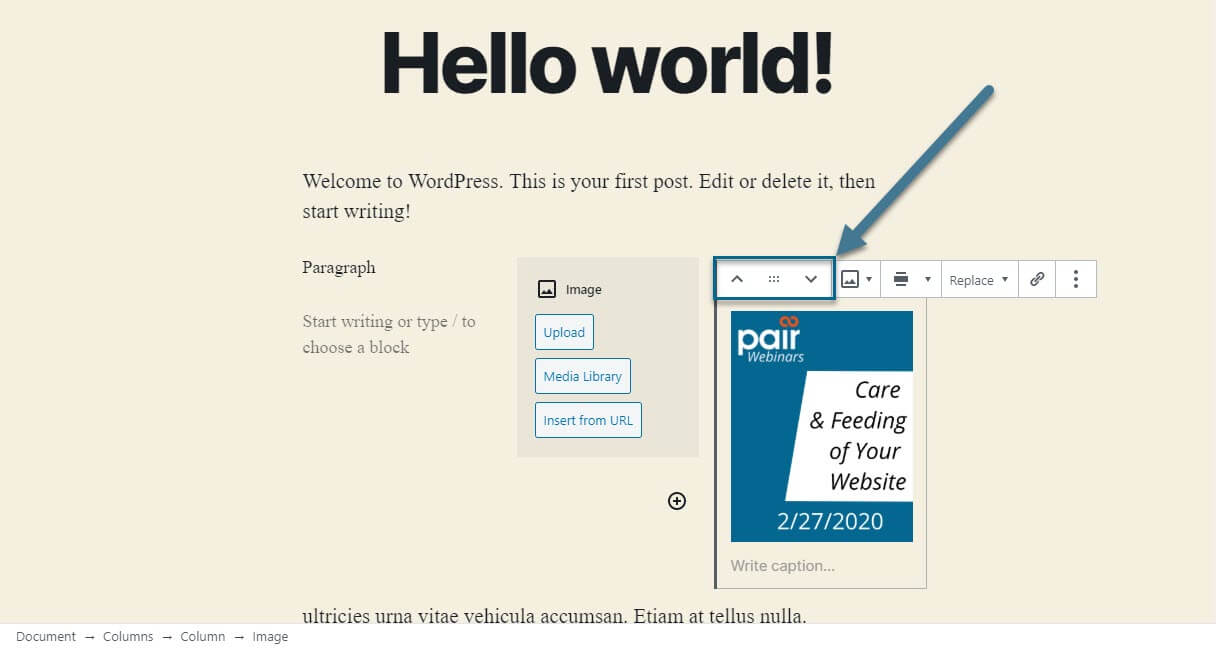WP Enthusiast WP Professional WP Professional Plus PairSIM WordPress Podcast Websites
The Gutenberg editor allows you to rearrange blocks in posts and pages.
How to Rearrange Blocks
Use these steps to move your blocks without having to delete and re-add them:
- Click on the block you want to move
- To the left of the block, an interface will appear that allows you to move the block
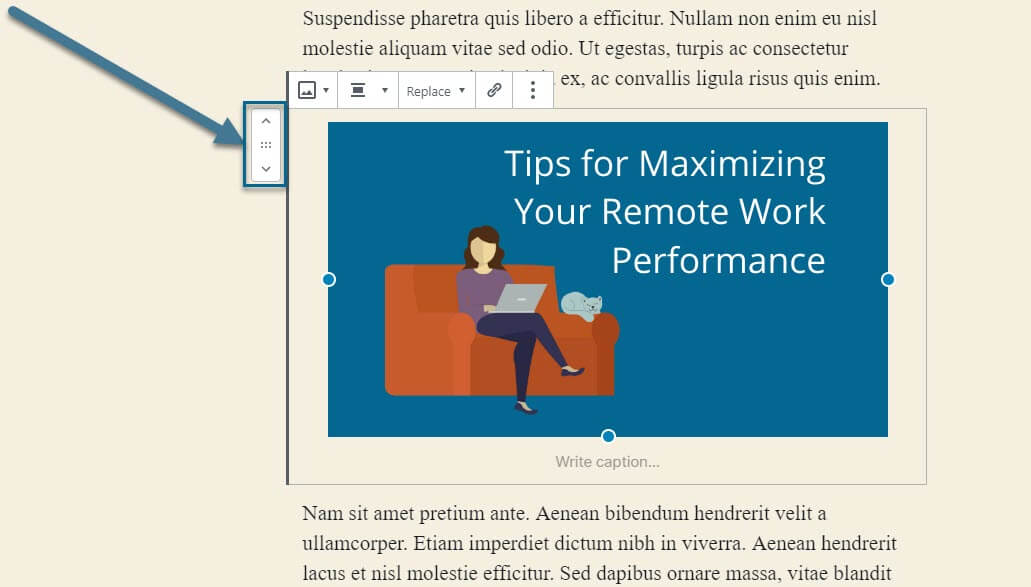
- To drag and drop, click and hold the rectangle made of dots, then drag to a new location.
 You can also move the block by using the arrow icons. The arrow icons will move the block up and down one level at a time.
You can also move the block by using the arrow icons. The arrow icons will move the block up and down one level at a time.