PairSIM is a software installation manager that makes downloading and managing popular software easy.
You can use PairSIM to install MediaWiki, a scalable software that uses PHP to process and display data from a database in a wiki. A wiki, like the popular Wikipedia site, is a sort of knowledge base that allows users to collaborate and modify the data. See the article What is MediaWiki for more information.
MediaWiki Installation with PairSIM
Follow these simple steps to install MediaWiki using PairSIM.
- Log in to the Account Control Center (ACC)
- In the left sidebar, click PairSIM and click Software Installation Manager in the drop-down
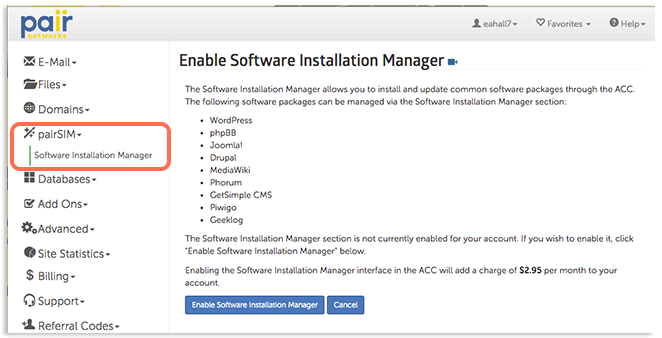
- If you have not yet enabled PairSIM, do so now by clicking Enable Software Installation Manager
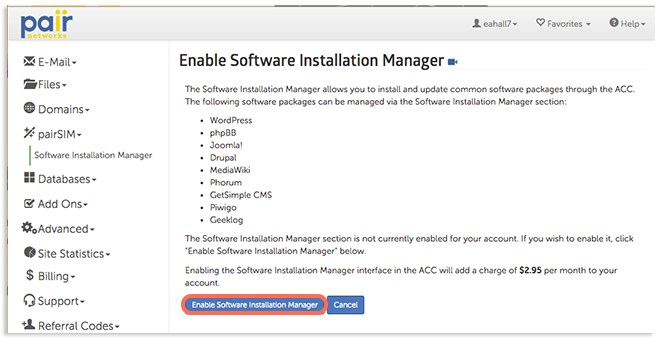
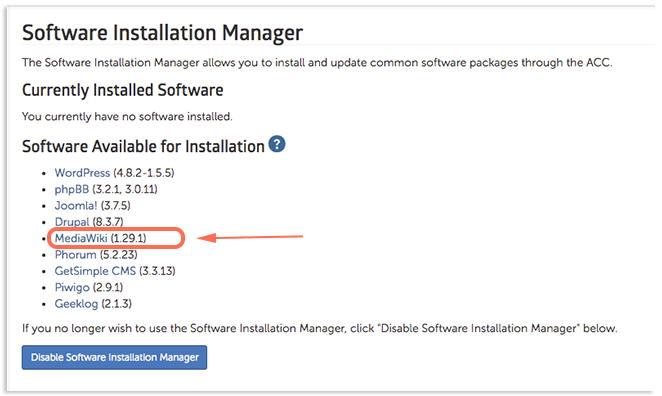
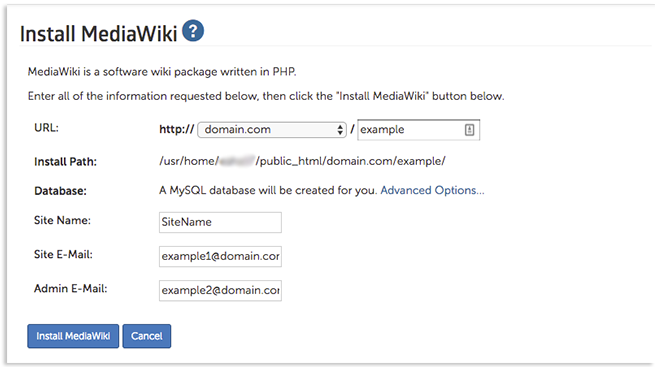
- URL: Select the domain name from the drop-down and enter the desired extension in the box.
- Database: A database will be created for your MediaWiki installation. If you want to name your database, click Advanced Options and then enter the name in the open box.
- Site Name: Enter the name of the site.
- Site E-Mail: Enter the email that should be associated with your site.
- Admin E-Mail: Enter the email that will be used for admin purposes. Information regarding this installation, such as your MediaWiki credentials, may be sent to this address.
If installed successfully, a page will appear telling you that your MediaWiki installation was successful and show some information about your installation.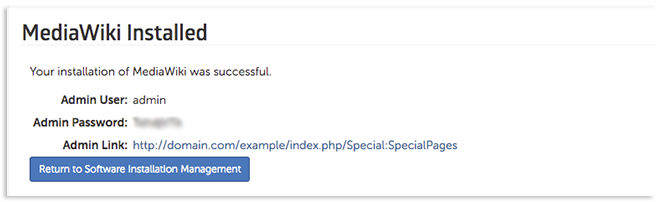
When finished, click Return to Software Installation Management.
This will return you to the Software Installation Manager interface, which will now show your currently installed software. MediaWiki should now be shown in the Currently Installed Software section.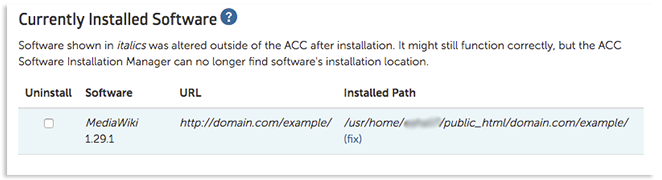
After Installation
For more information, check out MediaWiki’s documentation site.
Here are some helpful articles to get you started:
