If you want an easy way for website visitors to subscribe to your PairList mailing list, consider putting a subscription form on your website.
How to Put a PairList Subscription Form on Your Webpage
You can embed a subscription form into your webpage by copying and pasting the following code into your webpage’s HTML file. Be sure to change the highlighted example information to match your PairList’s information.
<h2>Join the LISTNAME list</h2> <form method="post" action="https://SERVER-URL/mailman/subscribe/LISTNAME"> Your Email Address: <input type="text" name="email"><br> Your Name (optional): <input type="text" name="fullname"> <br><br> <p>You may enter a privacy password below. <strong>Do not use a valuable password</strong> as it will occasionally be emailed back to you in cleartext. If you choose not to enter a password, one will be automatically generated for you, and it will be sent to you once you've confirmed your subscription. </p> <br> <p>Password: <input type="password" name="pw"> Confirm Password: <input type="password" name="pw-conf"></p> <br> <p>Would you like to receive list mail batched in a daily digest? <input type="radio" name= "digest" value="0" checked> No <input type="radio" name="digest" value="1"> Yes</p> <p><input type="submit" name="email-button" value="Subscribe"></p> </form>
Finding the PairList Server URL
To find your SERVER-URL, go to your PairList interface in the ACC and click the name of your PairList. Go to the page URL in the top of the screen and copy the address listed between https:// and /mailman.
Now, when people input information and click Subscribe, their information will be added to your PairList.
How to Put a PairList Subscription Form on Weebly
You can embed a PairList subscription form in your Weebly site, too.
- First, log in to your Weebly site editor through the ACC. See our Accessing the Weebly Editor article for more information about how to do this
- Navigate to the page you want the form on
- In the left sidebar under Basic, drag-and-drop Embed Code onto the page
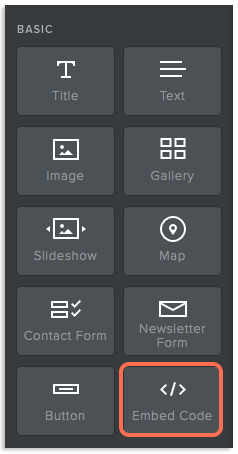
- A box will appear on the page with the text, “Click to set custom HTML.” Click this box

- A pop-up will appear. Click Edit Custom HTML in the pop-up

- Paste the HTML code from the previous section. Be sure to change the information to match your PairList
- Click out of the HTML editor
A form should now appear on your webpage where you dropped the Embed Code option. You can edit this at any time by editing the HTML. We recommend testing the form to make sure it’s set up properly. If you encounter problems, such as valid email addresses being rejected as invalid, double check that you have the correct server information in the form.
How to Put a PairList Subscription Form on WordPress (Classic Editor)
WP Enthusiast WP Professional WP Professional Plus PairSIM WordPress
You can add a subscription form to a WordPress post or page in the Classic Editor. If you are using the Gutenberg Block Editor interface, see our How to Put PairList Subscription Form on WordPress (Gutenberg Block Editor) section.
Follow the instructions below to find out how:
- Log in to your WordPress account through the ACC. For instructions on how to do this, check out our How to Log In to WordPress article
- Once you’re in your WordPress admin editor, create a new page or post or edit an existing one
- In the editor, click the Text button next to Visual
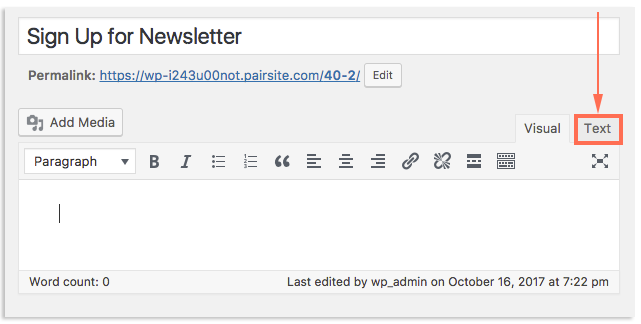
- Copy and paste the code from the first section into the text field
- Replace the examples in the code with your PairList information
- Click Preview in the right sidebar. This will show you what the form will look like and allow you to test it
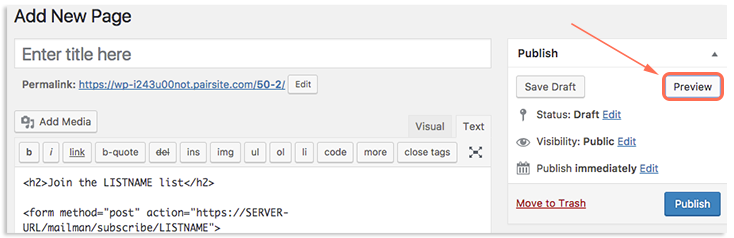
- Click Update or Publish
A form will now appear on your chosen page or post. If you want to change the way the form looks, you can edit the HTML by going to the Text interface of the page/post editor. We recommend testing the form to make sure it’s set up properly. If you encounter problems, such as valid email addresses being rejected as invalid, double check that you have the correct server information in the form.
How to Put a PairList Subscription form on WordPress (Gutenberg Block Editor)
WP Enthusiast WP Professional WP Professional Plus PairSIM WordPress
You can easily add a subscription form to a WordPress post or page. If you are using the Classic Editor interface, go to our How to Put a PairList Subscription Form on WordPress (Classic Editor) section.
Follow the instructions below to find out how:
- Open a WordPress page or post editor
- Click the three dots in the top right corner
- In the drop-down, select Code Editor
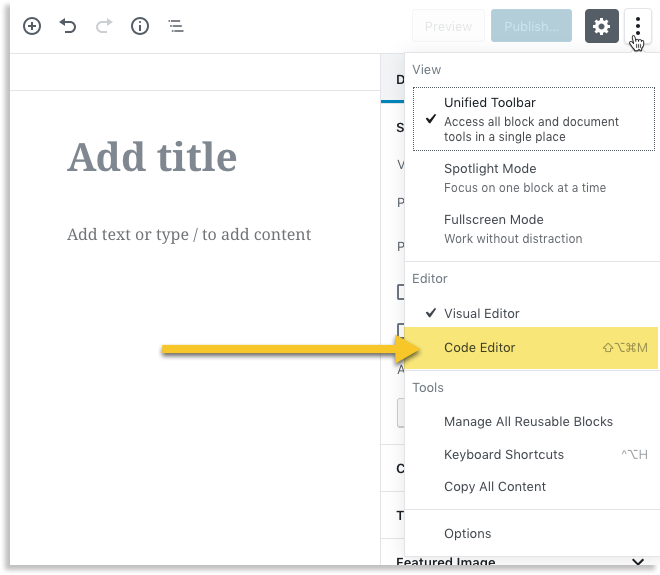
- In the body of the post/page, paste the code from PairList
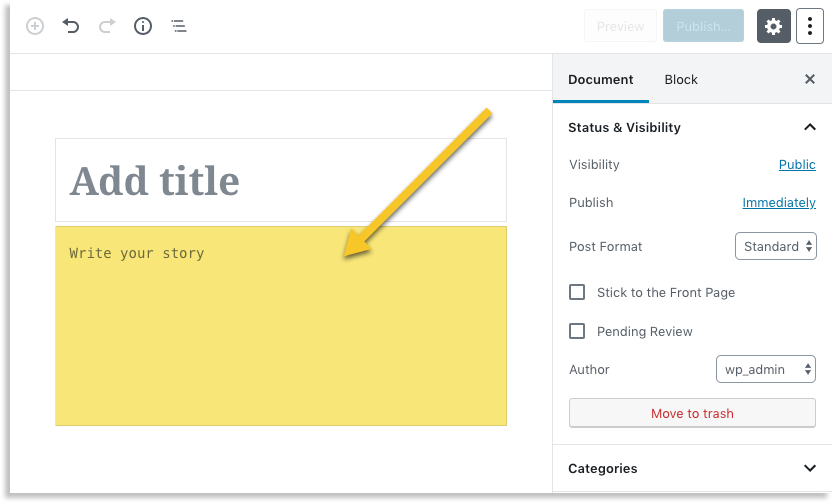
- Replace the examples in the code with your PairList information
- Click Preview in the right sidebar. This will show you what the form will look like and allow you to test it
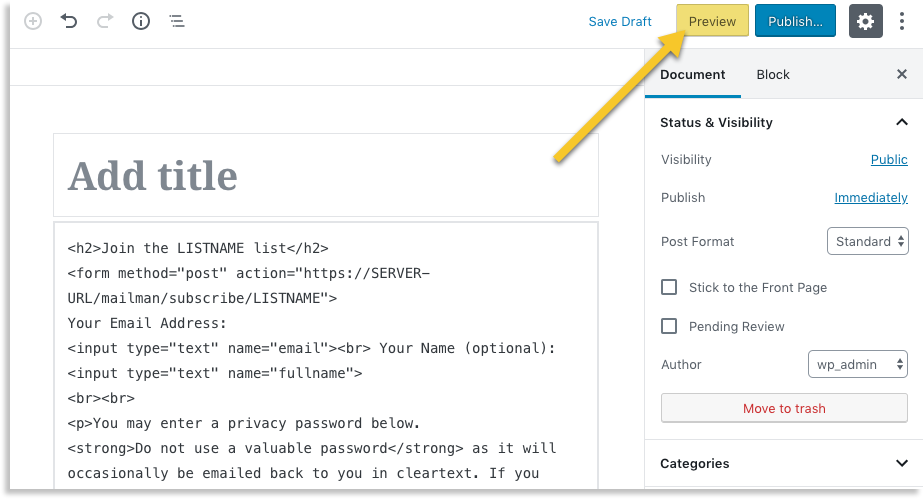
- Click Publish, Update, or Save Draft
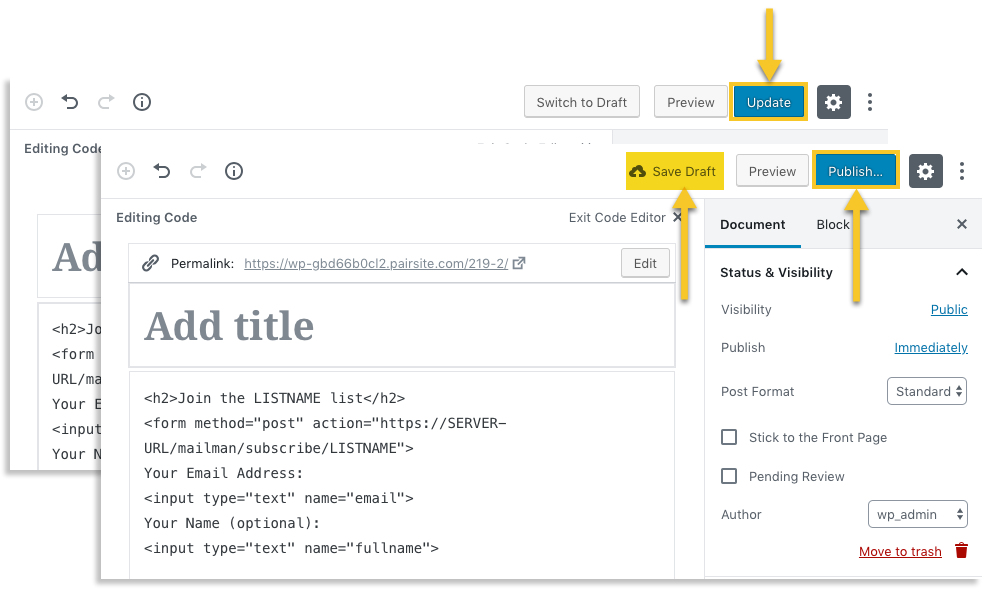
A form will now appear on your chosen page or post. If you want to change the way the form looks, you can edit the HTML by going to the Code Editor interface of the page/post editor.
We recommend testing the form to make sure it’s set up properly. If you encounter problems, such as valid email addresses being rejected as invalid, double check that you have the correct server information in the form.

