When you create a Weebly site, you may want to return to make new changes. To do this, you will need to log in to the Weebly editor again.
Access the Weebly Editor on Shared and Weebly E-Commerce Accounts
If you are using a Shared or a Weebly E-Commerce account, follow these steps to log in to the Weebly Site Editor associated with your domain.
- Log in to the Account Control Center (ACC)
- In the left sidebar, click Add Ons
- In the drop-down, click Weebly Site Builder
- Find your domain in the Weebly Sites section
- Click that domain's Action button
- In the drop-down, click Edit Site
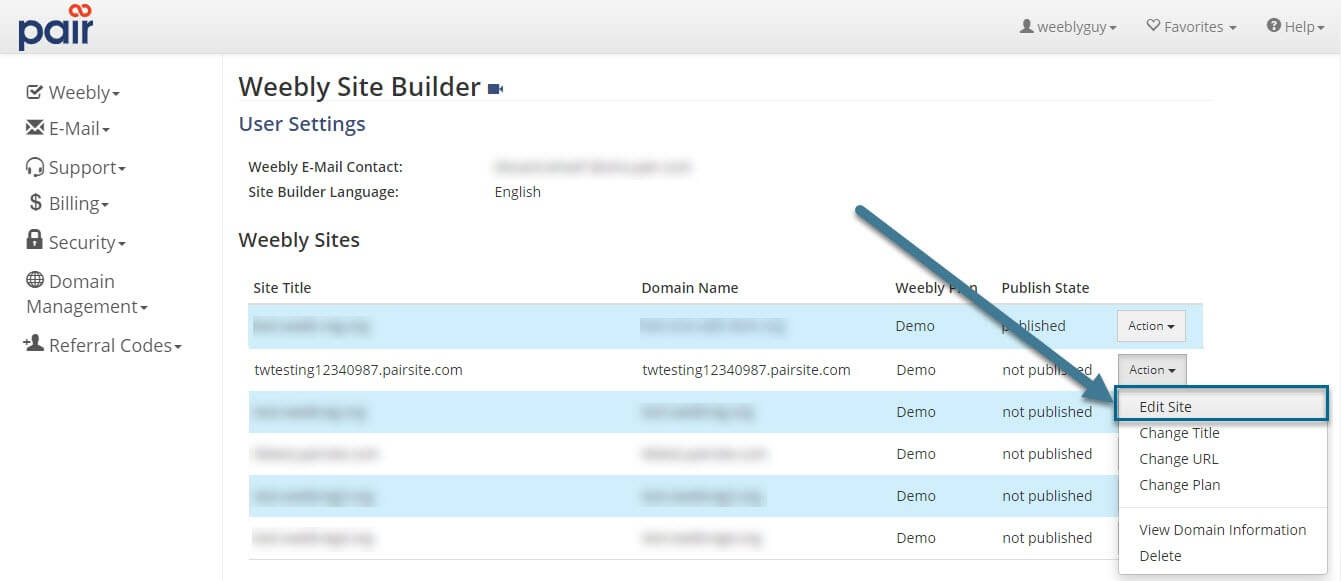
You will be taken to the Weebly Site Editor for your selected site.
Access the Weebly Editor on Weebly Hosting Accounts
If you are using a Weebly Hosting account, follow these steps to log in to the Weebly Site Editor.
- Log in to the Account Control Center (ACC)
- Find your domain in the Weebly Sites section
- Click that domain's Action button
- In the drop-down, click Edit Site
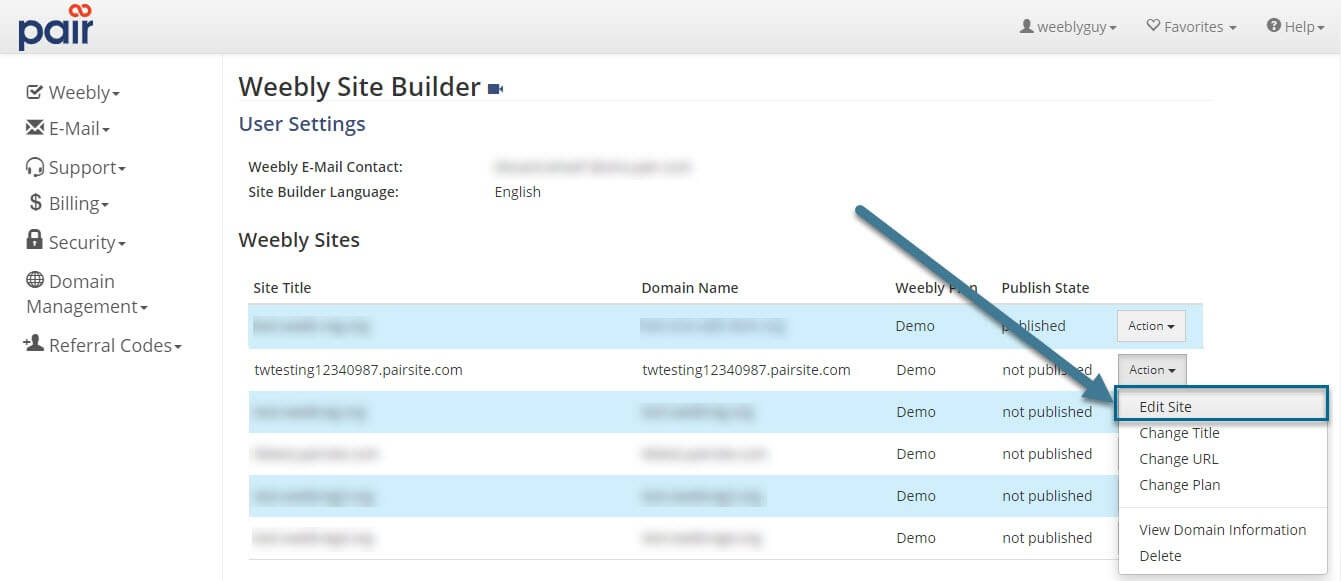
You will be taken to the Weebly Site Editor for your selected site.
