The steps to deleting a WordPress site will depend on how you first installed it.
If you are using a WP Enthusiast, WP Professional, or WP Professional Plus package, see these steps.
If you installed WordPress through PairSIM, see these steps instead.
Deleting WordPress Sites on Managed WordPress or Podcast Websites Packages
WP Enthusiast WP Professional WP Professional Plus Podcast Websites
If you are using a WP Enthusiast, WP Professional, or WP Professional Plus package, then WordPress was installed at the same time that you created your site. However, this added ease means that the tutorial for deleting a WordPress site differs from other hosting packages.
To delete a WordPress site from WP Enthusiast, WP Professional, or WP Professional Plus, follow the steps below:
- Log into the Account Control Center (ACC)
- In the left sidebar, click WordPress
- In the drop-down, click List Sites

- In the table, click the Nickname of the WordPress site you would like to delete

- Click the Delete button
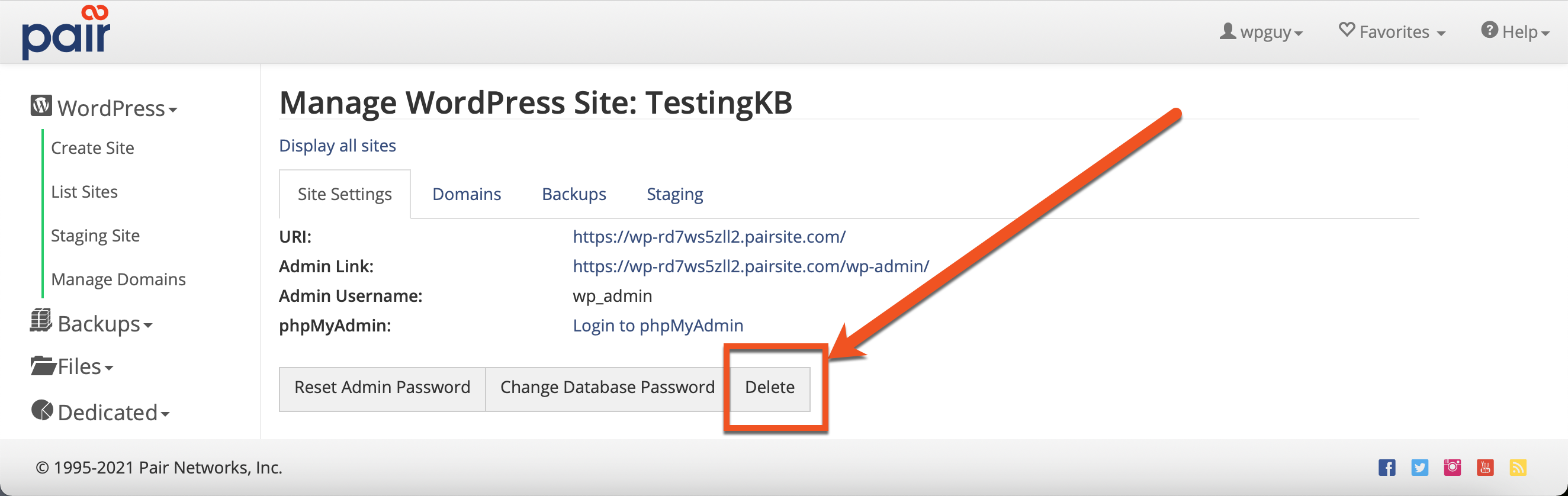
- Type the name of the site to delete into the box
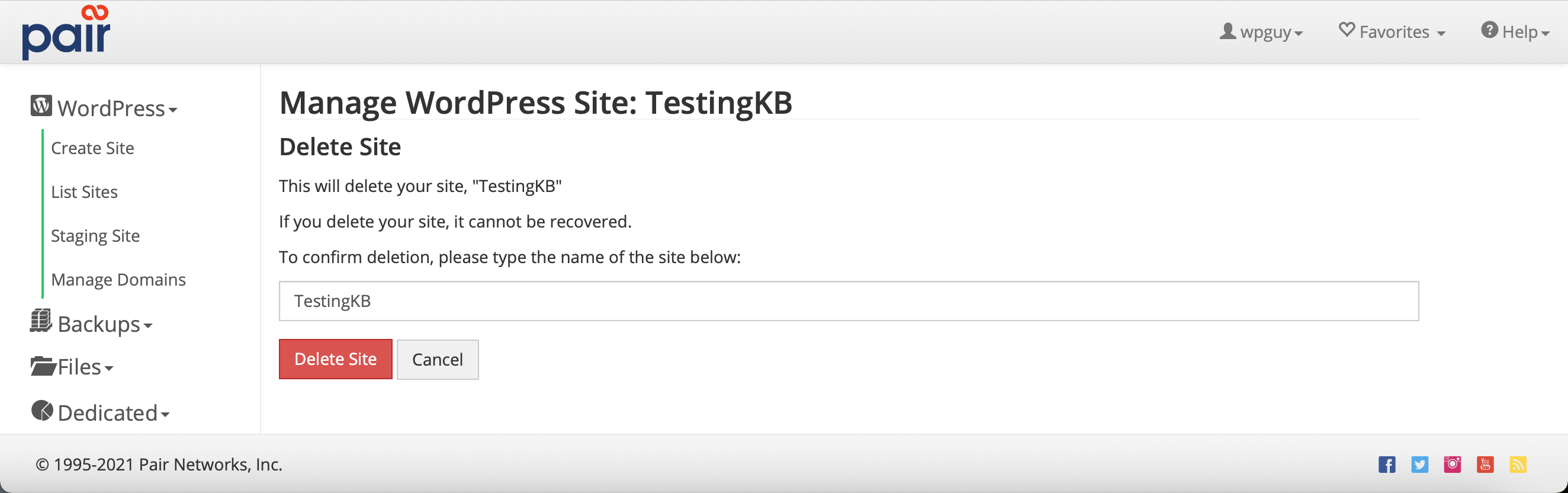
- Click the Delete Site button
Deleting WordPress from PairSIM
PairSIM is a software management software that makes WordPress easy to install on Shared, VPS, and Dedicated packages. If you used this software to install WordPress, follow the steps below to delete your WordPress site.
- Log in to the Account Control Center (ACC)
- In the left sidebar, click PairSIM
- In the drop-down, click Software Installation Manager
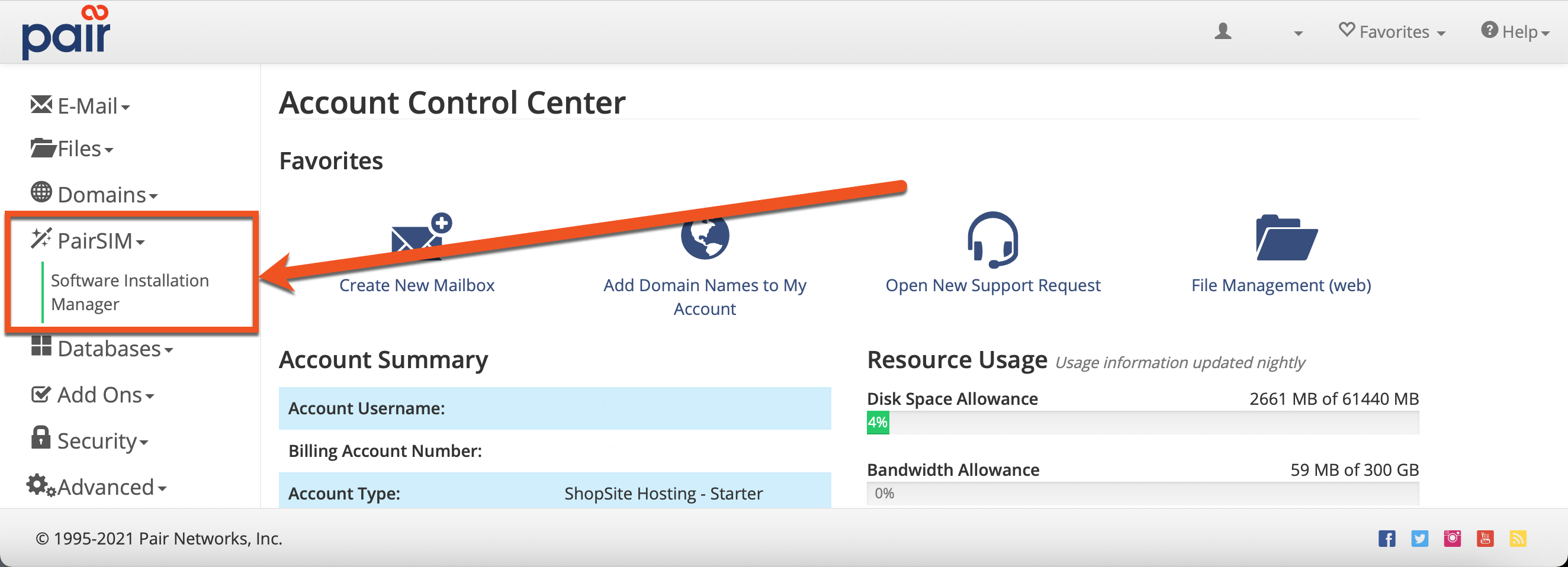
- Under the Software column, click on the WordPress link for the site you'd like to delete.
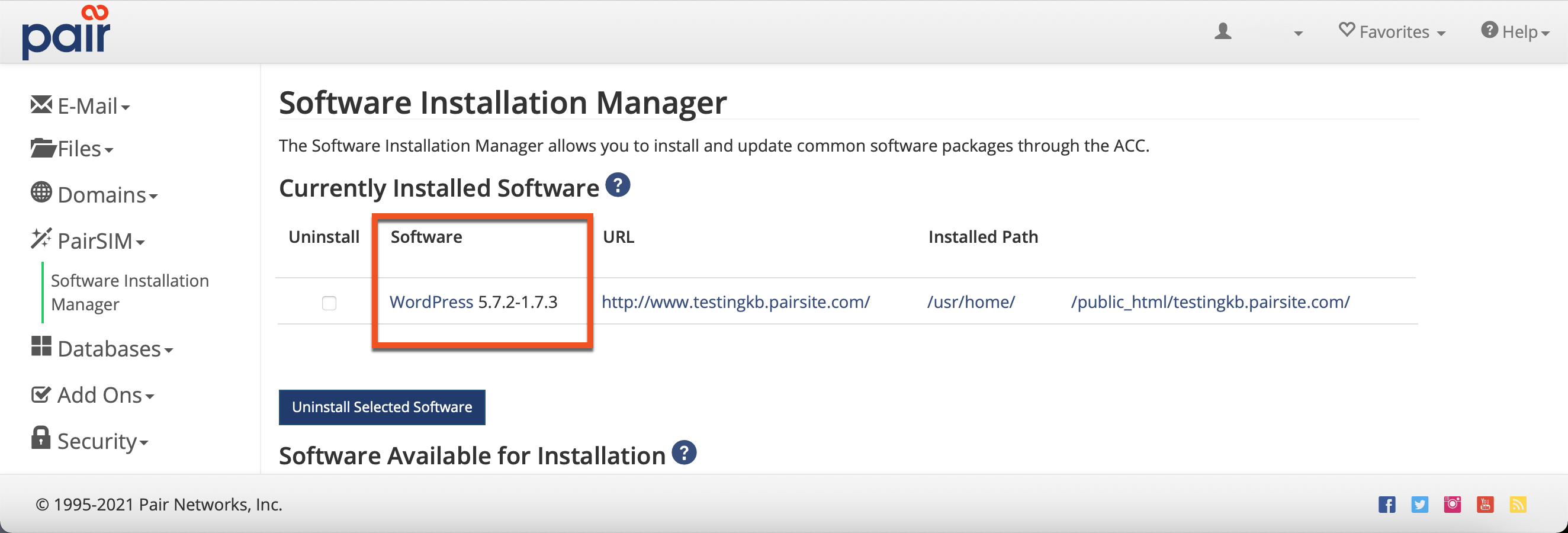
Tip: If you have more than one site, you can differentiate your sites using the URL column. - On the next page, click Uninstall

- Confirm by clicking the Uninstall Software button
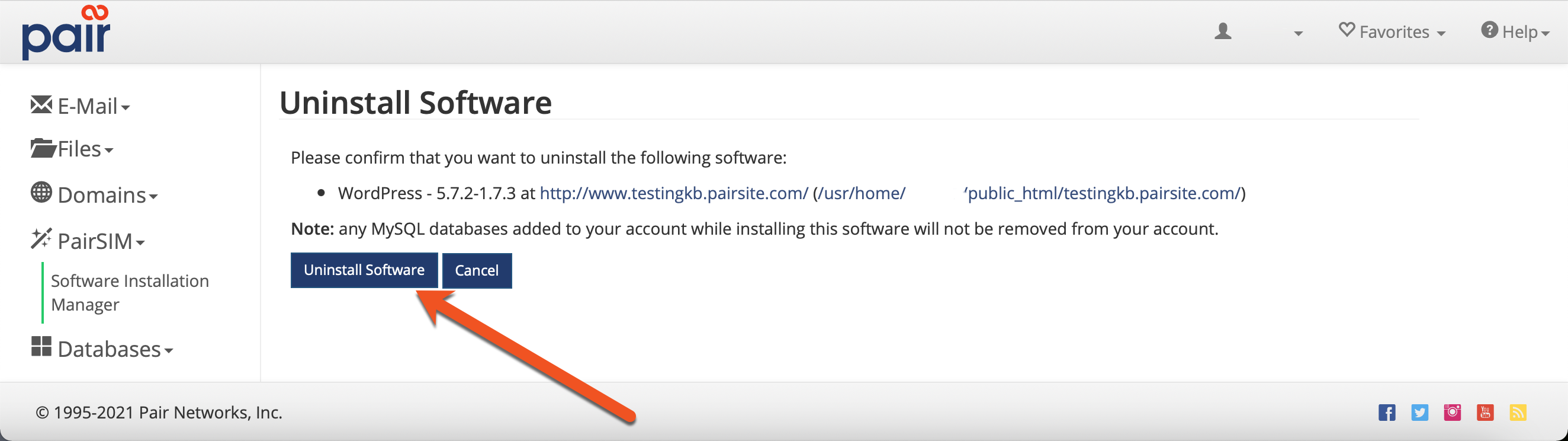
The software will be uninstalled from your domain. Note that this does not remove the domain from your account. It merely uninstalls WordPress from the domain, thus removing any WordPress site hosted there.
Note: This process will not remove any MySQL databases that were created when WordPress was created. If you wish to remove the databases as well, see our Deleting Databases in the ACC tutorial.
