WP Enthusiast WP Professional WP Professional Plus Podcast Websites
After you have created a staged WordPress site, you can access it to make changes. Haven’t created a staged version of your site yet? See our article, Setting Up a Staging Site for a WordPress Site.
Access the WordPress Editor for Your Staging Site
Now that your staging site is set up, it's time for you to make changes. To access your site's WordPress admin interface, you will need:
Finding Your Staging Site Admin URL
To find your staging site admin URL:
- Log in to the Account Control Center (ACC)
- Click WordPress in the left sidebar, then click List Sites in the drop-down
- Click the Nickname of your site
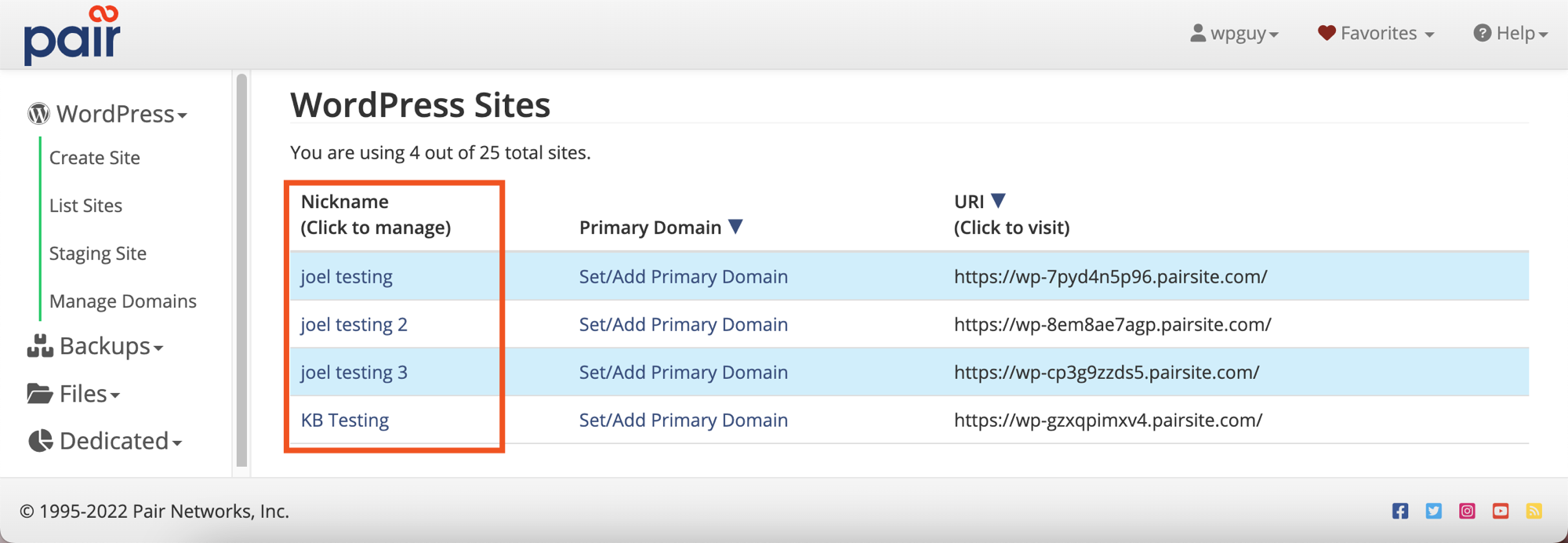
- Click the Staging tab
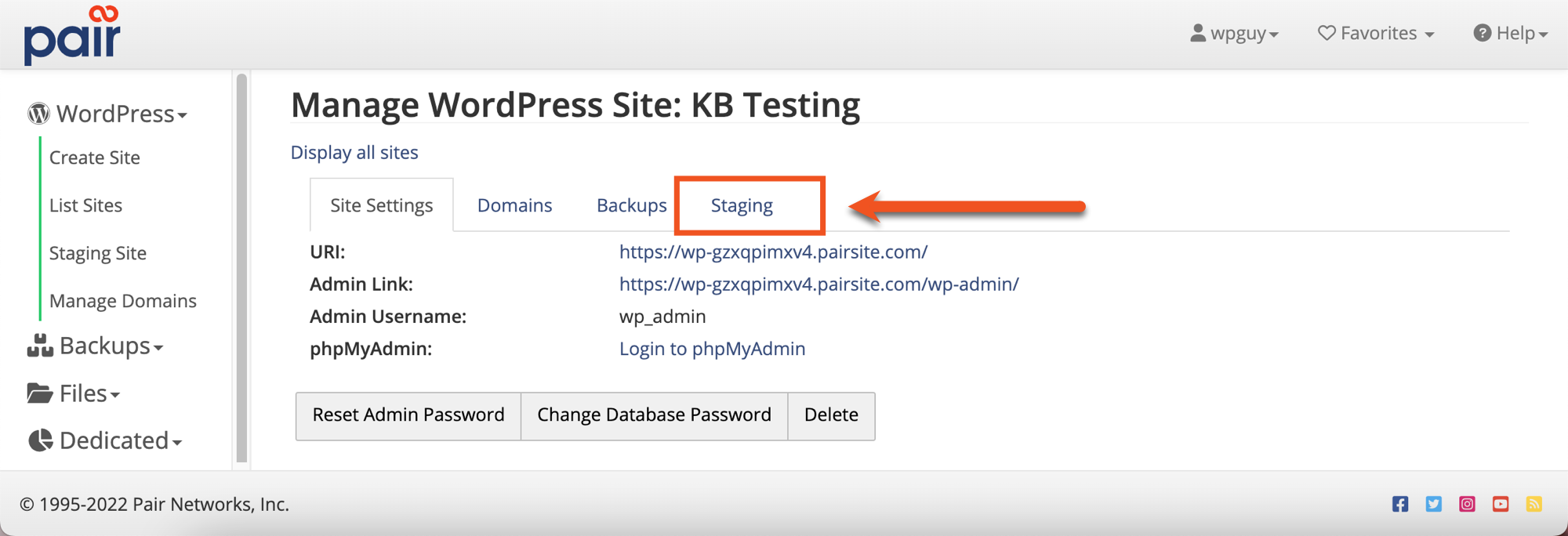
- Click the URL link next to Staging Admin URL

- Enter your staging site’s admin username and admin password. Not sure what your login credentials are? See the What are My Login Credentials? section for help.
This will log you into the WordPress editor where you can make changes to your staging site.
Finding Your Staging Site Login Credentials
Your login credentials are affected by what type of staging site you created. Find the scenario that best fits your situation, then follow the instructions:
Copy Live Site
If you copy your existing site onto the staging site, your login credentials will be the same as your live site's.
Fresh WordPress Install
If you create a fresh install, the staging site will generate a new password for you. The new WordPress installation will display the new login credentials when the installation is complete. These credentials will only be displayed once, so it’s important to note them.
Didn't take note of the login credentials? You can click the Reset Staging Admin Password button to generate a new set of credentials.
Password Protecting Your Staging Site
Add a layer of security to your staging site by enabling an HTTP Authentication username and password.
You can read more about HTTP Authentication in our article: Password Protecting Your Staging Site.
Access the Staging Site’s Front End
Want to see what your staging site looks like? Follow these steps:
- Log in to the Account Control Center (ACC)
- Click WordPress in the left sidebar, then click List Sites in the drop-down
- Click the Nickname of your site
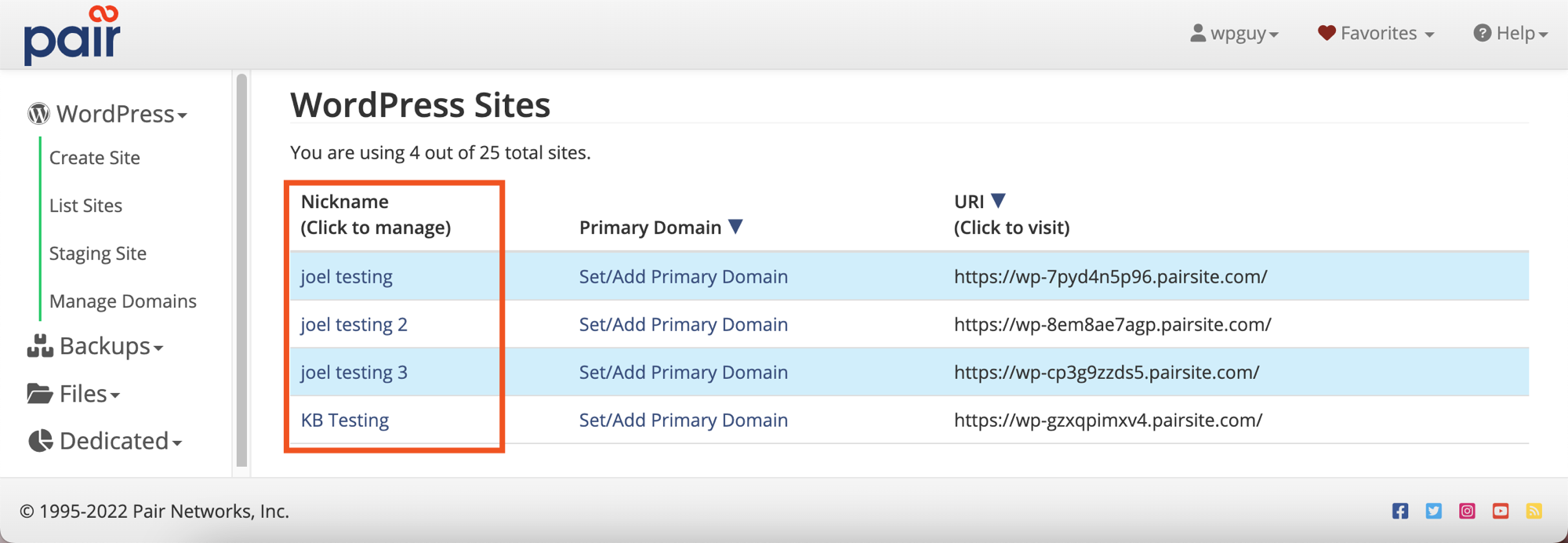
- Click the Staging tab
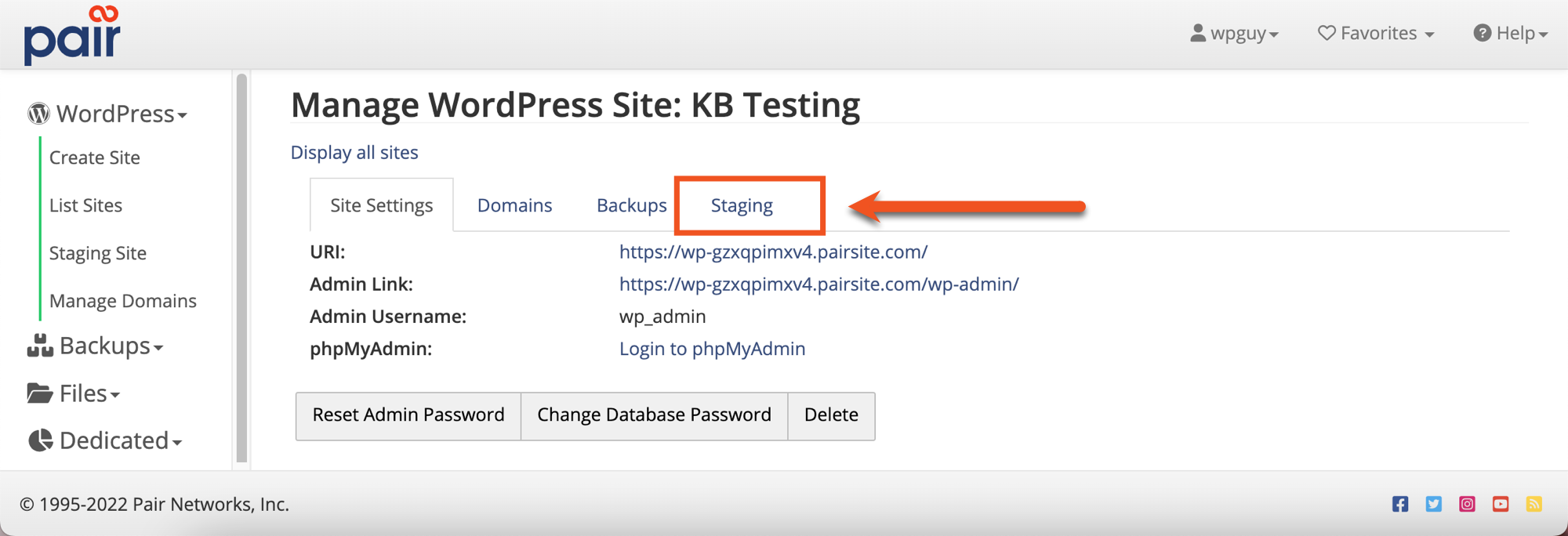
- Click the URL next to Staging URL

- If you have enabled HTTP Authentication on your staging site, enter the HTTP Auth username and password

This will take you to your staging site’s front end so you can see how the changes have affected your site’s appearance.
