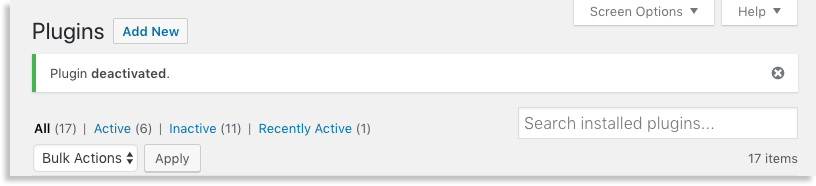WP Enthusiast WP Professional WP Professional Plus PairSIM WordPress Podcast Websites
Plugins can help you add functionality to your website, but it is sometimes necessary to deactivate and remove a plugin from your WordPress site.
Deactivate a Plugin
To deactivate a plugin, follow these steps:
- Log in to the WordPress Admin interface
- In the left sidebar, click Plugins
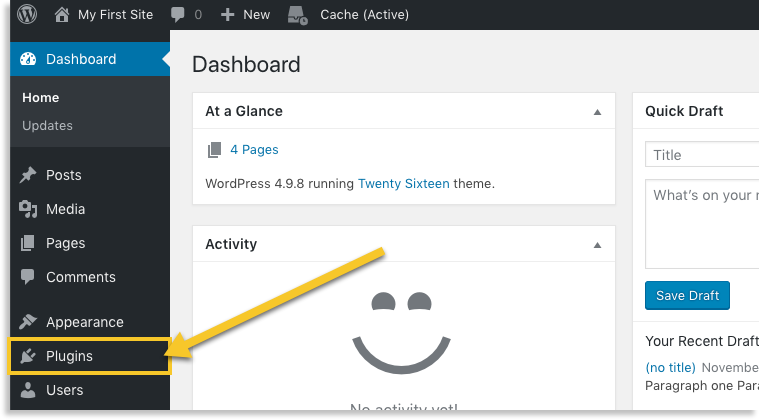
- Find the plugin you want to deactivate and click Deactivate
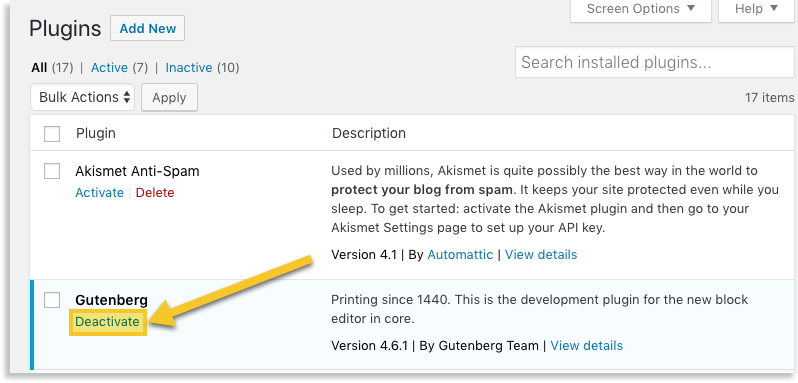
If successful, a message bar will appear at the top of the Plugins page with the message, “Plugin deactivated.”