Any Pair Networks hosting account that has access to email hosting can use email recipes. Email recipes are rules that specify how email messages should be delivered. For example, you may set up a forward recipe that sends all mail addressed to an email to another address.
You can set up email recipes on individual email addresses - also referred to as mailboxes- or for all email addresses on a domain.
Creating an Email Recipe
- Log in to Account Control Center
- In the left sidebar, click E-Mail
- In the drop-down,click Create New Recipe
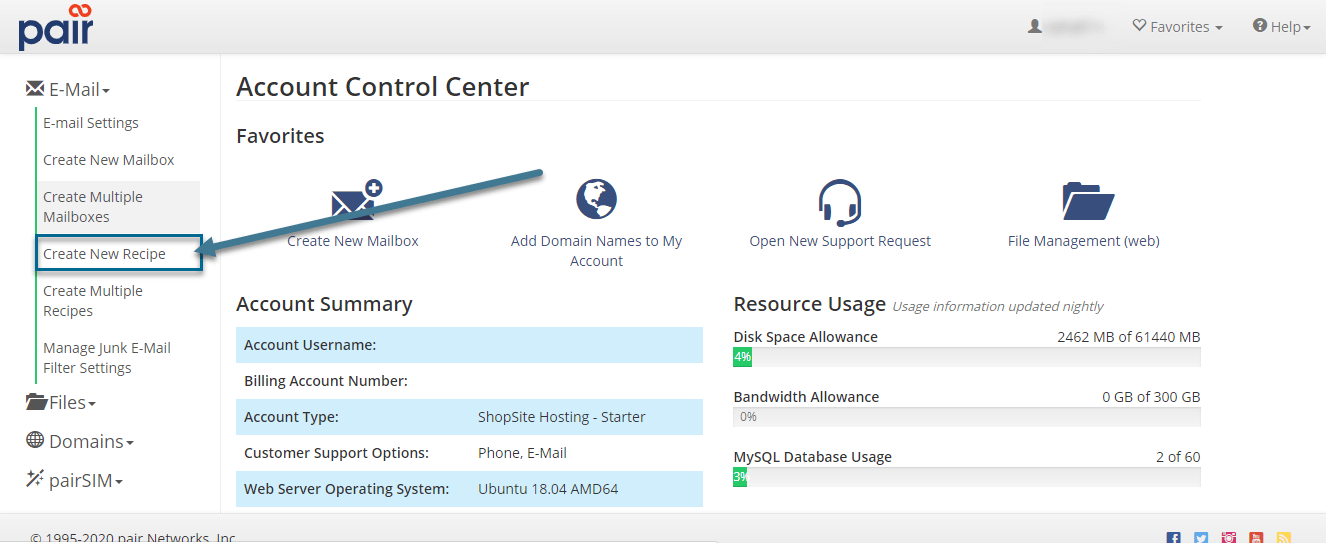
- Choose whether you want the recipe to apply to a single address or all email addresses

- If you chose a single email address, you will need to enter the first part of the email address (before the @ symbol) into the open field
- Choose the type of recipe you would like to create, and click Proceed
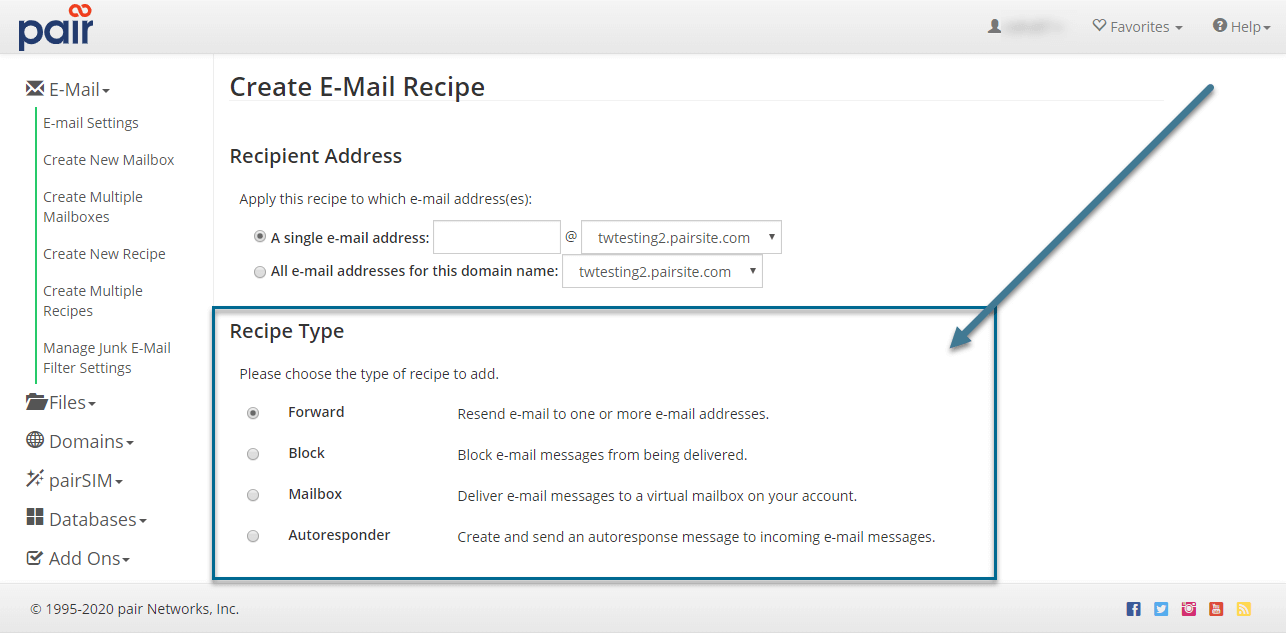
- Fill out the required fields for the recipe, and click Create
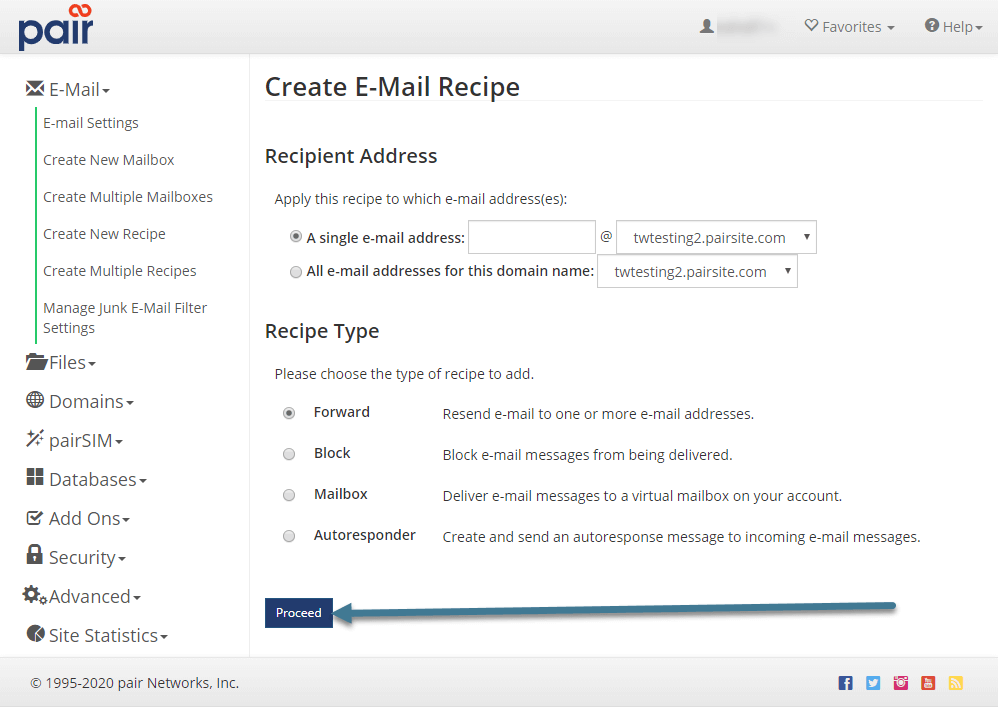
Email Recipe Types
The recipe types available to you are described below:
Autoresponder: This recipe sends back a message when mail comes into a specific address in your domain name.
Forward: This recipe automatically forwards incoming mail
to the destination address specified.
Configuration Setting:
- Forward To - specifies the destination you wish to have email sent to.
- Junk E-Mail Filtering - enables filtering for the recipe.
Block: This recipe automatically blocks incoming mail to the specified address. Once you click Proceed on the Create E-Mail Recipe page, the Block recipe is automatically added.
Mailbox: This recipe automatically delivers an email message to a specified mailbox on your account. Junk filter settings for the target mailbox will be applied to this recipe.
Deleting an Email Recipe
- Log in to Account Control Center
- In the left sidebar, click E-Mail
- In the drop-down, click E-Mail Settings
- Find the corresponding domain name that contains the recipe/ affected email address in the Domain column
- In the Delivery Instructions column, click the link that corresponds to the affected domain

- In the Delete column, select the checkbox of the recipe you wish to remove
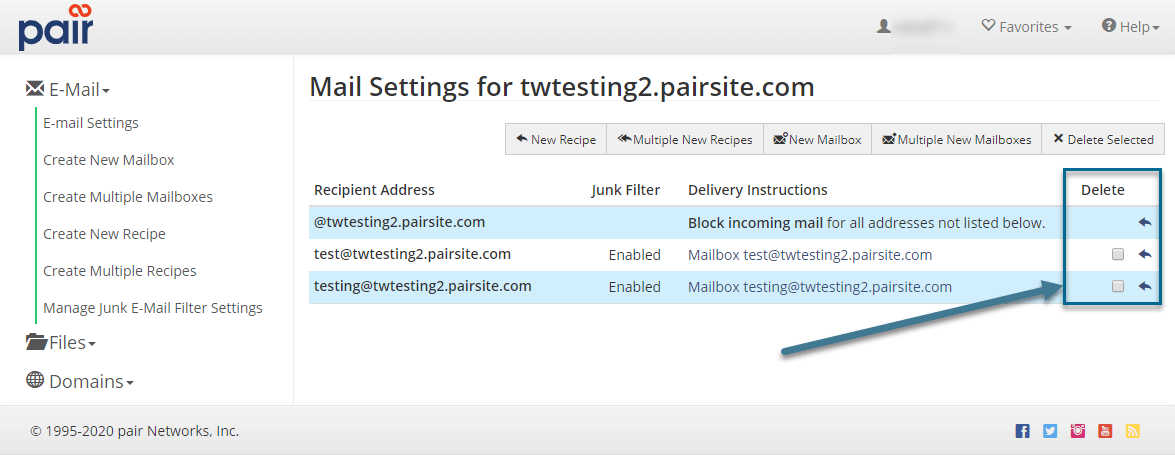
- Click Delete Selected
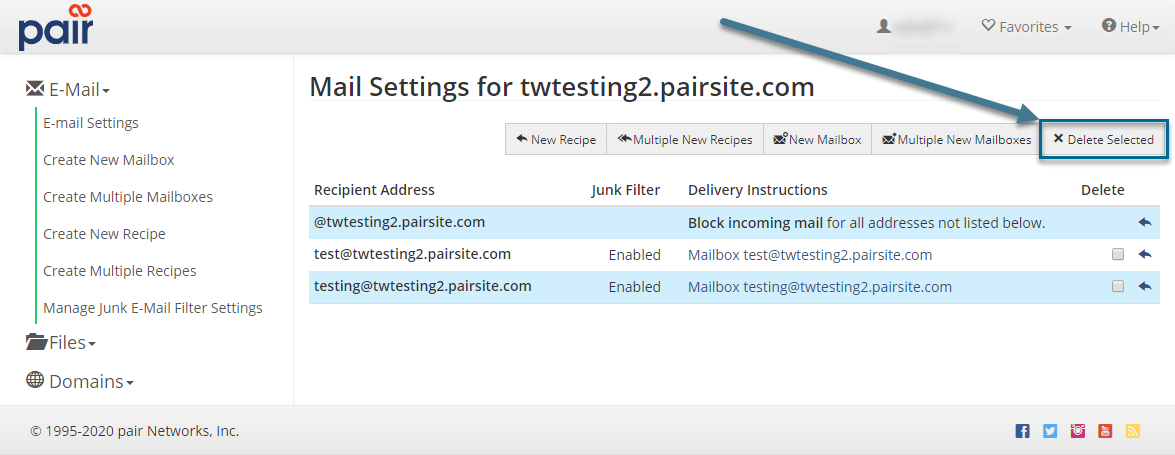
Important Recipe Information
You can create multiple recipes for the same email address. For example, to forward email messages to two separate mailboxes, you must create two separate Forward recipes. You can also combine different types of recipes (e.g. a Forward and Autoresponder recipe).
However, please note that the Block recipe cannot be used with any other type of recipe.
If your only intention is to forward email messages and not keep a copy of the messages on your Pair Networks server, then you only need to create a Forward recipe. You do not have to create a mailbox with the same email address as the Forward recipe.
