Shared VPS Dedicated WP Professional Plus
When you create or manage a mailbox through the Account Control Center (ACC), you can restrict the storage space allotted to that mailbox. By default, mailboxes have no minimum.
Why Would I Want to Limit My Mailbox Size?
Mailbox storage takes up disk space. So, limiting your mailbox size can help conserve disk space usage on your server.
Each server has an allotted amount of disk space, so if you’re worried about your account’s disk space, you may want to limit the amount of storage your mailbox can hold.
This will help keep the mailbox from exceeding a certain size, thus only a certain amount of disk space will be used.
Consequences of Limiting Mailbox Size
However, limiting a mailbox can have its drawbacks.
After a mailbox reaches its maximum, all incoming emails will bounce back without being delivered. You will not be able to receive any new emails until space is freed up in the mailbox.
Full Mailboxes and Forwarding Recipes
If your recipe forwards mail to a mailbox that has reached its limits, the incoming mail will bounce.
If your recipe forwards mail from a mailbox that has reached its limits, the email will still be forwarded, but the original copy will not be saved in the forwarding mailbox. The sender will also receive a “quota exceeded” bounce back notification.
Changing Your Mailbox Limit
- Log in to the Account Control Center (ACC)
- In the left sidebar, click on E-Mail
- In the drop-down, click on E-Mail Settings
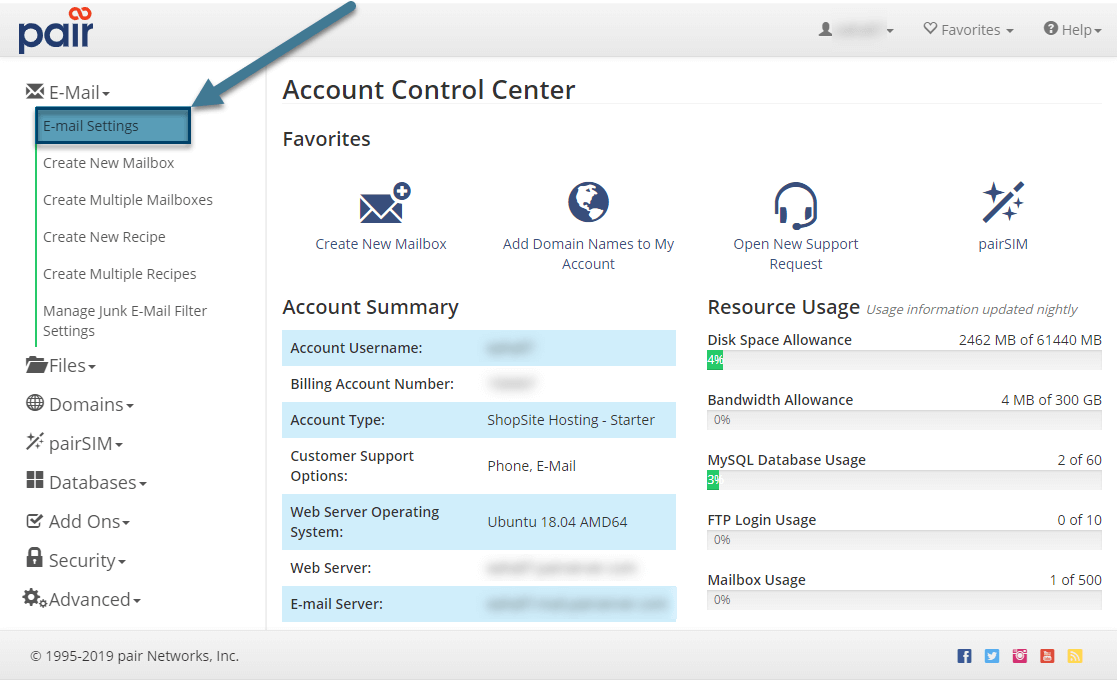
- Click on the Mailboxes currently configured link
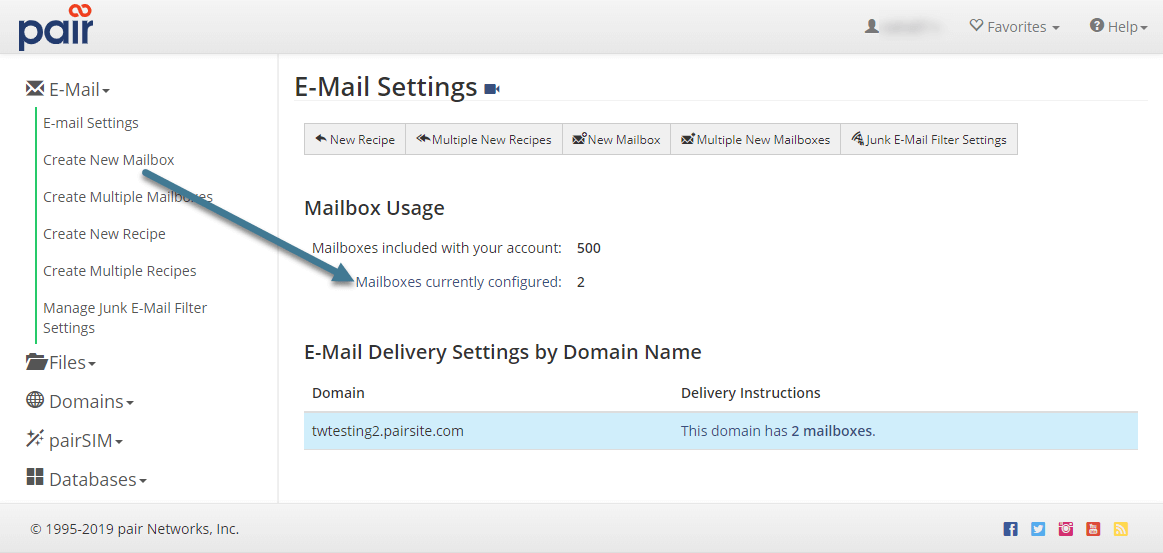
- Click the mailbox link for the email you would like to put a limit on
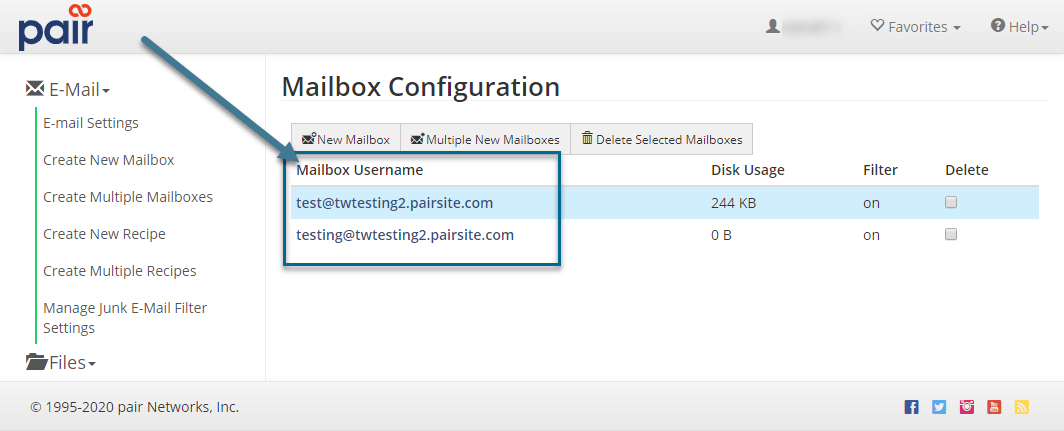
- Next to Maximum Mailbox Size, enter the size limit you would like to have
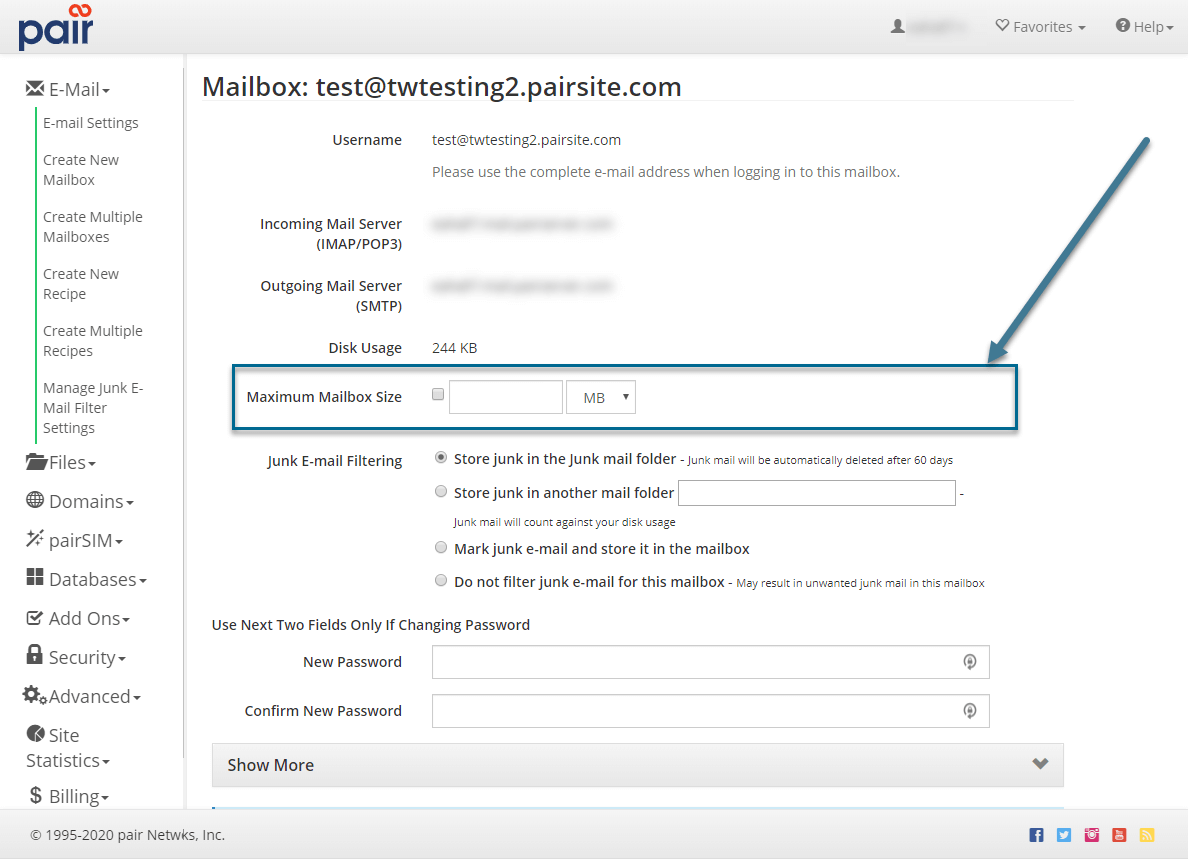
- Scroll down to the bottom of the page and click Commit Changes
Changes may take up to 10 minutes to take effect. However, after this time period has passed, your mailbox will begin to enforce the size limit.
