PairSIM is a software installation manager that makes downloading and managing popular software easy. You can use PairSIM to install Joomla!, a content management system (CMS) that you can use to create websites and applications. Joomla! connects your site to database software, making it more efficient for your site management and your site visitors.
Joomla! Installation with PairSIM
Follow these simple steps to install Joomla! using PairSIM.
- Log in to the Account Control Center (ACC)
- In the left sidebar, click PairSIM and click Software Installation Manager in the drop-down
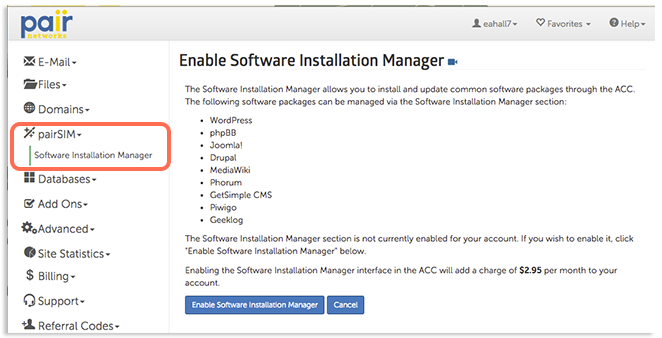
- If you have not yet enabled PairSIM, do so now by clicking Enable Software Installation Manager
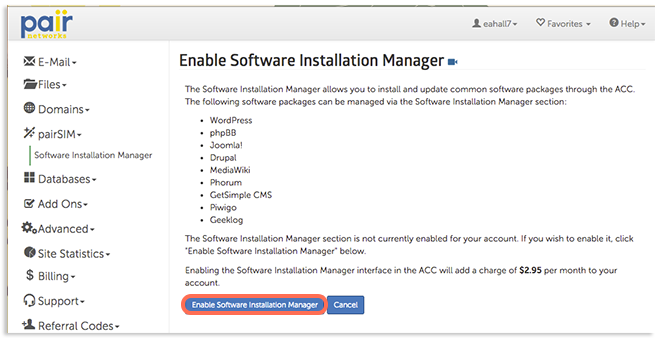

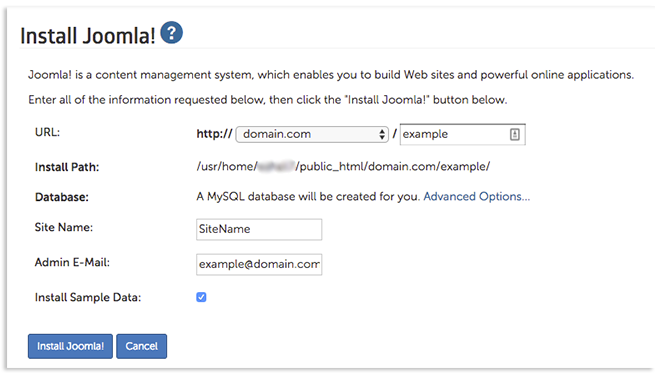
- URL: Select the domain name from the drop-down and enter the desired extension in the box.
- Database: A database will be created for your Joomla! installation. If you want to name your database, click Advanced Options and then enter the name in the open box.
- Site Name: Enter the name of the site.
- Admin E-Mail: Enter the email that will be used for admin purposes. Information regarding this installation, such as your Joomla! credentials, may be sent to this address.
- Install Sample Data: Check this box if you wish to install sample data
If installed successfully, a page will appear telling you that your Joomla! installation was successful and show some information about your installation.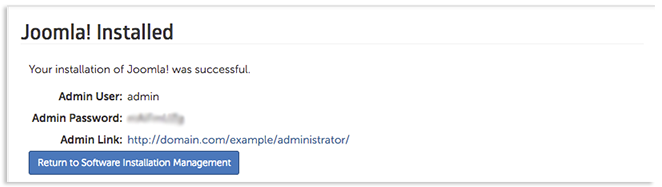 When finished, click Return to Software Installation Management.
When finished, click Return to Software Installation Management.
This will return you to the Software Installation Manager interface, which will now show your currently installed software. Joomla! should now be shown in the Currently Installed Software section.
After Installation
If you’re a Joomla! beginner, check out the Absolute Beginner's Guide to Joomla!
Here are some other helpful links to get you started:
