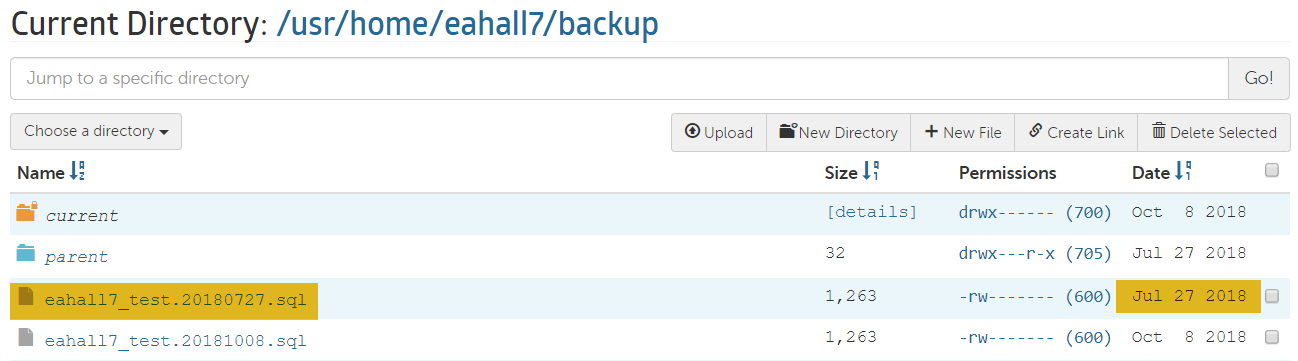You can create backups for your database in the Account Control Center (ACC). Creating backups of your databases provides a rollback point in case any databases need to be reverted to a previous version.
How to Take Database Backups
- Log in to the ACC
- Click Databases in the left sidebar, then click Manage Your Databases in the drop-down
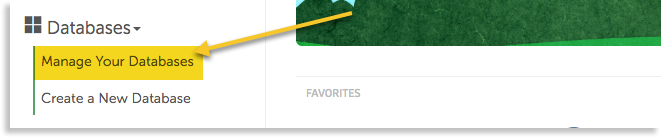
- Click the name of the database you would like to backup
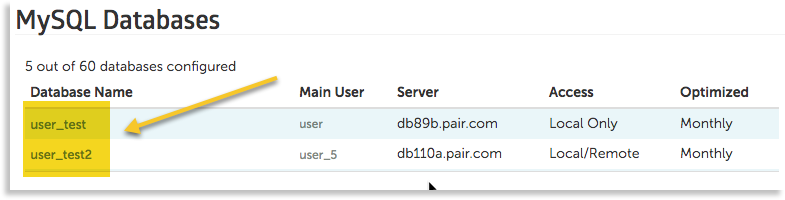
- In the page navbar, click the Back Up button
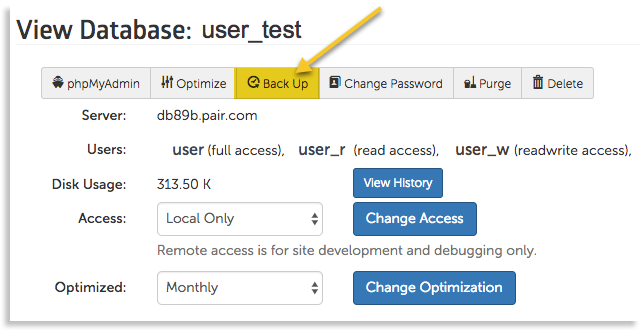
- On the next page, enter your database’s full access password next to Full User Password

- Click the Create Backup Of Database button
You will be taken back to the database management page. If the backup is successfully started, a green banner will appear at the top of the page and tell you that the backup is running.
You can check to see if the backup has been completed by:
- Going to your Home directory
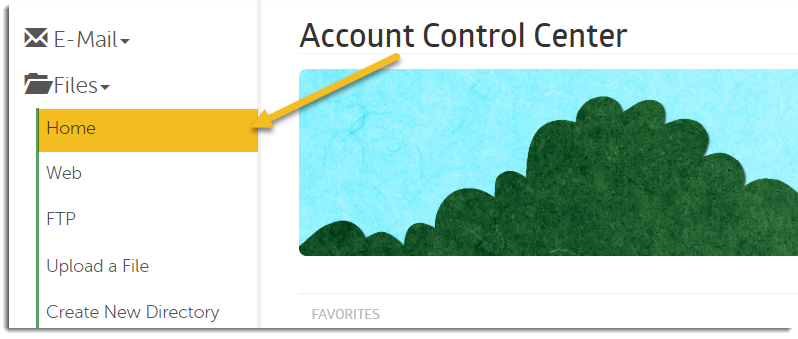
- Navigating to the backups subdirectory

- Look for your database's name in the directory's contents. If you took more than one backup of the databases, also check the dates for the time you took the backup. If you find the backup, the backup has completed. If you cannot locate the backup, it is likely still running.