If you want to keep your Weebly site, but want to change the domain the site is on, you can do so by moving the site to another domain.
Moving a Weebly Site to a New Domain on Shared or Weebly E-Commerce Accounts
If you have a Shared or Weebly E-Commerce account, follow these instructions to move your Weebly site to a new domain. If you are using a Weebly Site Builder Hosting, see the next section.
Please note that the domain must already be on your account to move a Weebly site to it. For information about adding a domain to your account, see our article How to Add a Domain to Your Hosting Account.
- Log in to the Account Control Center (ACC)
- Click Add Ons in the left sidebar, then click Weebly Site Builder in the drop-down
- In the Weebly Sites section, find the site you want to move
- Click that site's Action button
- In the drop-down, click Change URL
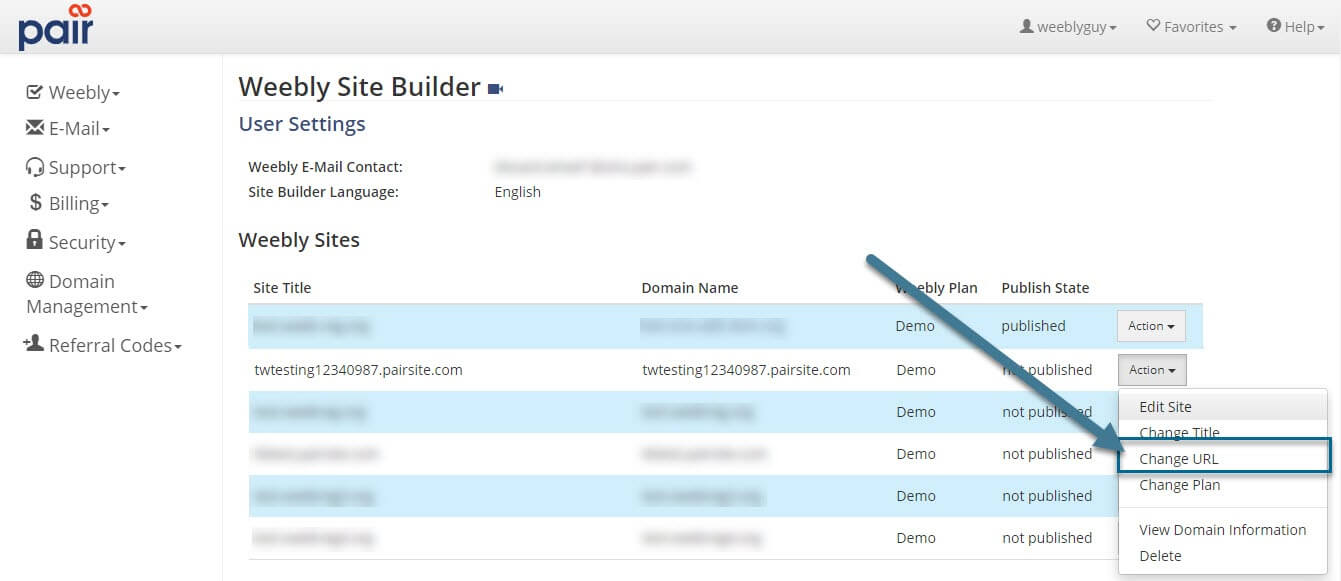
- On the next page, select whether you want to Move site to another Domain on your account, Add a new Domain Name for this site, or Add a new Subdomain for this site
- Next to your chosen option, select or enter the domain you want to move the site to
- Click the Change Site URL button
The site will be moved to the new domain. It may take some time before the site is ready to be viewed since the name servers must first be propagated.
You will need to change the nameservers at your domain registrar to point to your new hosting account. Without doing so, your domain may not show your Weebly site when visited.
Refer to your domain registrar for specific instructions about changing your nameservers. If you use Pair Domains as your registrar, you can find instructions here.
Moving a Weebly Site to a New Domain on Weebly Hosting Accounts
If you are using a Weebly Site Builder Hosting, follow these instructions to move your Weebly site to a new domain.
If you have a Shared or Weebly E-Commerce account, see the Moving a Weebly Site to a New Domain on Shared or Weebly E-Commerce section.
- Log in to the Account Control Center (ACC)
- In the Weebly Sites section, find the site you want to move
- Click that site's Action button
- In the drop-down, click Change URL
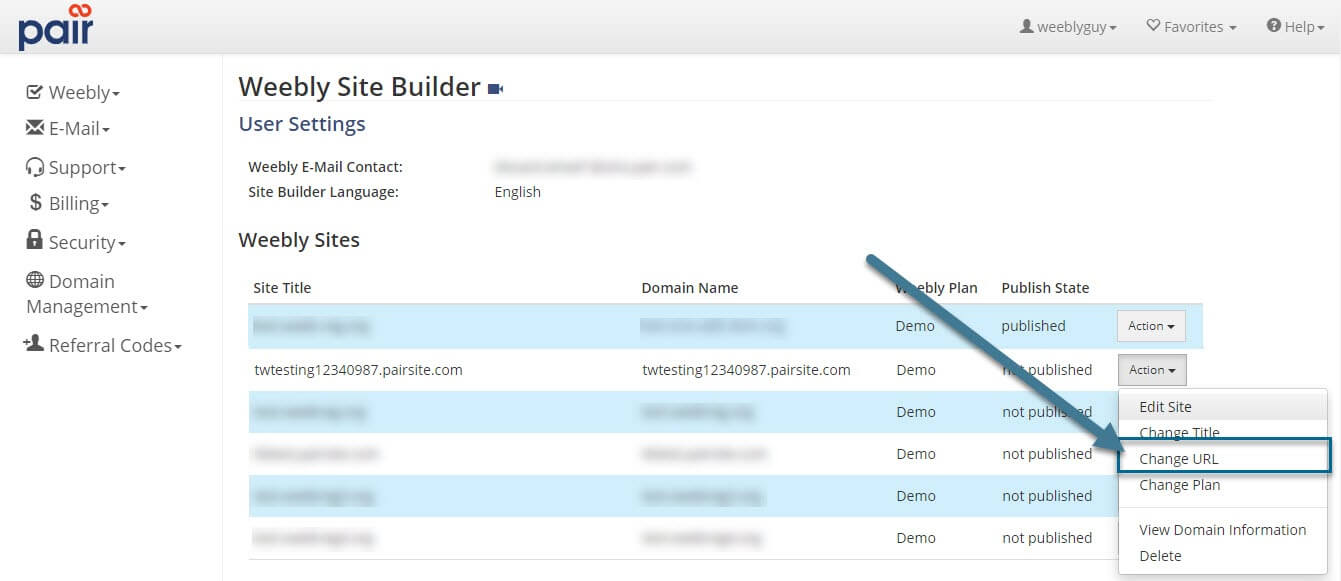
- On the next page, select whether you want to Move site to another Domain on your account, Add a new Domain Name for this site, or Add a new Subdomain for this site
- Next to your chosen option, select or enter the domain you want to move the site to
- Click the Change Site URL button
The Weebly site will be moved to the new domain. Keep in mind that it may take some time before the site is ready to be viewed since the name servers must first be propagated. Please note that if you move your site to a domain that already has a Weebly site, the two sites will swap domains.
You will need to change the name servers at your domain registrar to point to your new hosting account. Without doing so, your domain may not show your Weebly site when visited.
You can find your name servers on a Weebly Site Builder Hosting account by following these instructions.
Refer to your domain registrar for specific instructions about changing your nameservers. If you use Pair Domains as your registrar, you can find instructions here.
