Images are an important component of websites. They attract visitor attention and can help break up otherwise overwhelming blocks of text. To learn how to add images to your Weebly website, read the instructions below.
How to Add Images to Weebly
- Log in to your Weebly editor. See instructions on how to log in through the ACC in the Accessing the Weebly Editor article.
- Once you are logged in, find the Image option in the left sidebar
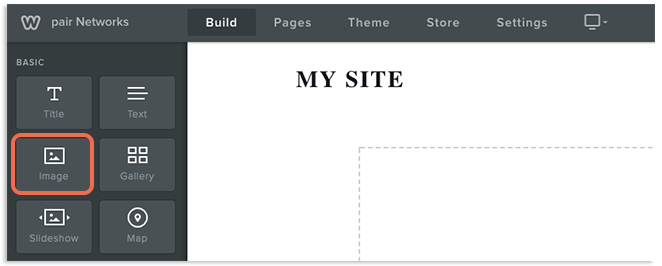
- Click-and-drag the Image option onto the live preview. A blue line will show you where the image will be added on the page
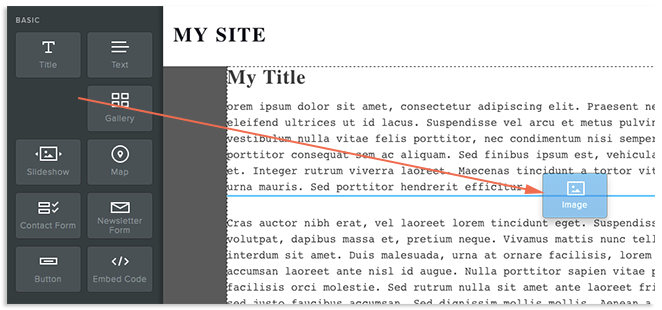
- An image box will appear where you dropped the Image option. Click the Upload Image icon inside this box

- Use the upload interface to add an image
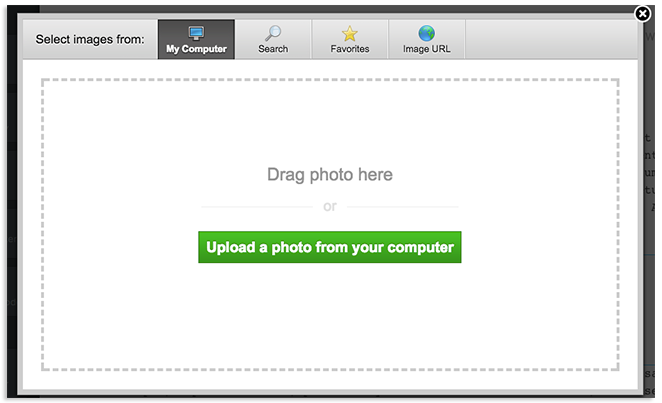
- The image box will change to the image you uploaded
Your image is now added to your webpage and will appear on your live site once the site changes are published. If you don’t like where the image is located, you can hover over the image, click and hold the large, dotted rectangle at the top of the image, and drag to a new location.
If you want to edit the image, see our Image Formatting in Weebly article.
