WP Enthusiast WP Professional WP Professional Plus PairSIM WordPress Podcast Websites
WordPress gives you the ability to easily perform simple edits on your uploaded images. This way, you don't need to re-upload the image every time you need to make a simple edit, like cropping or rotating.
How to Edit Images in WordPress Admin Interface
The WordPress admin interface offers a few basic editing tools for images.
- In the left sidebar of the WordPress admin interface, hover over Media, then click Library in the drop-down
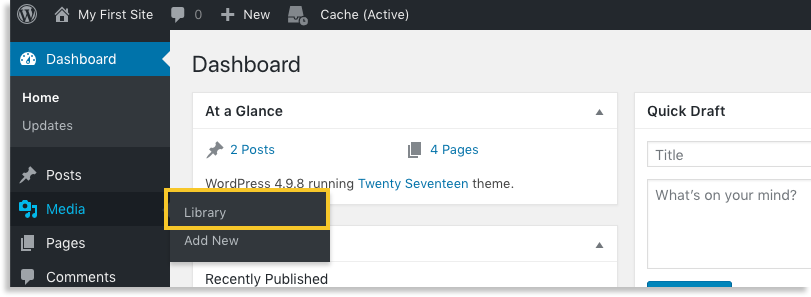
- Click on the image you want to edit
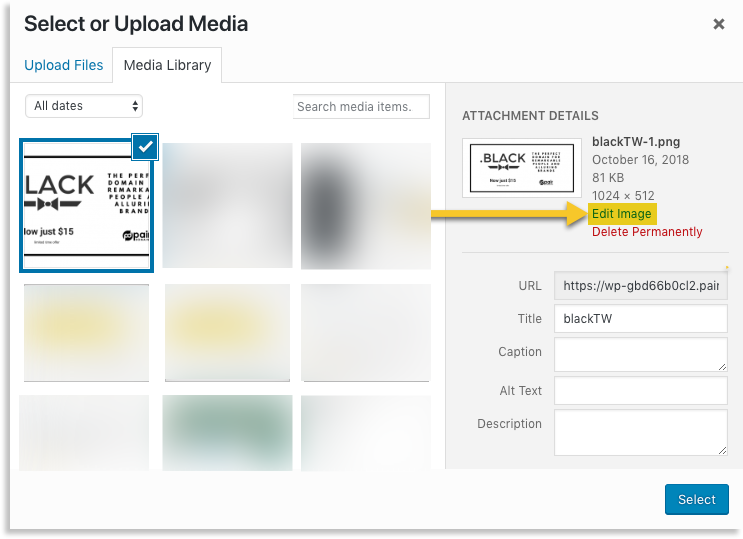
- In the image popup, click Edit Image
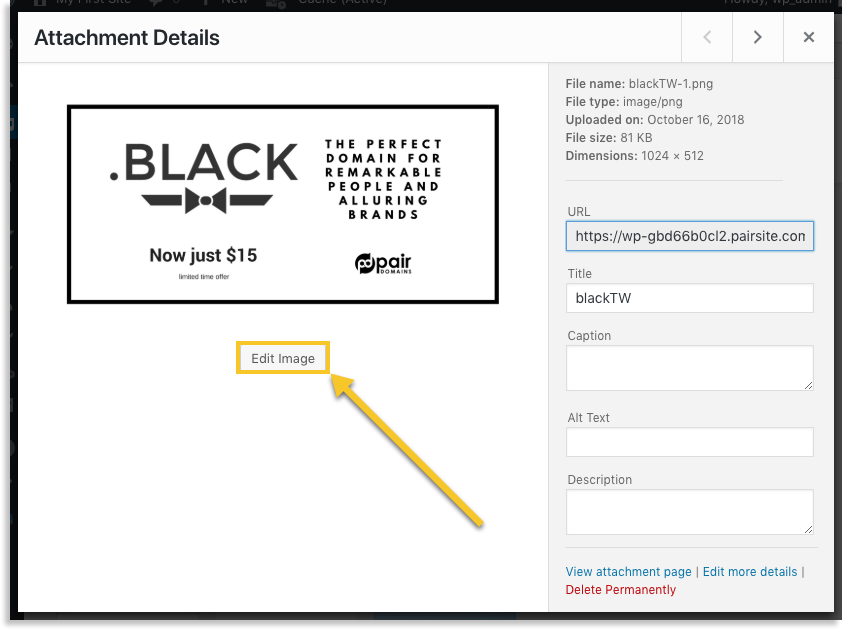
- Make changes in the editing interface
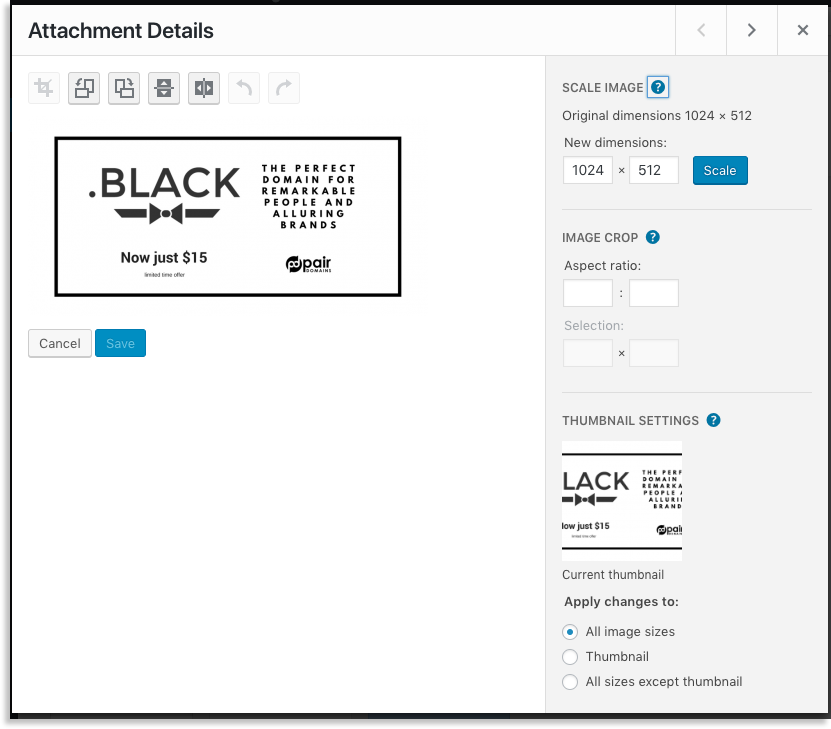
- When finished, click Save
Now your image has been edited. You can add these images to your posts and pages from the media library. For information about adding images to your WordPress posts or pages, see our article, How to Add Images to Your WordPress Content.
