Shared VPS Dedicated WP Professional Plus
You can change passwords for email accounts created in the ACC, commonly referred to as mailboxes, at any time. Follow the instructions below to initiate a password change.
Changing Mailbox Passwords
- Log in to the Account Control Center (ACC)
- Click E-mail Settings in the left sidebar
- Under Mailbox Usage, click Mailboxes currently configured
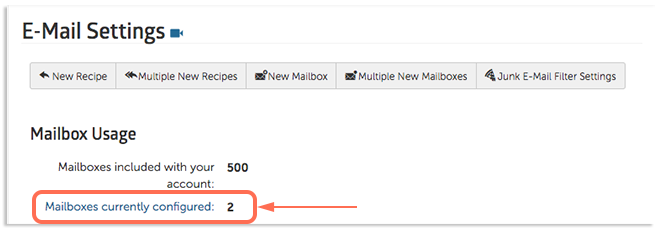
- In the Mailbox Username category, click the email that needs a password change
- Scroll down to the Use Next Two Fields Only If Changing Password and enter your new password in the text fields
- Click Commit Changes
These steps will change the password for this mailbox. It may take up to 10 minutes for the password change to be implemented.
