WP Enthusiast WP Professional WP Professional Plus PairSIM WordPress Podcast Websites
Did you know you can upload files through the WordPress admin panel and avoid the security pitfalls of FTP? You can upload files directly to a post or can upload files for later use.
Uploading Files for Later Use
If you're coming to us from another provider, uploading a bunch of files that you worked on remotely, or just want to upload a bunch of media at once (say, an entire album of photos from a recent trip), you can easily upload files in a batch and use them later as needed.
- Log in to the WordPress Admin Panel
- Hover over or click on the Media menu and select Add New
- You'll see a large box with a dashed outline. You can drag files from your computer into this box, or click on the Select Files button to open up a file browser dialog
- As soon as you drop files into the box, they'll start to upload
Uploading Files in a Post
If you've already started a post, there's no need to interrupt your work to upload a file. You can even upload files while editing a post and save the files for later.
There are two possible editing interfaces that you may be working on: the Classic Editor and the Gutenberg Block Editor.
Classic Editor
- While editing a post, click the Add Media button
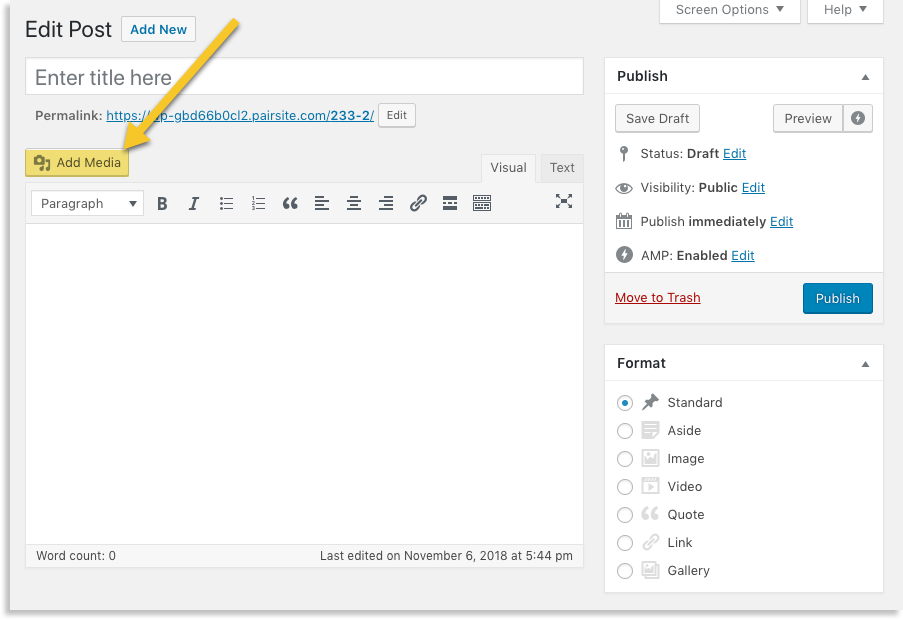
- Select the Upload Files tab
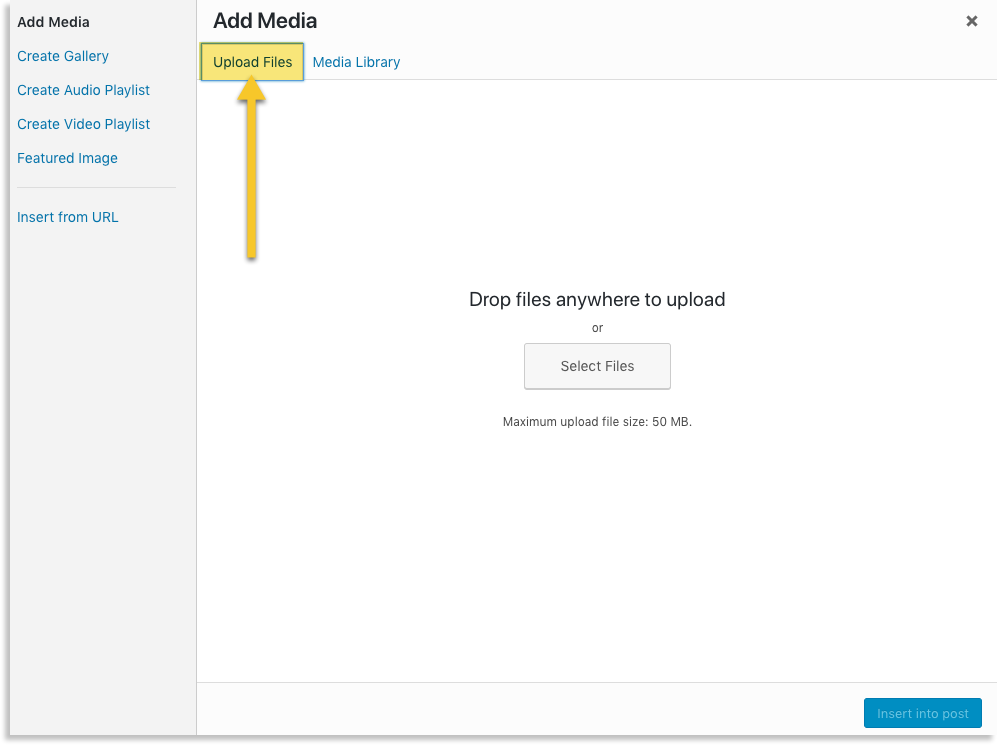
- You'll see a large box. You can drag files from your computer into this box, or click on the Select Files button to open up a file browser dialog
- If you're not ready to use the files now, simply make to uncheck the files. The files will still be there for later.
Gutenberg Block Editor
- Open the post editor
- Click one of the plus buttons
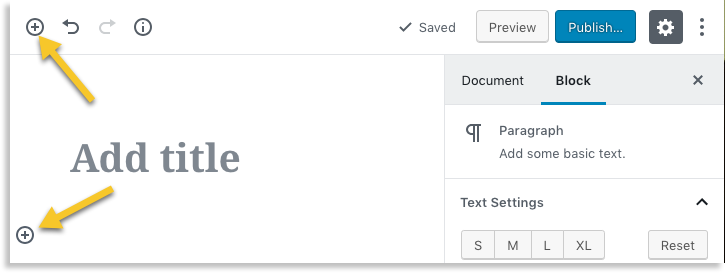
- Find the File block and click it

- You'll see a file block appear in the post body. You can drag files from your computer into this box, or click on the Upload or Media Library button

Supported File Types
The WordPress Codex lists supported file types as follows:
Images
| .jpg | .jpeg | .png |
| .gif | .ico | .svg |
Documents
| Portable Document Format; Adobe Acrobat | |
| .doc, .docx | Microsoft Word Document |
| .ppt, .pptx, .pps, .ppsx | Microsoft PowerPoint Presentation |
| .xls, .xlsx | Microsoft Excel Document |
| .psd | Adobe Photoshop Document |
Audio
| .mp3 | .m4a |
| .ogg | .wav |
Video
| .mp4, .m4v | MPEG-4 |
| .mov | QuickTime |
| .wmv | Windows Media Video |
| .avi | |
| .mpg | |
| .ogv | Ogg |
| .3gp | 3GPP |
| .3g2 | 3GPP2 |
