WP Enthusiast WP Professional WP Professional Plus PairSIM WordPress Podcast Websites
Speed up your post and page creation by learning the Gutenberg editor keyboard shortcuts.
Many of the legacy editor’s formatting shortcuts still work in the Gutenberg editor. To see a complete list of the editor shortcuts, see the Keyboard Shortcuts page in the WordPress Codex.
Add a Block Shortcut
Shortcut: /[block-name]
Example: /columns, /image
Use this shortcut to easily add blocks. Type a ‘/’ then begin typing the name of the block. Blocks matching the text after the ‘/’ will appear in a drop-down.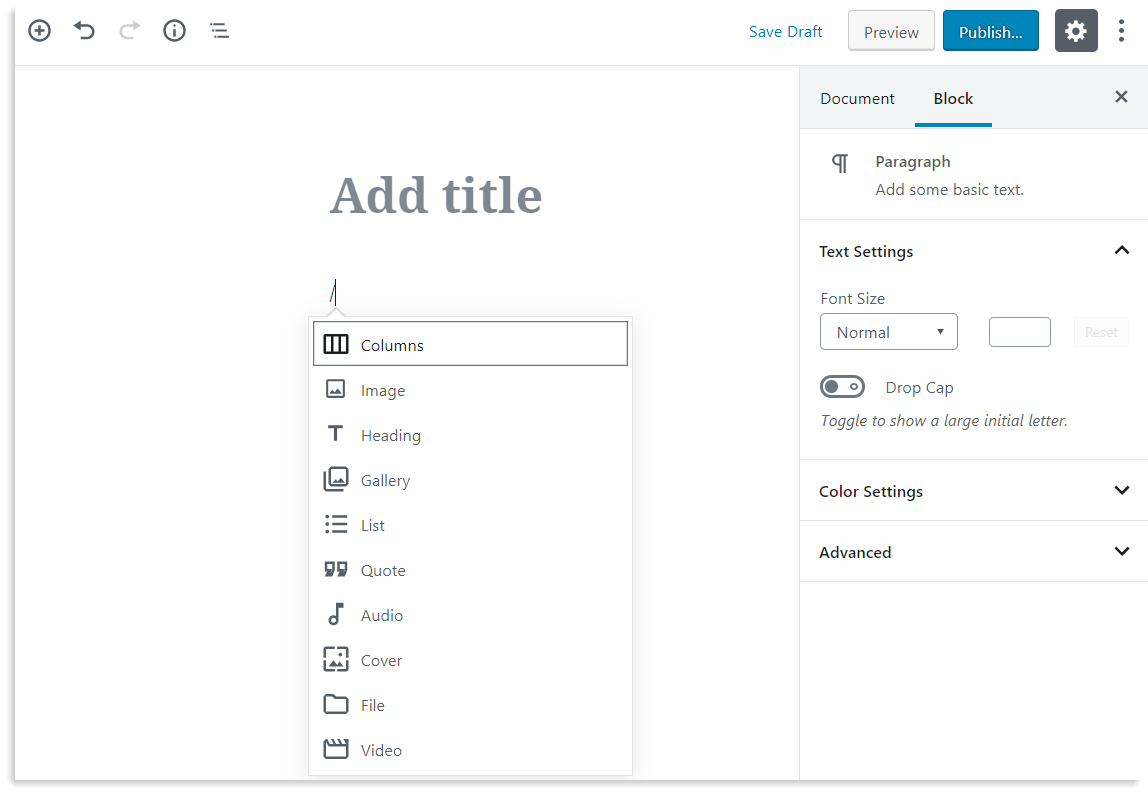
Switch Between Code Editor and Block Editor Shortcut
Shortcut: CTRL + Shift + ALT + M (Windows), ⌘ + Shift+ ALT + M (Mac)
Use this shortcut to switch back and forth between the code editor and the regular block editor. Be sure to have the body of the post selected when entering the command.
Quickly Create New Paragraph Blocks
Shortcut: Enter
Use this shortcut to quickly add a new block below the currently selected block. Be sure your cursor is clicked within the body of the post. Then, to add a paragraph hit Enter. A paragraph block will be added by default, though you can use the plus button in the new block to select something else.
