WP Enthusiast WP Professional WP Professional Plus Podcast Websites
Resetting Your Admin Password
If you want to reset the admin password, follow these steps:
- Log in to your Managed WordPress or Podcast Websites account
- Click WordPress in the left sidebar, then click List Sites in the drop-down
- Click the Nickname of your site
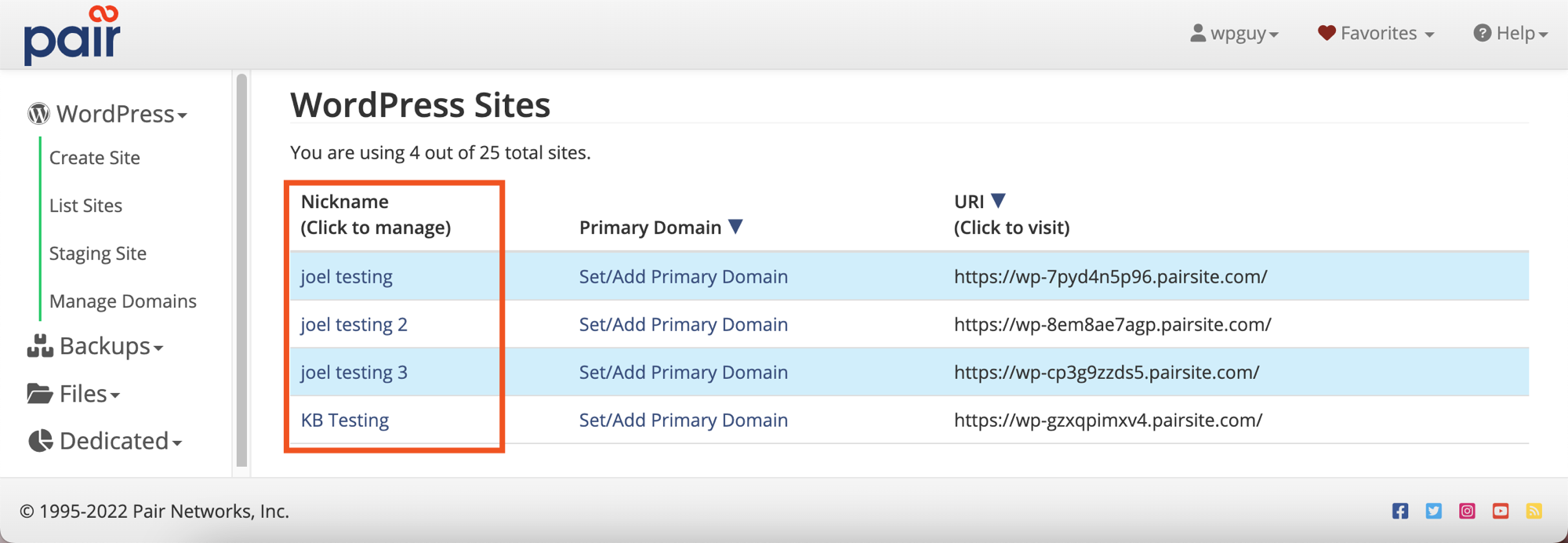
- Click the Staging tab
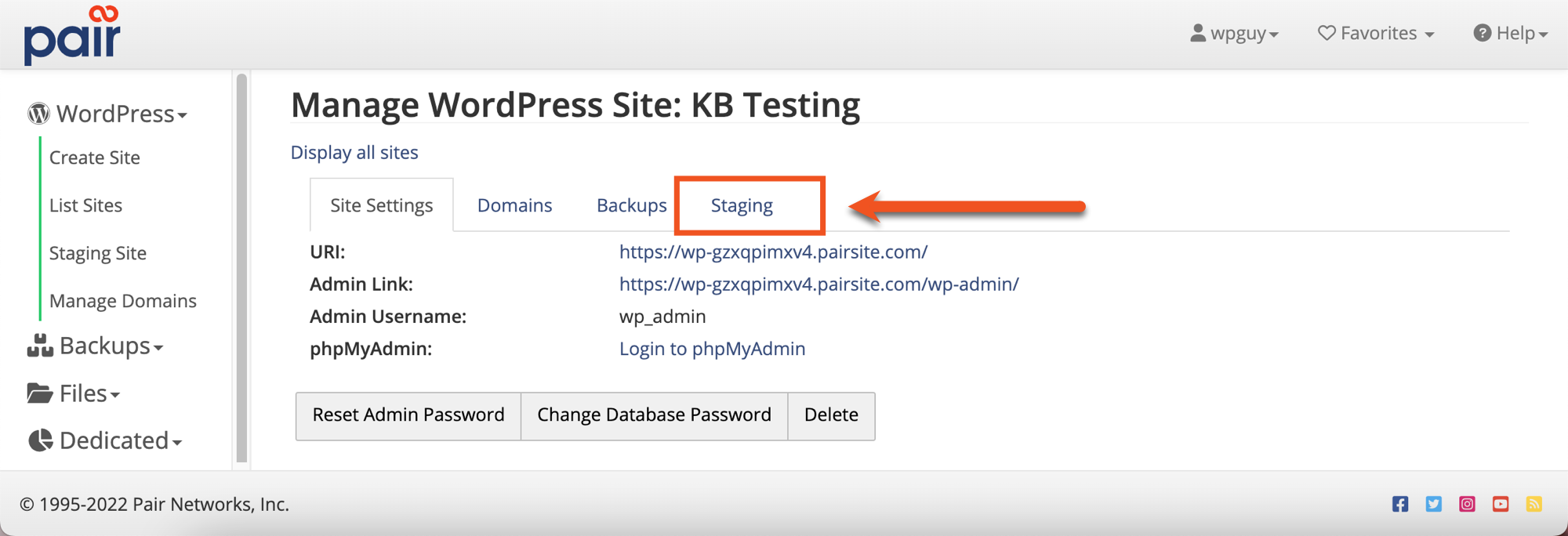
- In the bottom navbar, click Reset Staging Admin Password

- It will ask you to confirm the reset. Click Reset Password
- The new password will be displayed next to New Password
Take note of the password here. Once you navigate away from the tab, it will no longer be displayed.
Resetting HTTP Authentication Password
HTTP Authentication is an optional feature that password protects your staging site. If you have HTTP Authentication in place, you can reset its password from the staging site interface.
- Log in to your Managed WordPress or Podcast Websites account
- In the left sidebar, click WordPress
- In the drop-down, click Staging Site
- Click the [Select Site] field, then select the staging site you would like to add HTTP Authentication to
- Click the Manage Site: Staging button
- Click the Modify Staging HTTP Auth Password button
- Click the Reset Password button
A new password will be generated for you and displayed on the next screen.
Take note of the password here. Once you navigate away from the tab, it will no longer be displayed.
