Shared VPS Dedicated WP Enthusiast WP Professional WP Professional Plus
If you have Let’s Encrypt turned on, you can easily turn it off again. You may want to do this if you plan on installing a different SSL certificate on your domain.
How to Disable Let’s Encrypt
- Log in to the Account Control Center (ACC)
- In the left sidebar, click Security
- In the drop-down, click Manage Your SSL
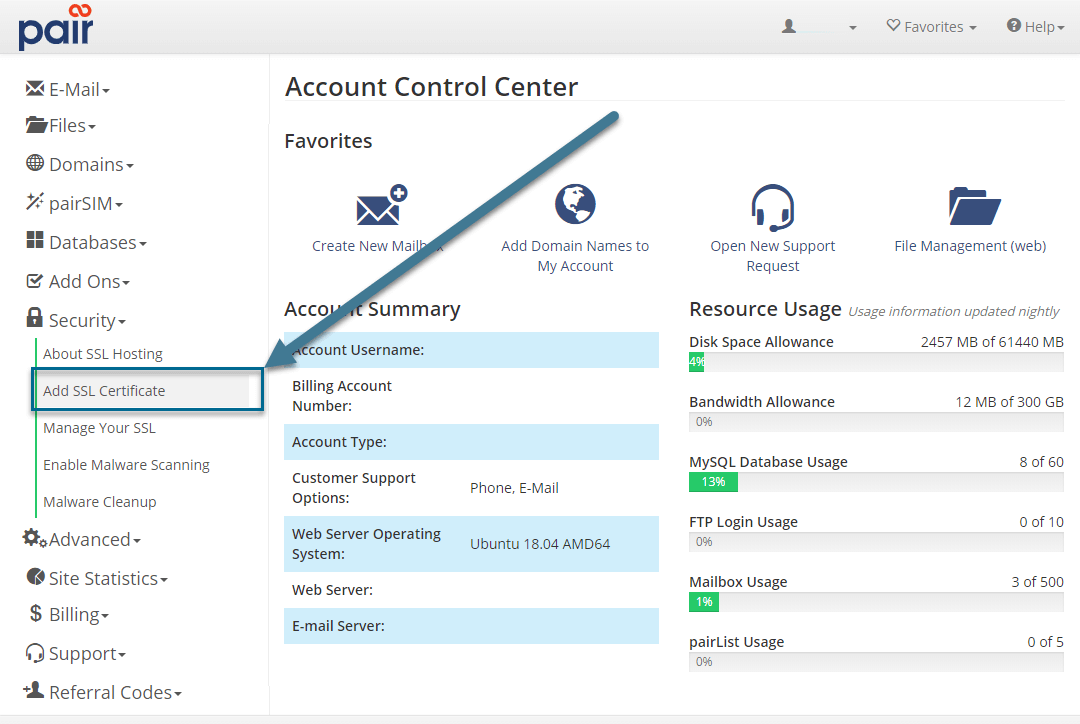
- You will be able to see which domains have Let’s Encrypt enabled here. For the domain you want to disable, click Disable Let’s Encrypt

- On the next page, confirm your decision by clicking Disable Let’s Encrypt
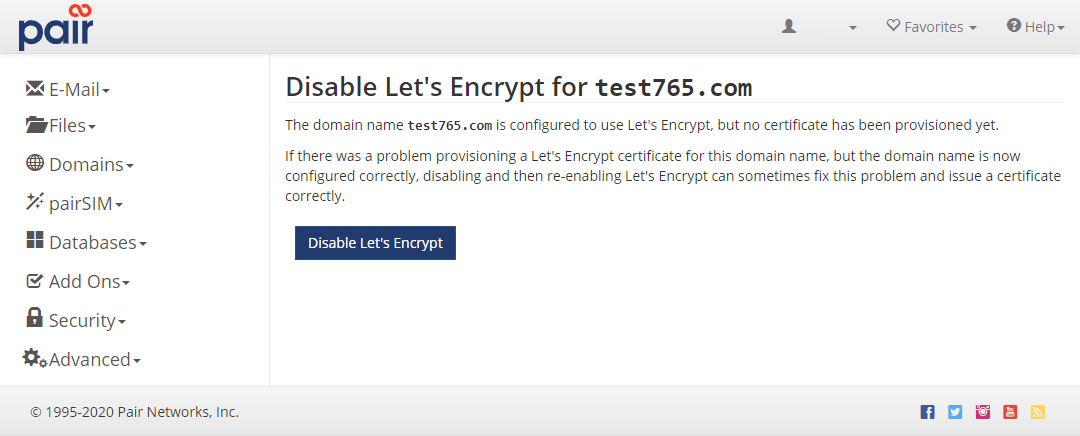
This will disable Let’s Encrypt on this domain.
