WP Enthusiast WP Professional WP Professional Plus PairSIM WordPress Podcast Websites
With blocks, it’s easier to add chunks of content. However, when you need to remove a chunk of content, you need to know how to remove the block without affecting the ones around it.
How to Remove Blocks
To remove blocks from the Gutenberg Block editor, follow these steps:
- Click on the block you want to remove
- Click on the More Options menu dots in the top navbar
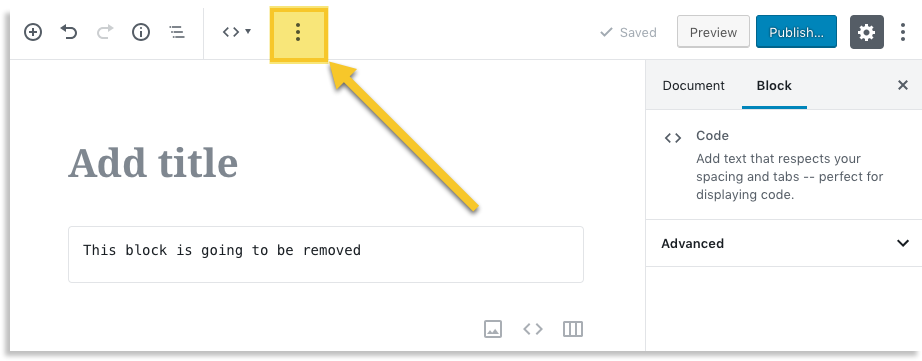
- In the drop-down, click Remove Block

This process will remove the selected block from the page or post.
