WP Enthusiast WP Professional WP Professional Plus Podcast Websites
With the automatic WordPress site backup feature, you can set default backup settings that will be applied to newly created sites and sites configured to use the default settings. See the instructions below for more information.
For more information about automatic WordPress site backups, see our article WP Hosting Backups.
How to Change Default Backup Settings
Changing default backup settings will affect all sites configured to use default settings and any new sites you create.
- Go to the WordPress Backups interface. If you need help finding the WordPress Backups interface, see our How to Find WordPress Automatic Backups Interface article
- Click Default Backup Settings >

This will open the Default Backup Settings interface.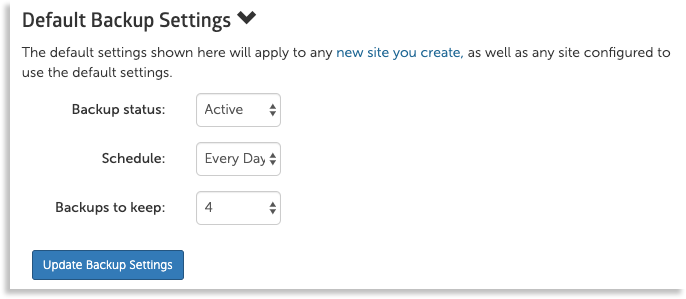
You can change what the defaults are for:
- Backup Status: This category gives you the ability to make backups active or inactive by default:
- Active: Sites configured to use default settings and newly created sites will take backups
- Inactive: Sites configured to use default settings and newly created sites will not take backups
- Schedule: Schedule on what day backups should be taken. You can select a day of the week to repeat weekly or every day.
- Backups to Keep: This category establishes how many backups should be kept. Once the limit is reached, the oldest backup will be deleted to make room for the new backup. The maximum backups that can be kept are 5.
Once you have set your ideal default backup settings, click Update Backup Settings to save your changes.
