WP Enthusiast WP Professional WP Professional Plus Podcast Websites
You can now schedule backups for your WP hosting WordPress sites. This automatic backup will repeat within the time frame given, creating a backlog of backups for you to pull from in case you want to roll back your site to a previous version. The first step to setting up your automatic WordPress backups is to visit the WordPress Backups interface.
How to Find WordPress Automatic Backups
Follow these instructions to find the WordPress Backups interface, where you can schedule your backups.
- Log in to the Account Control Center (ACC)
- Click Backups
- In the drop-down, click WordPress Backups
In the WordPress Backups interface, you will see the following categories:
Status:
This category defines how the backups should work on this site. Three options that can be selected:
- Active with Default Settings: Site will backup based on default settings
- Active with Custom Settings: Site will backup based on custom settings
- Inactive: Site will not backup automatically
Schedule:
Schedule on what day the site should backup. You can select a day of the week to repeat weekly or every day.
Backups to Keep:
This category establishes how many backups should be kept. Once the limit is reached, the oldest backup will be deleted to make room for the new backup. The maximum backups that can be kept are 5.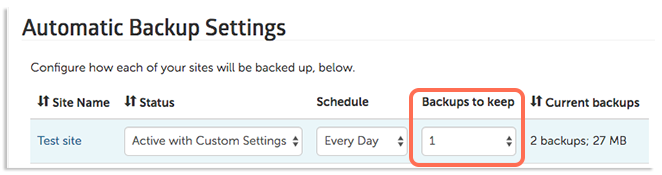
Current Backups
This category will list the number of backups that are currently stored for each site and the amount of space they take up.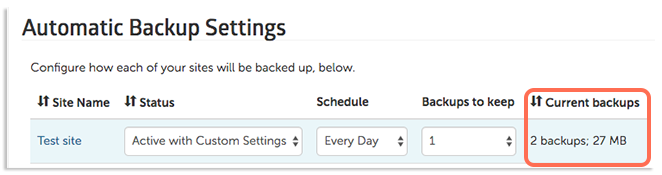
For more information about setting up WordPress automatic backups, see our articles:
