Adding Social Media Icons to Your Weebly Site
Social media icons are a way to increase your visibility on your site. By using them, you can connect your various social media communities together. Here’s how to put social media icons on your Weebly site.
- Login to your Weebly site
- In the left sidebar, scroll to the More category at the bottom
- Find the Social Icons box

- Drag-and-drop the Social Icons box to the place you’d like your social icons on the live preview
If you don’t like where the social icons ended up, you can change their position by hovering over the icon box. A box will appear with a thick rectangle at the top. Click and hold the thick rectangle to drag to a new place.
Linking Icons to Your Social Media
Once you have placed the social icons on your website, you need to link each icon to its specific media profile.
- In the live preview, click the social media icons box
- A pop-up will appear. Within, click Manage Icons

- Here you will see a list of media icons displayed. Click the one you want to link
- You will be able to input your profile URL
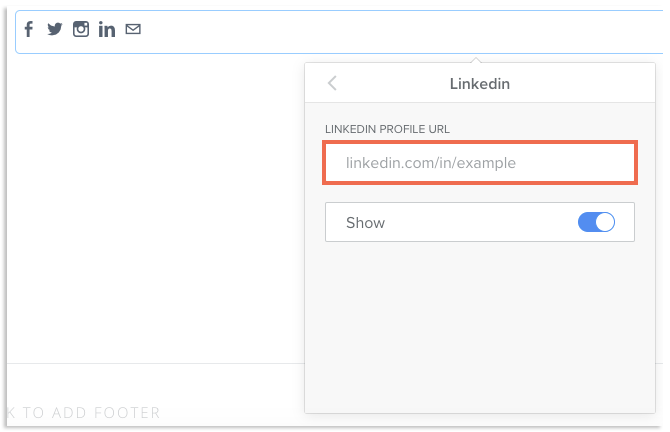
- When finished, click the back arrow to access the other icons. The URL will automatically be saved
Adding/Removing Social Media Icons
You can add or remove social media icons easily.
- In the live preview, click the social media icons box
- A pop-up will appear. Within, click Manage Icons
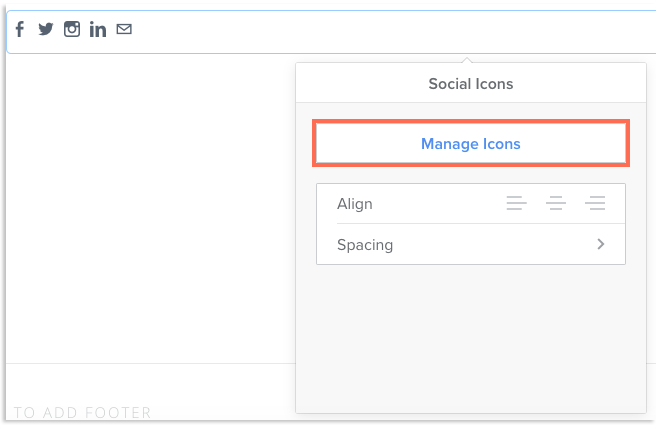
- All available social media icons will be listed here. The icons currently showing on your site are in the Active category. The available icons that are not being used are shown in the Inactive category
- Click on the icon name that you would like to add or remove
- Toggle the slider next to Show. This will add or remove the icon from your social media list
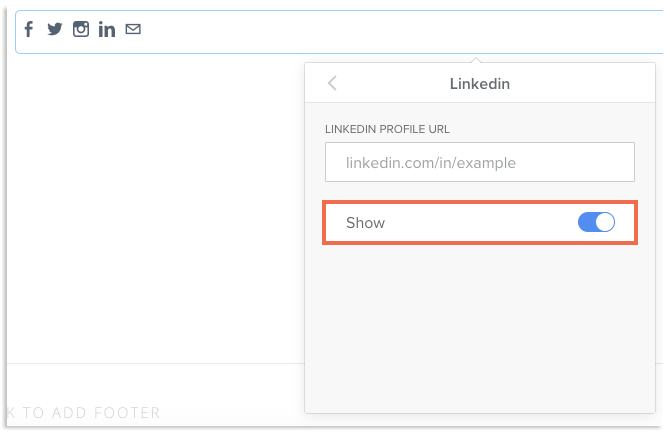
Now you have added working social icons. To remove social icons, simply click the icons in the Weebly editor and click the X in the corner of the box.

