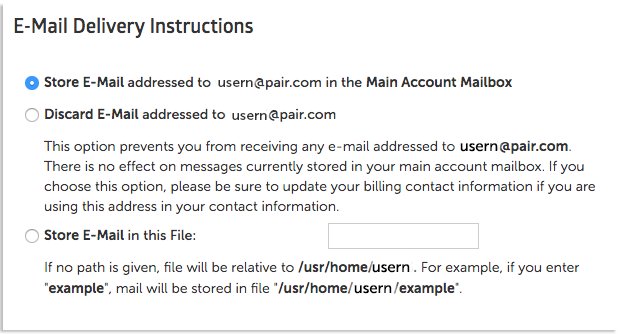Dedicated and VPS hosting accounts have a little more control over their mailboxes than Shared hosting accounts. They both have extra mailbox settings that can be configured in the Account Control Center (ACC).
Main Account Mailbox Settings
Dedicated and VPS accounts come with a default email address. This email address will be the main mailbox for the account. You can see the main mailbox and edit settings in the Main Mailbox Settings interface.
Finding the Main Mailbox Settings Interface
- Log in to your Dedicated or VPS Account Control Center (ACC)
- In the left sidebar, click E-Mail, then click Manage Main Account Mailbox Settings
This will take you to the Main Mailbox Settings interface.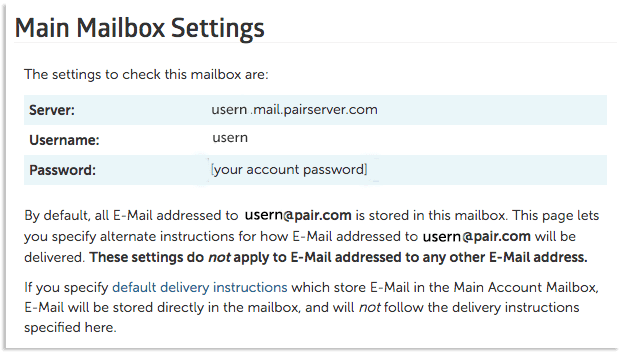
The main mailbox address will be listed on this page, as well as the username and password.
Email Delivery Instructions
You can change the delivery settings for the main mailbox in the E-Mail Delivery Instructions section.
You can select any of the following sections to change the delivery instructions. The options are listed below with descriptions.
| Store E-Mail addressed to [main email] in the Main Account Mailbox | The emails sent to the main account address will be sent to the account’s mailbox. This is the default. |
| Discard E-Mail addressed to [main email] | All emails sent to the main account address will immediately be discarded. |
| Store E-Mail in this File: | You can enter a folder name into the text field and emails sent to the main account address will be stored in that folder. |
To save any changes, click the Commit Changes button at the bottom of the page.
Junk Email Filtering
You can set junk mail filtering settings for the main account mailbox in the Junk E-Mail Filtering section.
In this section, you can enable or disable junk mail filtering by checking the box next to Enable Junk E-Mail Filtering.
You can also indicate where you want the junk mail to be stored by inputting a folder name into the text field next to Save Junk E-Mail in this file.
To save any changes made on this page, click the Commit Changes button at the bottom of the page.
Global Email Delivery Settings
These email delivery settings apply to all email messages addressed to domains on your account that are not handled by a more specific email Recipe or a Mailbox. Recipes and Mailboxes that apply to one or all usernames in a domain will take precedence over these delivery settings.
Finding the Global Mailbox Settings Interface
- Log in to your Dedicated or VPS Account Control Center (ACC)
- In the left sidebar, click E-Mail, then click Manage Global E-Mail Delivery Settings
This will take you to the Global E-Mail Delivery Settings interface.
Email Delivery Instructions
You can change the delivery instructions for all mailboxes by selecting one of the options in the E-Mail Delivery Instructions section.
The options are listed below with descriptions:
| Discard E-Mail | All emails sent to mailboxes on this account will immediately be discarded. |
| Store E-Mail in the mailbox | All emails will be delivered to the mailbox they were sent to (unless recipes have been configured on the mailbox). This is the default |
| Store E-Mail in this File: | You can enter a folder name into the text field and emails sent mailboxes configured on this account will be stored in that folder. |
Changing the email delivery instructions will affect all mailboxes configured on the account. To save any changes, click the Commit Changes button at the bottom of the page.
Junk Email Filtering
You can set junk email filtering settings for all mailboxes on your hosting account in the Junk E-Mail Filtering section of the Global E-Mail Delivery Settings page.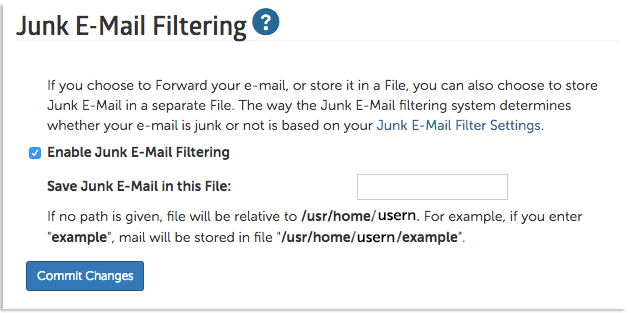
Here, you can enable or disable junk mail filtering by checking the box next to Enable Junk E-Mail Filtering.
You can also indicate where you want the junk mail to be stored by inputting a folder name into the text field next to Save Junk E-Mail in this file.
To save any changes, click the Commit Changes button at the bottom of the page.