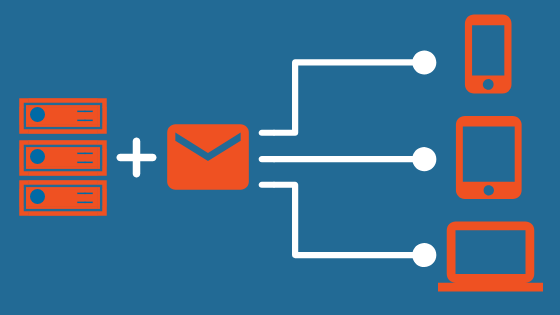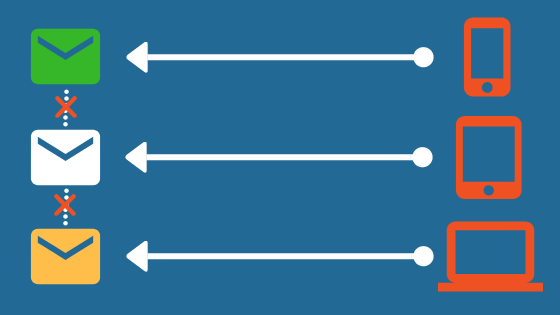Choosing an email protocol is part of setting up an email client. Two common email protocols are IMAP and POP. Email clients use both to manage emails and folders. While they serve the same purpose, there are some striking differences between them.
IMAP
IMAP, short for Internet Message Access Protocol, allows access to email from many different devices. It does this by keeping email data stored on a server, instead of the user's machine. When a device accesses the email account, the server will pull the up-to-date information for the device.
The device then downloads it and lets you interact with the email. If you make changes to the email - whether deleting it, sending a new email, etc. - the new changes will be uploaded to the server. Essentially, emails are "synced" across devices. Any device that accesses an email client using IMAP will get the most recent iteration of the email mailbox.
In short, the changes you make to your email client on one device will still be in place when you access the email client from another device.
IMAP ports:
| IMAP with STARTTLS | IMAP with SSL/TLS |
| 143 | 993 |
POP
POP (Post Office Protocol) was built for dial-up connections. The mail was stored on your computer instead of on the server so that you could read and respond while you were not connected to the internet. However, with the modern, "always-on" internet connections, this functionality is rarely needed anymore.
POP works well for single, dedicated devices with spotty internet connection because, while IMAP "syncs" data between multiple devices, POP does not.
The majority of emails using POP are stored on the user's machine. Only incoming emails are stored on the server. By default, once the email account is accessed from another device, the server immediately hands the new emails over and deletes them on their end. This leaves the only copy of the new email on the device.
If another device accesses the email, it will not have access to the email that was downloaded on the previous device.
If POP is left to its default settings, each device using POP may end up with differences in their email.
While it is possible to configure POP3 (the most recent version of POP) to keep email data stored on the server, this only applies to email messages. Customizations, like marking an email as read and unread, are not stored on the server and are not synced across devices. However, this configuration is client-specific, so every client you use will need to be configured separately.
POP3 ports:
| POP3 with STARTTLS | POP3 with SSL/TLS |
| 110 | 995 |
IMAP vs POP Overview
Here's a quick cheat sheet of the differences between IMAP and POP.
| IMAP | POP |
| Limited offline email access (one to two weeks of messages downloaded, but no images or attachments) | Offline email access (emails are downloaded in entirety) |
| Email primarily stored on server | Email is primarily stored on the user's machine |
| Same setup across multiple devices | Setup may differ across multiple devices |
| Has SSL/ TLS options | Has SSL/ TLS options |
Which Email Protocol Should You Use?
You may still be considering what email protocol to use.
If you're on the fence, we recommend using IMAP. Since it works with multiple devices, it's accessible even if you lose the original device. It also makes it easier to set up email customizations that will span across all devices.
However, we have compiled some use cases that might help inform your decision:
You use multiple devices to access your mail
You should use IMAP.
IMAP keeps your email account consistent across devices, so you never have to worry about your email accounts being out-of-date or differing from device to device.
You only use one device to access your email
You could use POP3, but we recommend IMAP
While POP3 can work well for single devices, IMAP is the better option in case you ever need to use a new device. If you are using POP3 and lose access to your main device, you would also lose access to all your past emails.
That's why we recommend using IMAP in this instance, instead of POP3.
You are trying to conserve space on your server
You should use POP3.
POP3 only stores new emails on the server end. When a device access the email account, the server sends the email data to the device and then scrubs the data from its memory. IMAP stores all the email data on the server, which can potentially use a lot of disk space.
You use custom folders
IMAP and POP have different ways of dealing with folders. Since both options have a sort of storage system, we recommend IMAP.
IMAP
IMAP has two different types of folders: private and public ones. Private folders only exist on the client side (your device), while public folders are available to any device that connects to the email account.
POP
POP keeps all folders on the client side. This means that folders are only available from the device they were created on. Any other devices that access the email account will not have access to the folders.
You want to set up server-side delivery rules
You should use IMAP.
IMAP filters the mail on the server side so that it is already sorted when a device accesses it.
POP server-side sorting works, but it will not download email that has been sorted outside of the Inbox folder.