Your WordPress functions.php file is key to adding code customizations to your WordPress site. It is especially useful if you are using a child theme and do not have access to the actual site files. There are two primary ways of accessing the functions.php file:
Accessing functions.php through the WordPress Admin Interface
WP Enthusiast WP Professional WP Professional Plus PairSIM WordPress Podcast Websites
To access the functions.php file through your WordPress Admin interface, follow these steps:
- Log in to the WordPress Admin interface
- In the left sidebar, hover over Appearances, then click Theme Editor
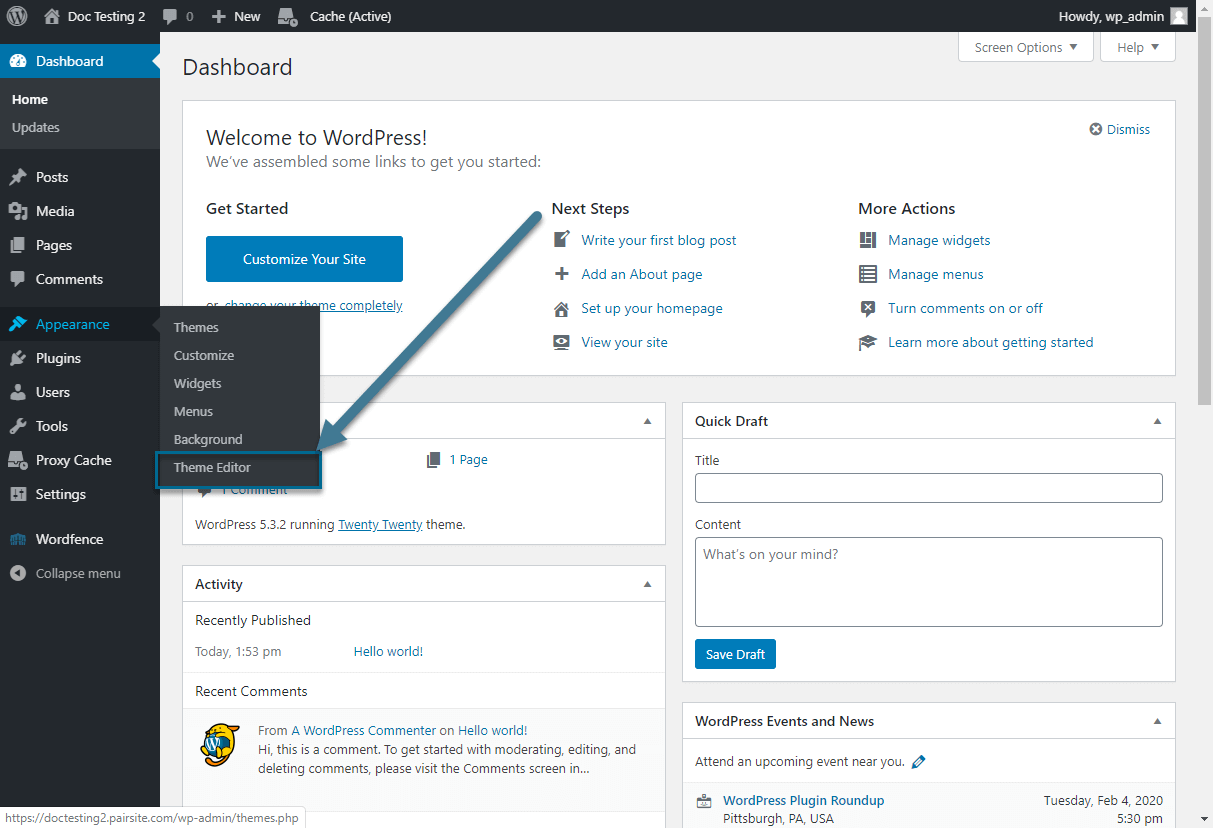
- In the right sidebar, click functions.php
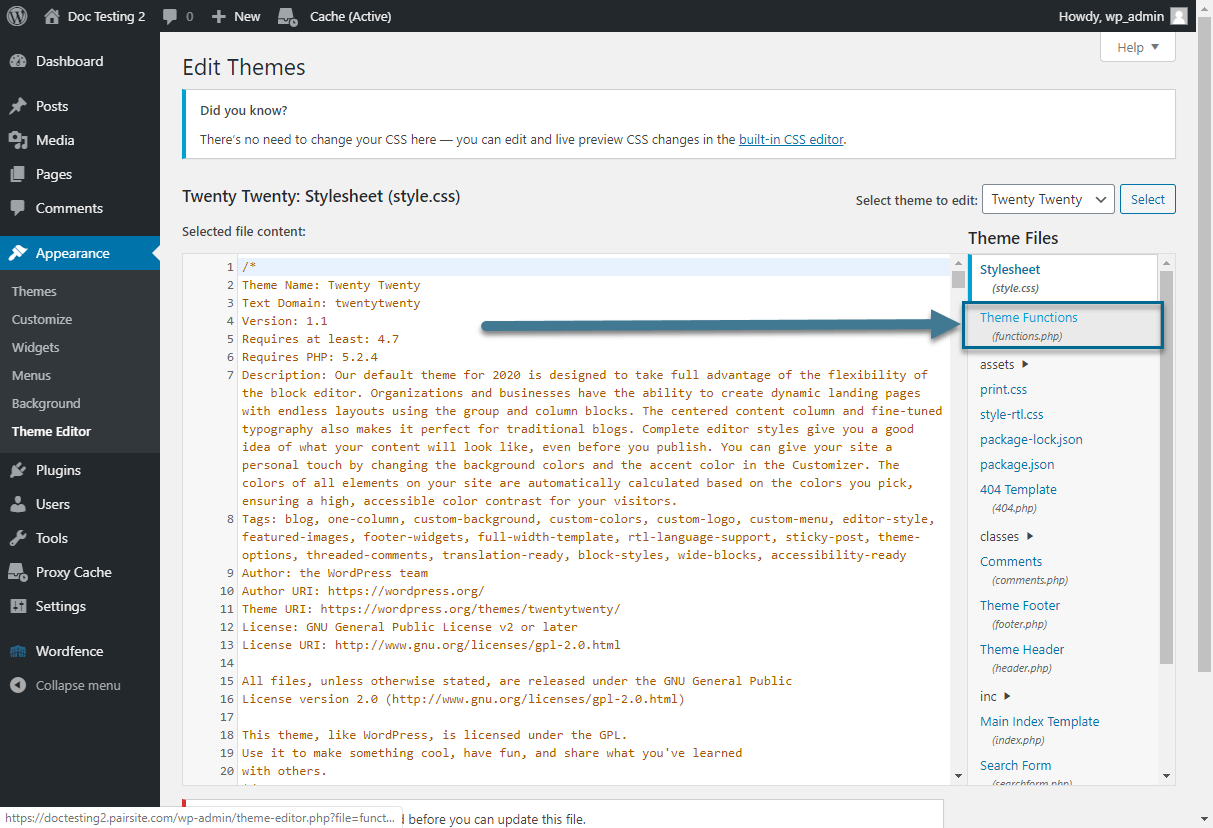
This will bring up the functions.php code editor. You can write code directly in this interface and save it.
Accessing functions.php through the Account Control Center
WP Professional WP Professional Plus PairSIM WordPress
To access the functions.php file through your WordPress backend, follow these steps:
- Log in to the ACC
- In the left sidebar, click Files
- In the drop-down, click Web
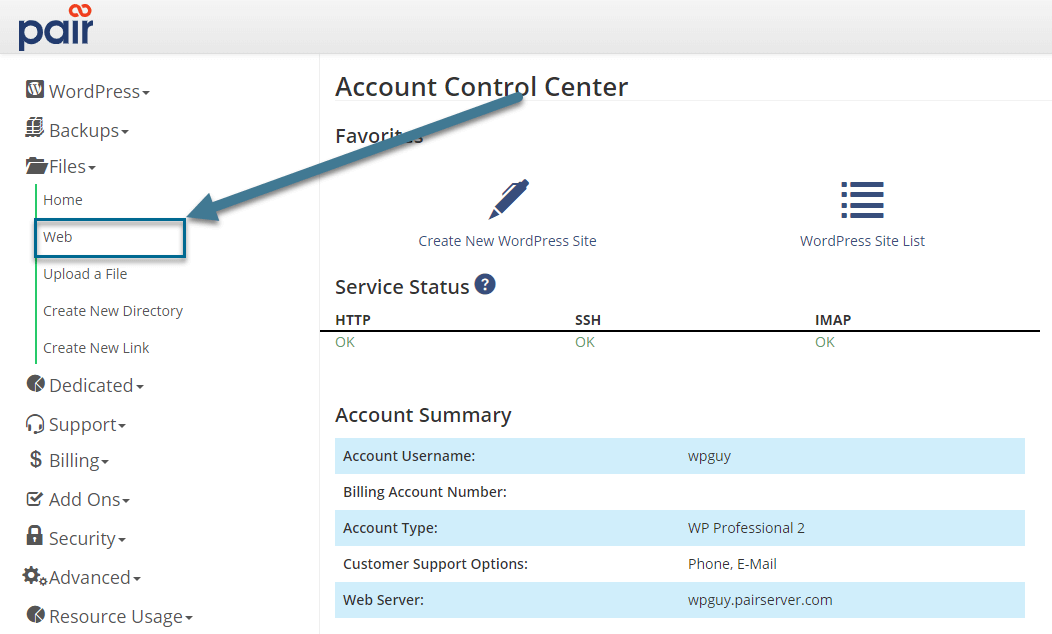
- Locate your website's directory and click the file path displayed to the right of it
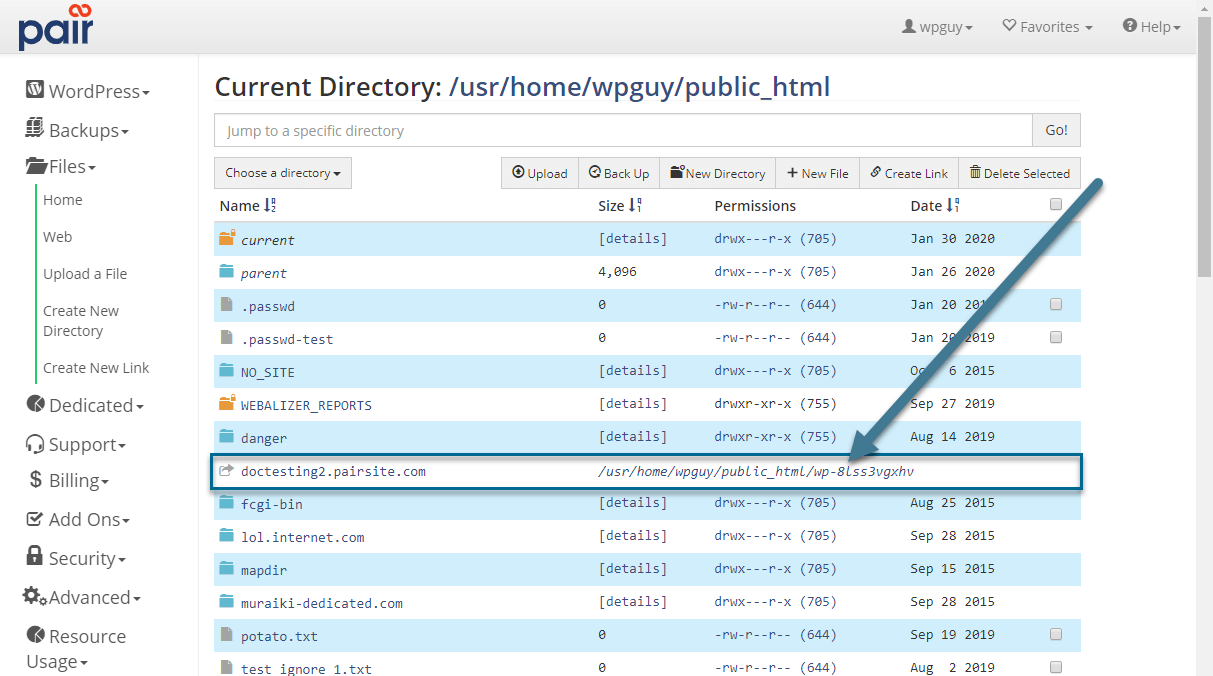
- Inside the directory, click the wp-content file name
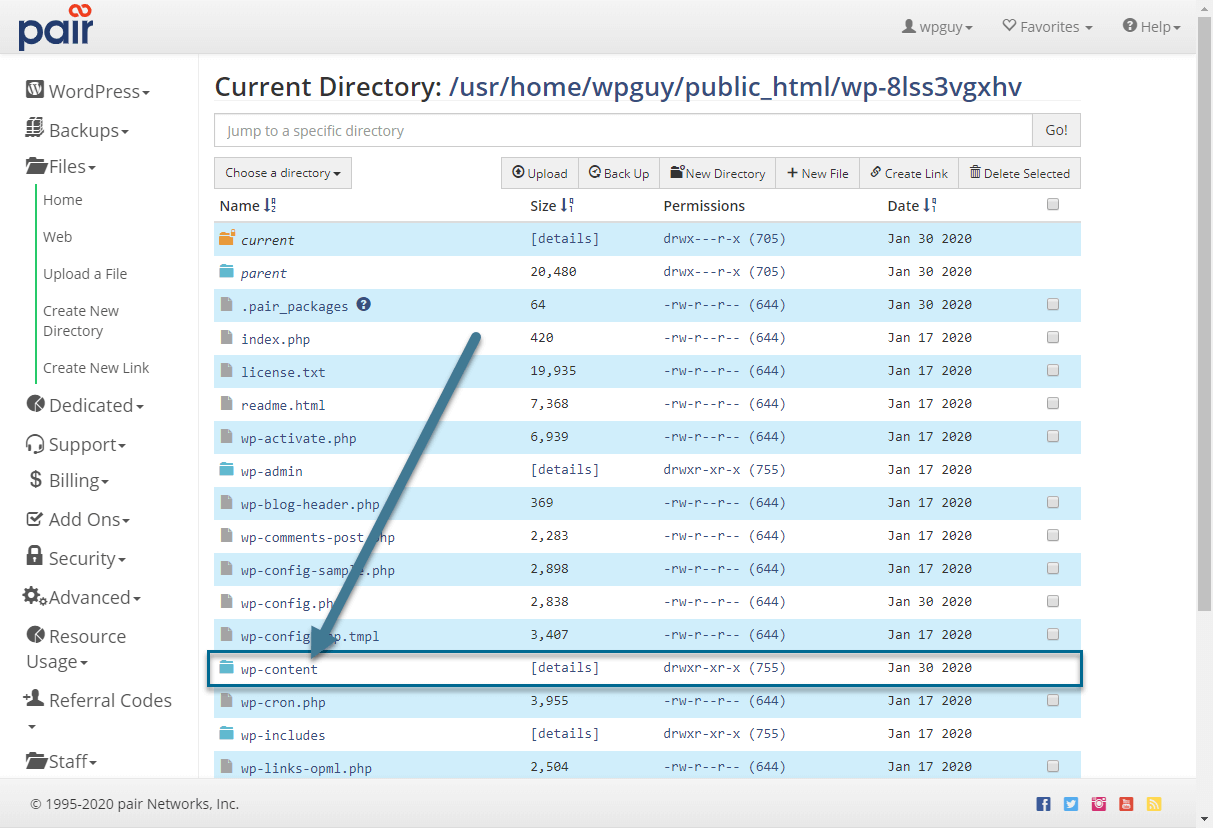
- Click the Themes file name
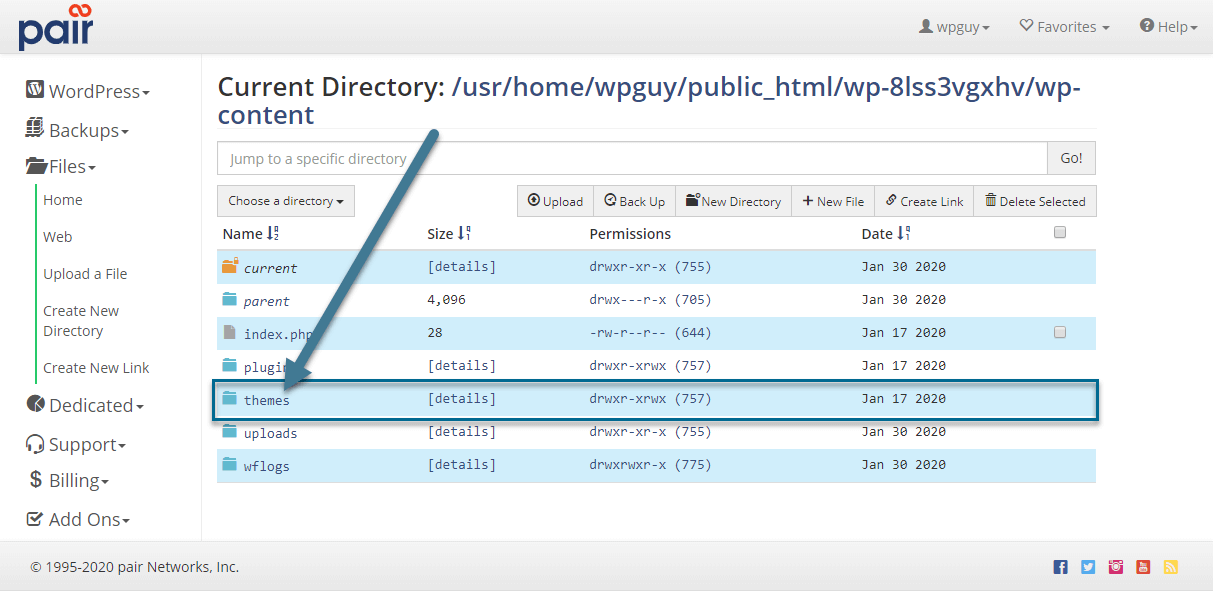
- In this directory, find the theme or child theme name that you are currently using
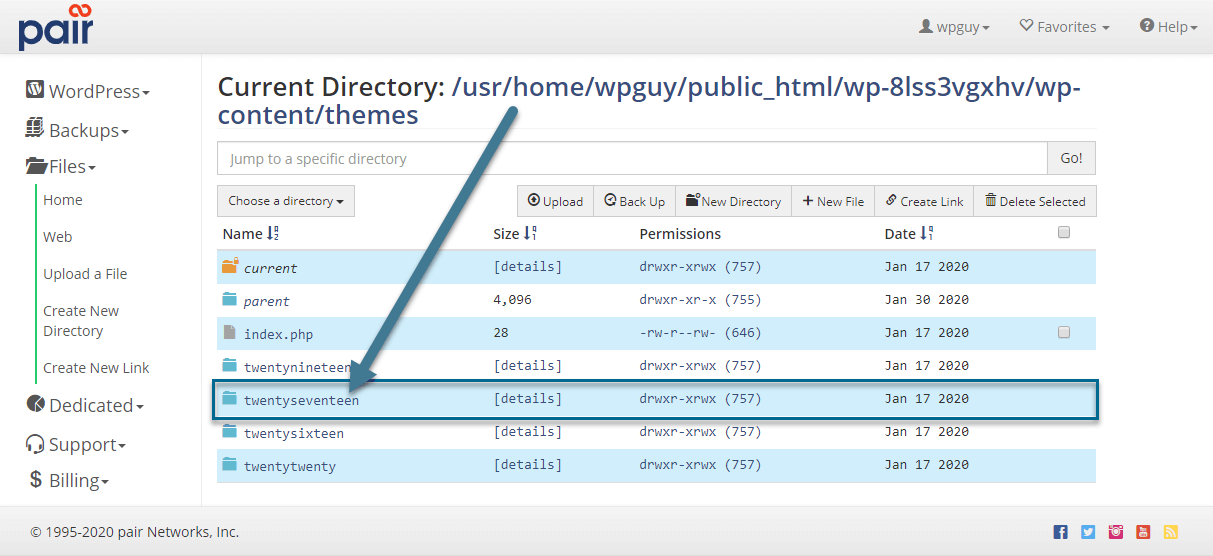
- Click the functions.php file name
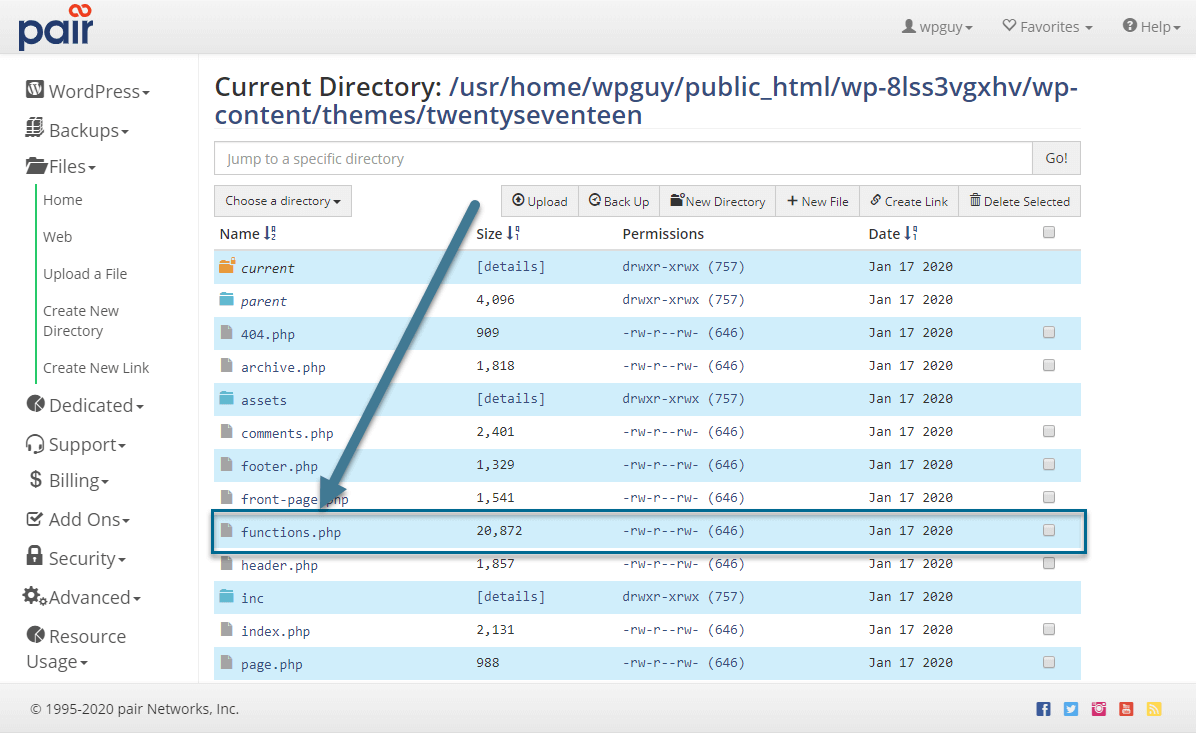
- In the top navigation bar, click Edit
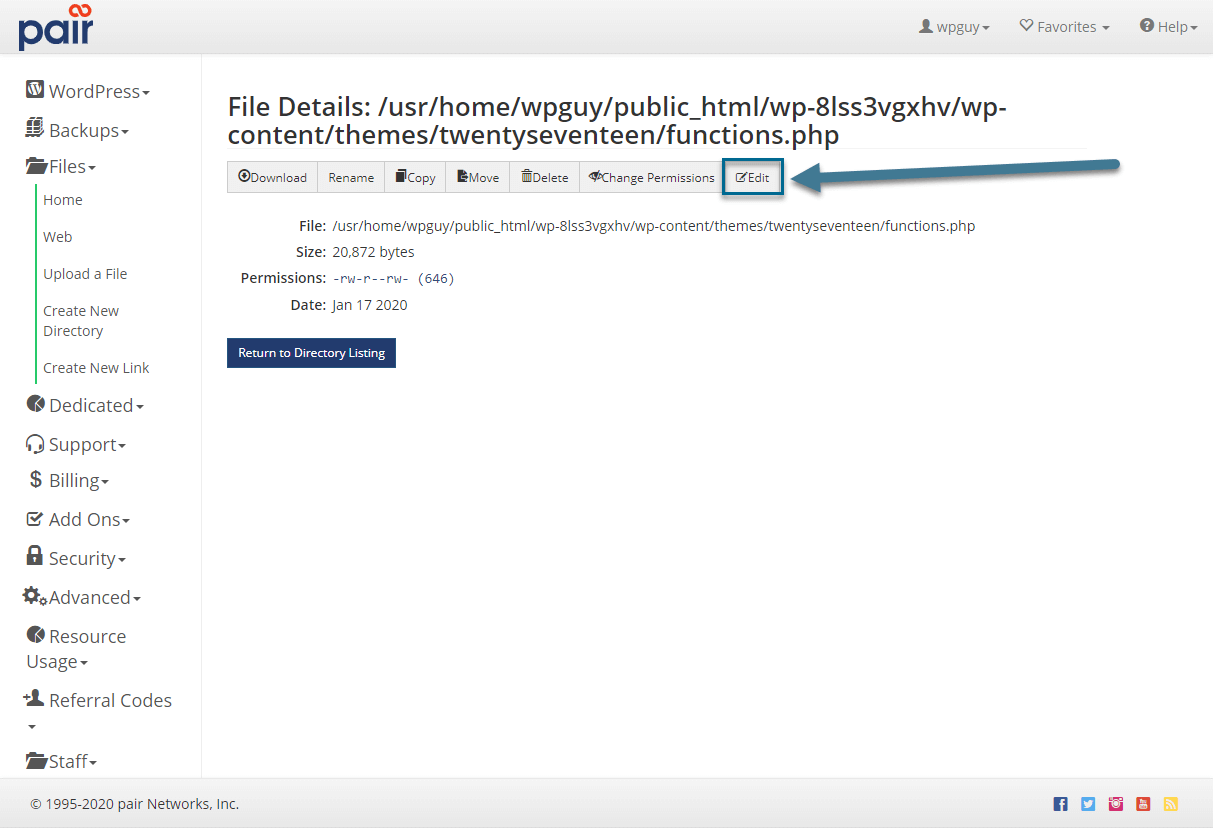
- Enter your changes in the file
- Then go to the bottom of the page and click Save
