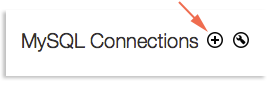You can use MySQL Workbench to access a SQL database created in the ACC. MySQL Workbench is a visual, user-friendly designed as an alternative for people who don’t want to use the terminal/command prompt to access their databases.
Setting Up Your Connection in MySQL Workbench
- Open the MySQL Workbench application
- On the welcome page, click the plus button next to MySQL Connections
- Fill in the information on the Setup New Connection form:
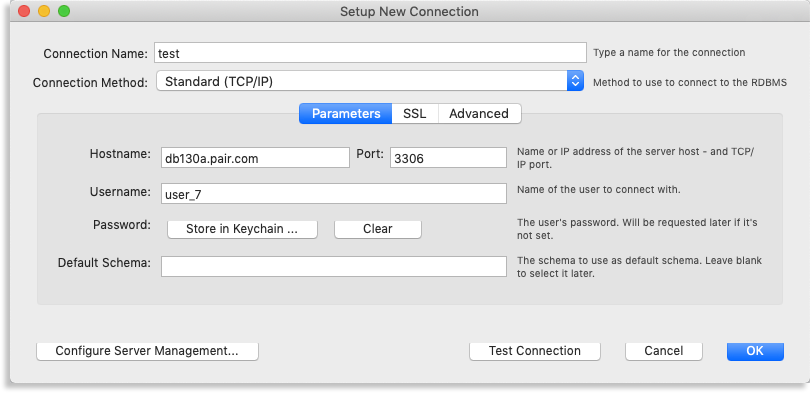
- Connection Name: This is how you will identify the connection in MySQL Workbench. Since this is only a name in your personal MySQL Workbench application, you can name it whatever you want.
- Connection Method: This is the method used to establish a connection. Select Standard (TCP/IP).
- Hostname: This is your database's server. See our Finding Your Database Server Name article for instructions on how to find the server name.
- Port: This is the port MySQL Workbench will use to connect to the server. It is usually 3306 or 3307.
- Username: This is your database username. See our How to Find Your Database Username article for instructions on how to find the username.
- Password: This is the password you assigned to your database. If you haven’t created a password yet, the database will have a random password that will keep you from connecting. Go to our article, Changing an ACC Database Password, to find out how to change the password.
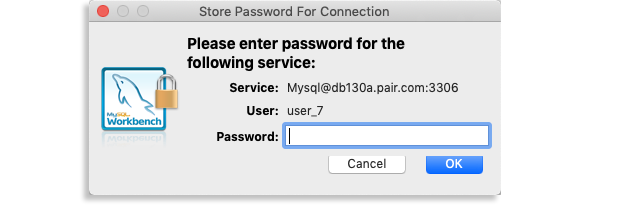
-
Default Schema: You can set a default database here. Leave this blank if you want to do this later.
- Click the SSL tab in the Setup New Connection window
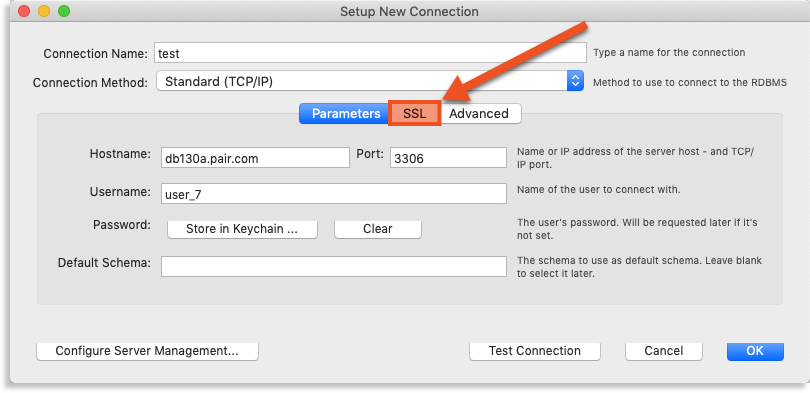
- Next to Use SSL, click the drop-down and choose No
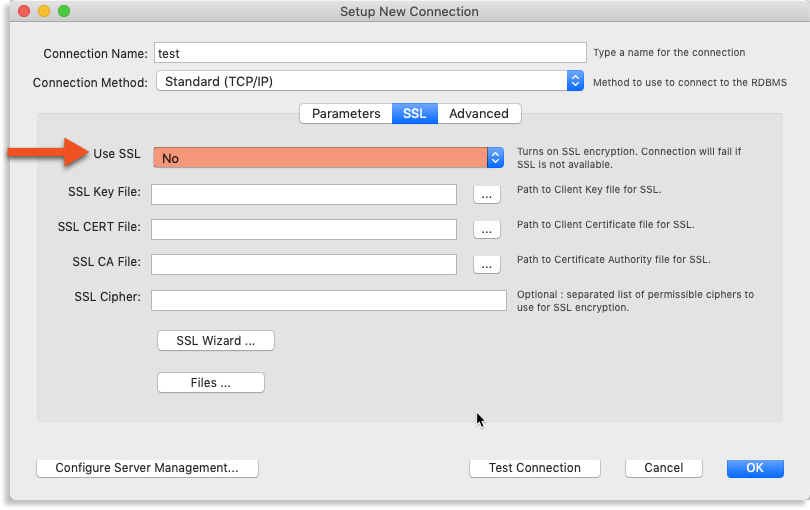
- Click Test Connection when finished
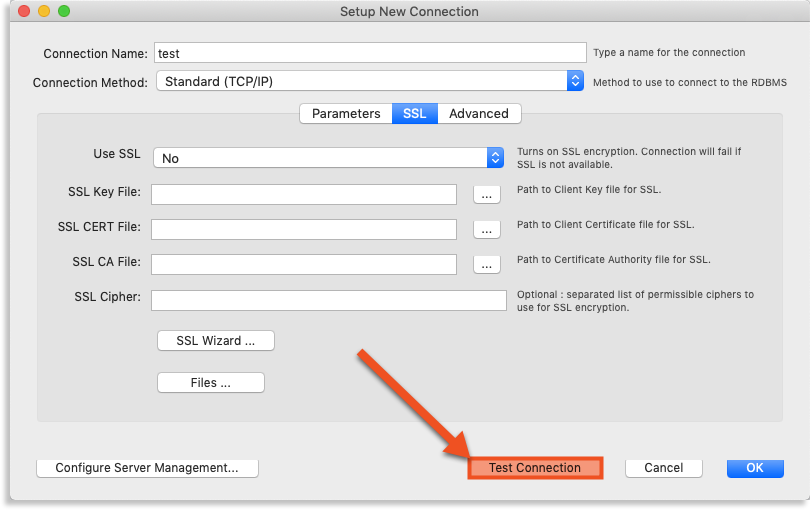
- A pop-up window will tell you if your connection was successful. If it was not, double check that your MySQL Hostname, Server port, Username, and Password are correct
- If your connection was successful, click OK
Your connection is now set up! You can use MySQL Workbench to create, delete, and edit your databases on your local machine.