You can use SSH to connect to a database that was created in the Account Control Center (ACC). By doing this, you will be able to make changes from the terminal/command line.
Connecting to Your Database with SSH
- Connect to your account using SSH. For instructions on connecting to your account with SSH, How to Connect to Your Account with SSH
- Once you have logged in to your account, type in the command:
mysql -h dbDomain.pair.com -u dbUser -p dbNameDBdomain.pair.com
This is your database’s server. DBuser
This is your database’s user. This user is not the same as your account username. Each database has three different users, each one with different access levels. For more information about the users and their access levels, see our article, How to Find Your Database Username.
DBName
This is your database’s name. - Enter the database password
You can find this information by going to the Manage Your Databases interface and clicking the name of your database.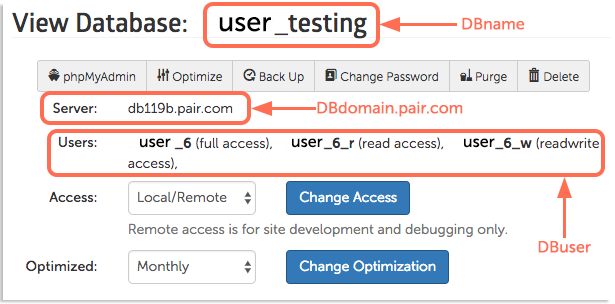
This will log you into your database. You can make changes from the command line here.
