If you want to create a database, you can do so on directly on your hosting account. Databases can be used in conjunction or separately from your websites.
Creating a Database on Your Hosting Account
- Log in to the Account Control Center (ACC)
- In the left sidebar, click Databases
- In the drop-down, click Create a New Database

- On this page, add the required information:
Database NameThis will be the name you use to identify your new database. The name will be appended to your current account username. The outcome will look like username_databaseName
Access LevelThis defines what connections can be made to the database. If you choose Local Only, only local connections will be allowed. If you choose Local/Remote, remote connections will also be allowed.
Optimization PeriodSelect how often you want the database to be optimized. This can be Monthly, Biweekly, and Weekly.
- When finished, click Add Database
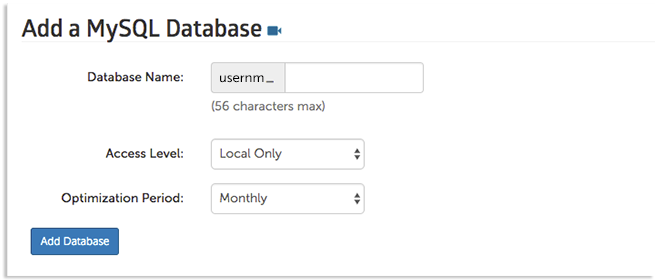
Your database will now be created. If created successfully, the next page will display your new database information. Be sure to take note of the passwords and different username types that can be used to access the database. The different usernames have different access types:
The different login types allow you to give out limited access if others need access to the database. This reduces the likelihood of errors and abuse. Even if you don't think this situation applies to you, we recommend storing all the login information in a safe place, just in case.
