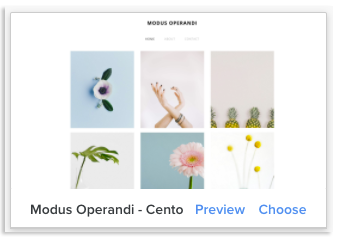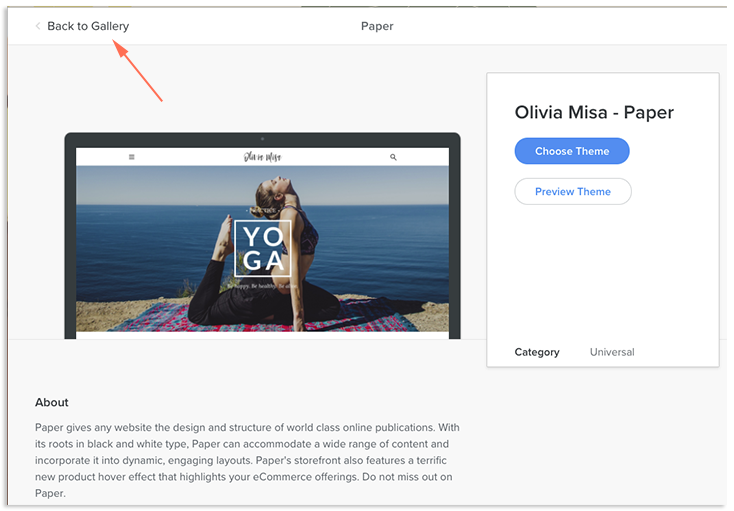Once you have a Weebly account, you will need to select a theme. A theme is a framework that helps give your site structure. Pick a theme that you feel is closest to what you envision your site should look like that. From there, you can add your own touches with Weebly’s drag-and-drop builder. Follow the steps below to select your theme for the first time. For help changing your theme after you’ve already chosen one, check out our article, Changing Your Weebly Theme.
Selecting a Weebly Theme for the First Time
Log in to your Weebly editor. See instructions on how to log in the Weebly editor through the ACC in the Accessing the Weebly Editor article. You will be presented with the Theme Gallery upon your first login.
Choosing a Theme
The themes you can use are shown in the boxes. You can hover over them to bring up a bar with the options to Preview or Choose. Preview will show you what the site will look like. If you come back and change your theme later, you can preview it to see how it would look with your current website content.
Choose will implement the theme onto your new site and take you to the Weebly editor so you can begin designing.
If you click the theme box, it will take you to a page that gives you some information about the theme. There is also Preview Theme and Choose Theme buttons here. You can return to the Theme Gallery by clicking Back to Gallery in the top left-hand corner of the screen.
Back in the Theme Gallery, you will see that themes are sorted into categories. If you’re looking for a specific type of website, you can use these categories to restrict what themes are shown. These categories are located at the top of the screen, above the theme boxes.
You are also given the option to import a theme that’s been created outside of Weebly. To do this, click Import Theme in the top right corner and upload the theme files.
And that’s it! If you want to change your theme after choosing one, see our Changing Your Weebly Theme article to see how this is done.