You must navigate to your Weebly site’s store editor. Find out how to do this by reading our Finding Weebly’s Store Editor.
- In the Add Store Information section, click Add Information
- For each of the following sections, click the Edit button in the top right-hand corner and input your information. After finishing each section, click Save in the top right corner
Store Information
Input your store information. Keep in mind that this will be displayed on your store’s invoices.
General
Select your currency type, unit type, and purchase mode.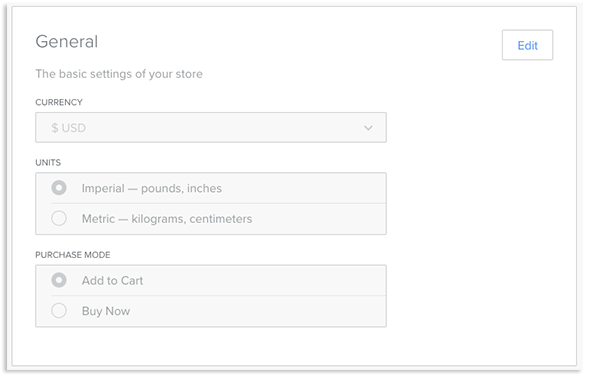
Layout
Select how you would like your store laid out and which social icons, if any, should be displayed.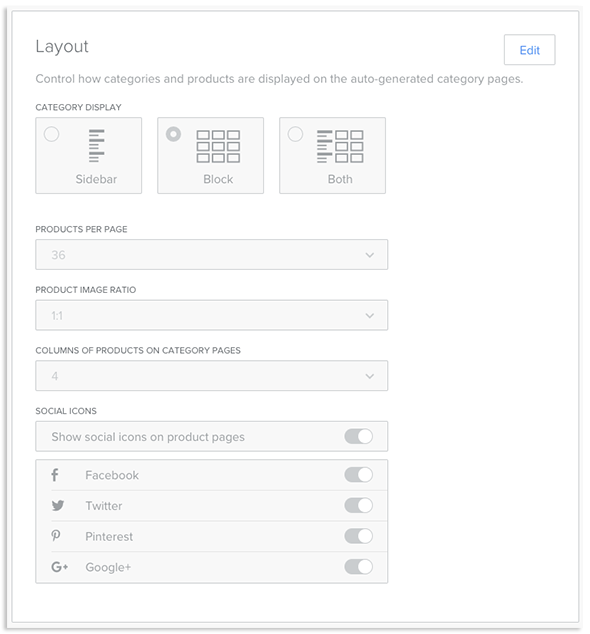
Tracking
Add tracking to your products for detailed information about your customers. You can use Google Analytics tracking here or custom tracking.
- Remember to click Save in the upper right-hand corner of each section
The next step is to add products to your store. See our article on Adding Products to Your Weebly Store.
