You must navigate to your Weebly site’s store editor. Find out how to do this by reading our Finding Weebly’s Store Editor. Once there, follow these steps:
- In the sidebar, click Products

- Click +Add Product

- Input information for your product into the following sections:
- Product Information: Enter general information about the product here, like product type, price, weight, etc.
- Product Options: Click +Add Options to add options to the product, such as color, size, etc. and select the input type that customers will use to interact with product options. Click Save when finished.
- Product Images: Click Add Images to upload a product image to go with the product.
- Advanced Options: Click Show to display SEO and permalink options for this product.
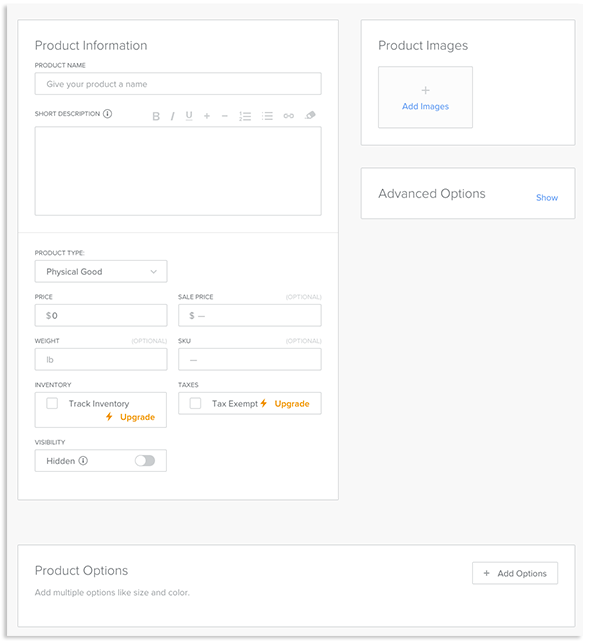
- When finished inputting the information into the sections, click Save in the top right-hand corner of the screen.

You have just added one product to your store. You can add more products by repeating this process.
