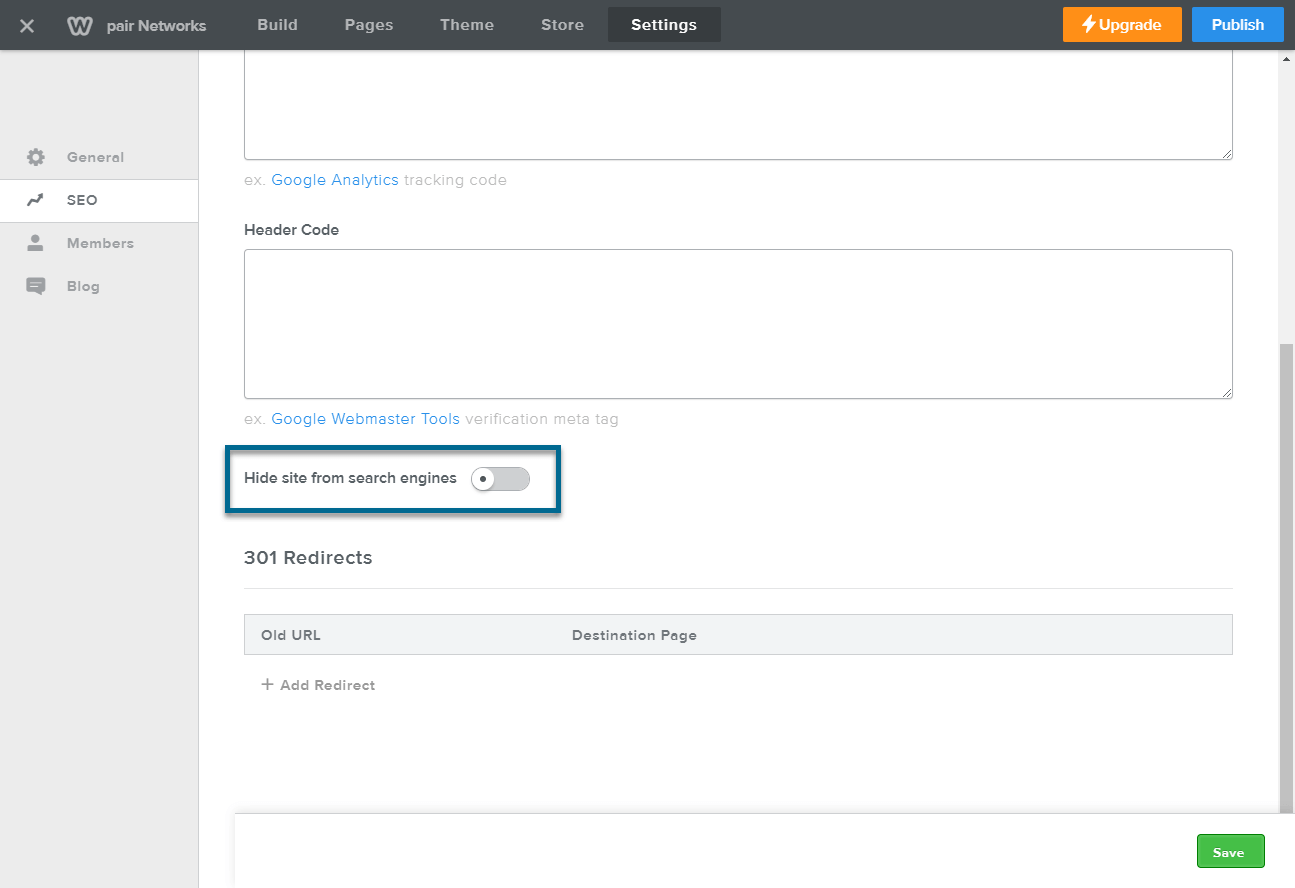Finding SEO Settings
1. Log in to your Weebly account. See instructions on how to log in through the ACC in the Accessing the Weebly Editor article.
2. In the top navigation bar, click Settings 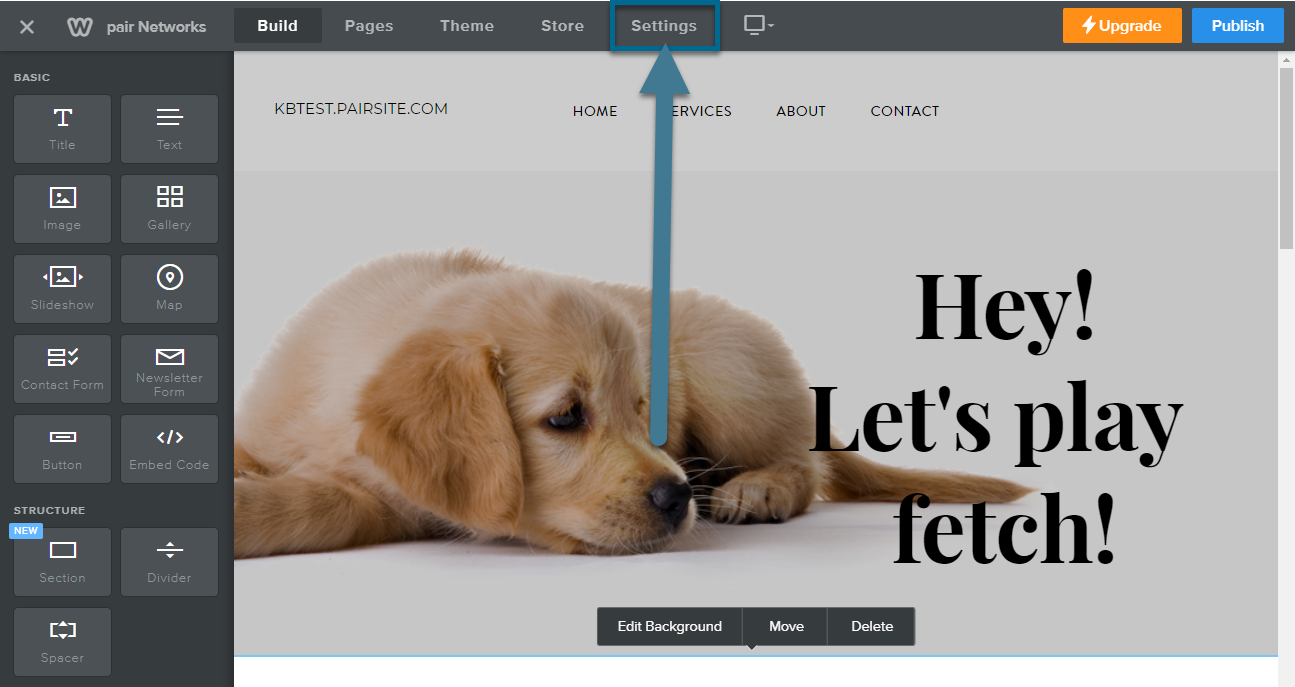
3. In the left sidebar, click the SEO tab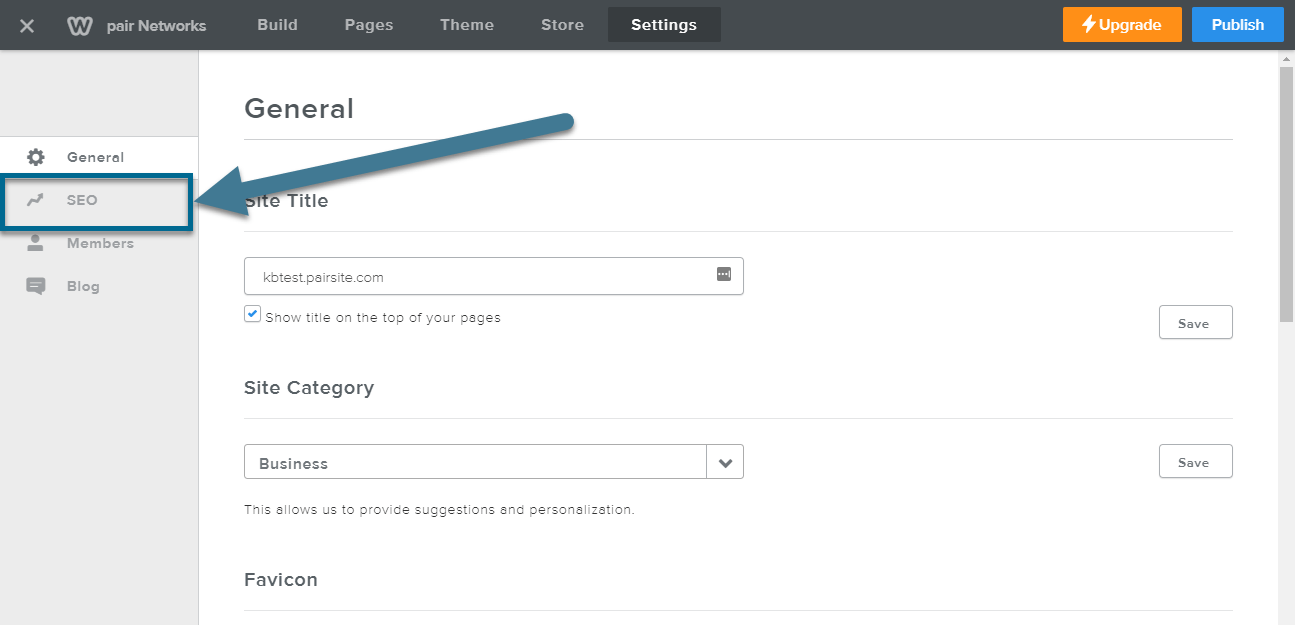
From here, you can edit all the SEO settings for your site.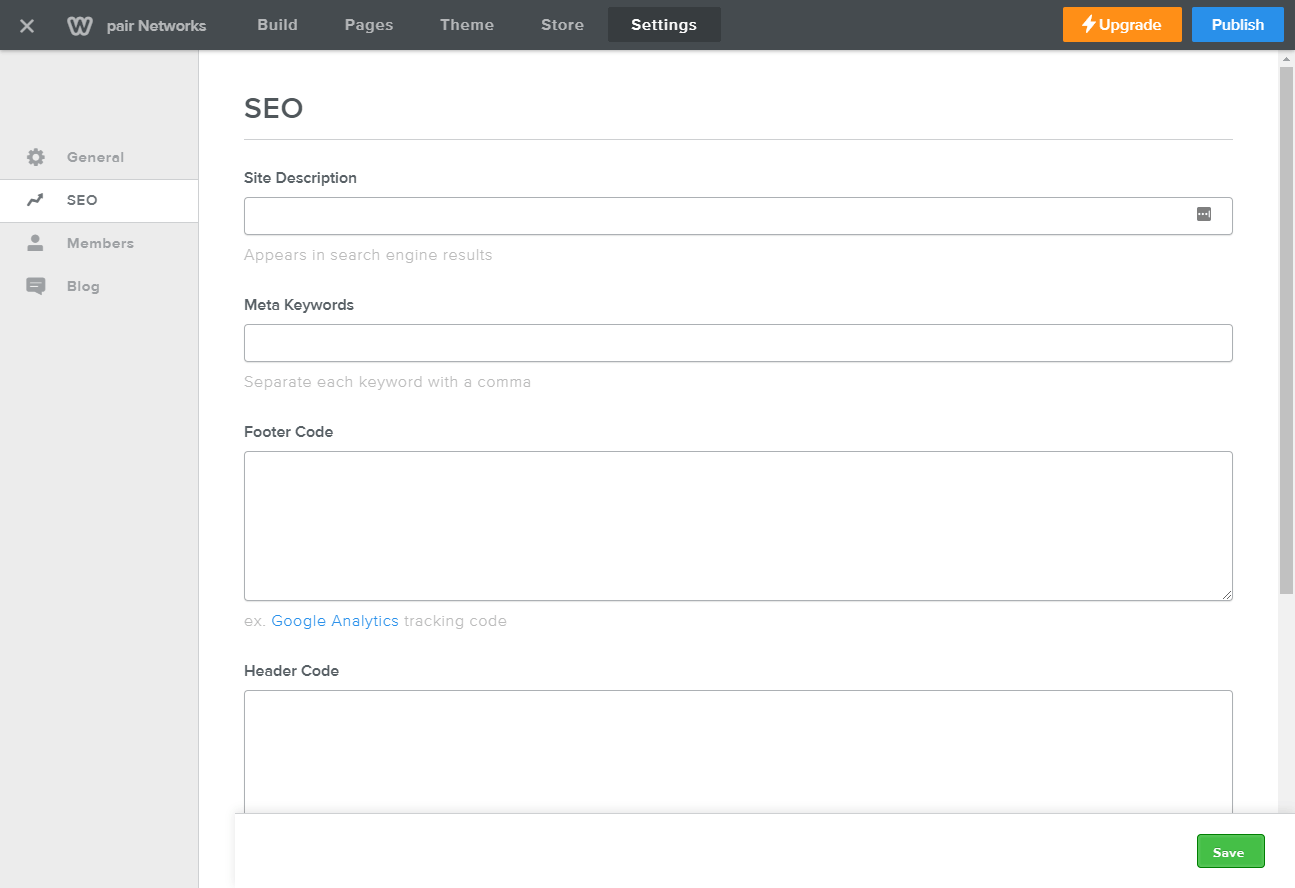
What the SEO Options Mean
There are a variety of SEO fields one this page. Each one plays a role in your site's SEO. Below, we'll cover the basics for each of the SEO options on this page.
Site Description
This is a brief description of your site that will appear in search engine results. The description is limited to 250 characters.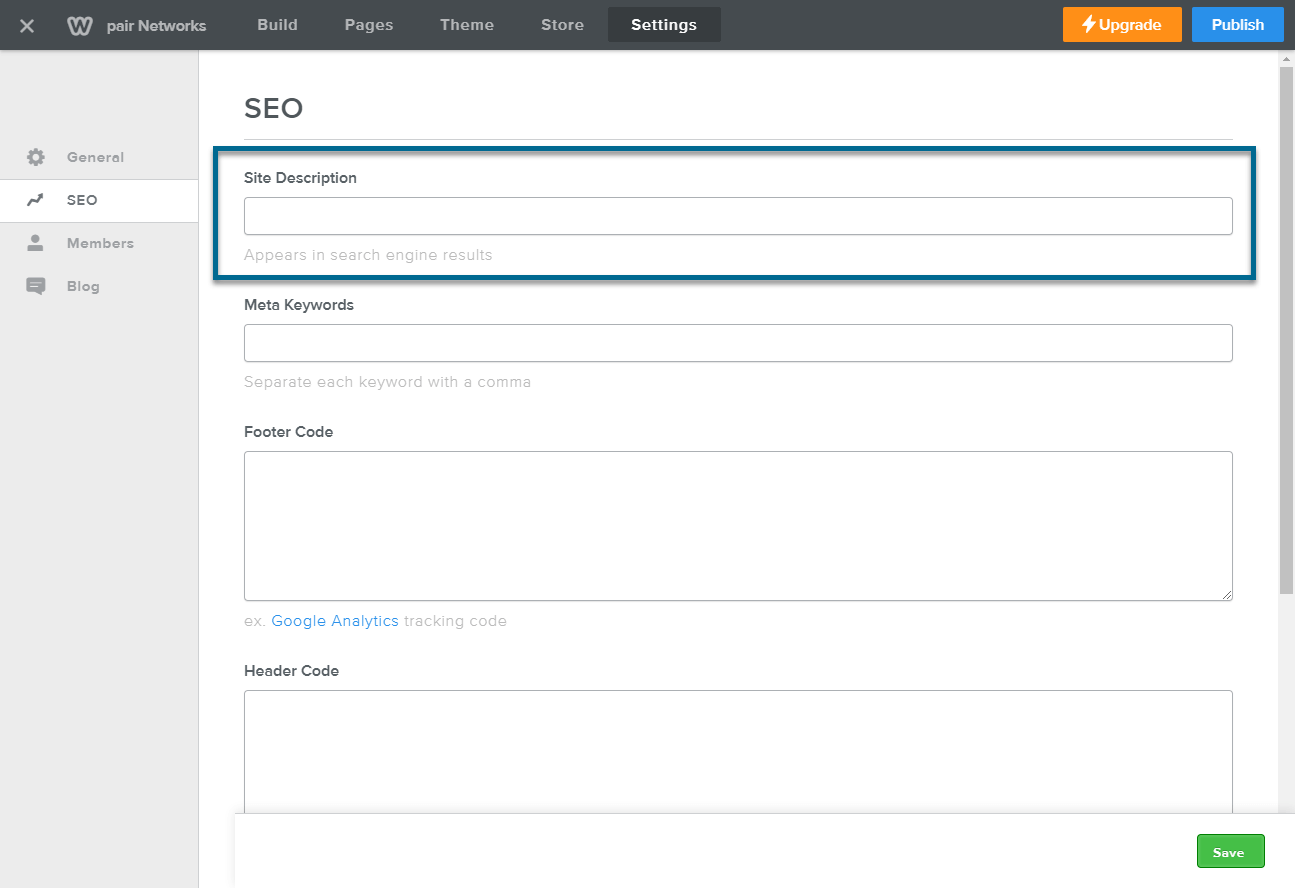
People will use this as a tool to decide whether or not to visit your website. However, most people won’t read long chunks of text. Try to sum up your website in a sentence or two.
Meta Keywords
Meta keywords are words and phrases that alert search engines to the contents of the webpage. Meta keywords are stored in the website’s HTML and are invisible to visitors.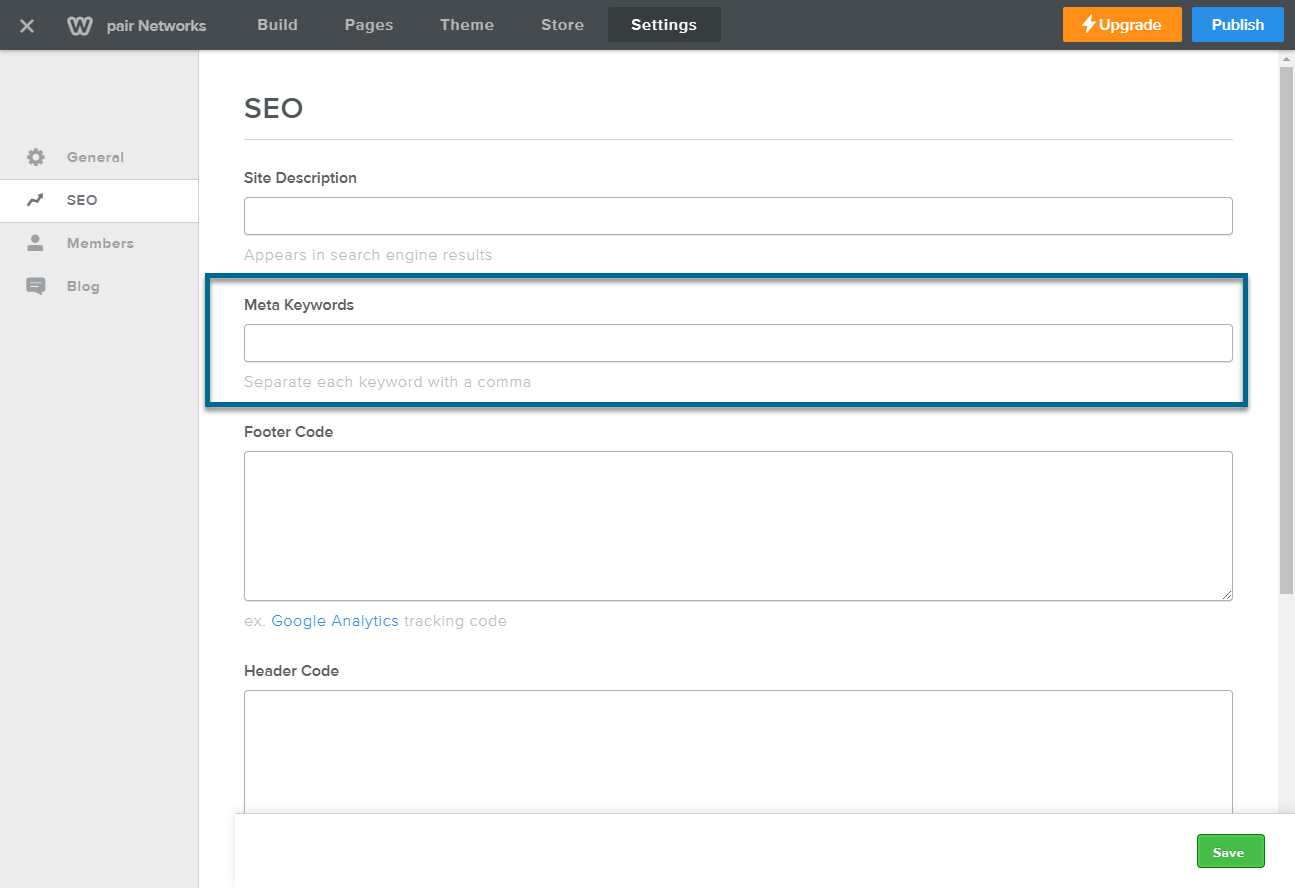
Usually, when a person enters a search into a search engine, the search engine will run through many factors in order to rank the websites by relevance. Meta keywords are one of those factors.
If we put together meta keywords for this page, they would look something like this:
SEO, Weebly, Walk-through
Keywords or phrases are separated by commas ( , ). Without the commas, meta keywords will not work, since the search engine will view the words are a large phrase, not separate components.
Search engines consider many ranking factors besides just meta keywords. To learn more about ranking factors, check out this article, the 4 Most Important Ranking Factors, According to SEO Industry Studies.
Footer Code
What is written in the box will be inserted into the <footer> code of the site’s HTML document.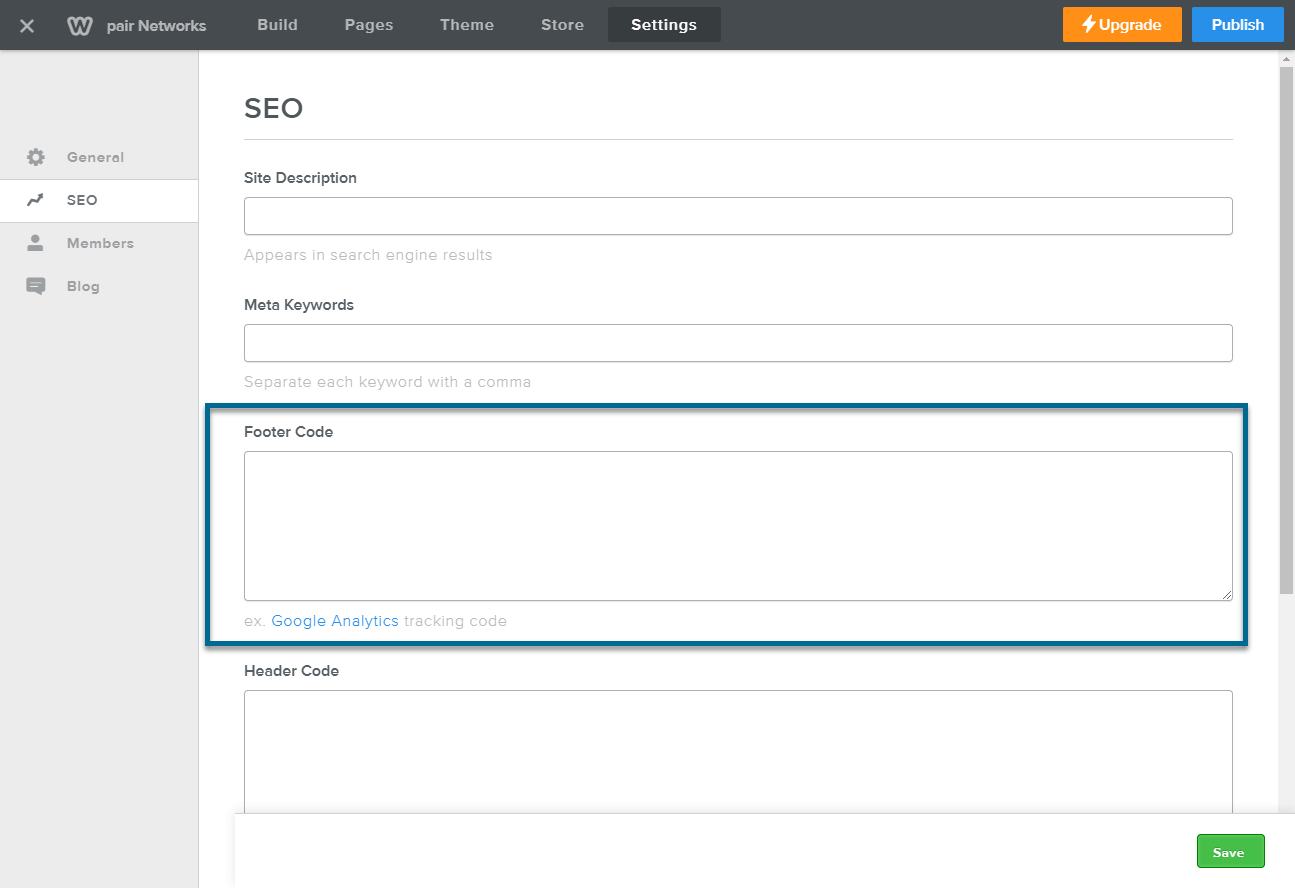
This option is often used to track how visitors interact with websites.
If you are new to coding, check out Google Analytics. It’s a free service that helps you track visitor engagement. It gives you all the code; you just have to copy and paste it into the Footer Code box.
Find out more about Google Analytics on their website.
Header Code
Content written in the Header Code box will be inserted into the <header> attribute of the HTML document.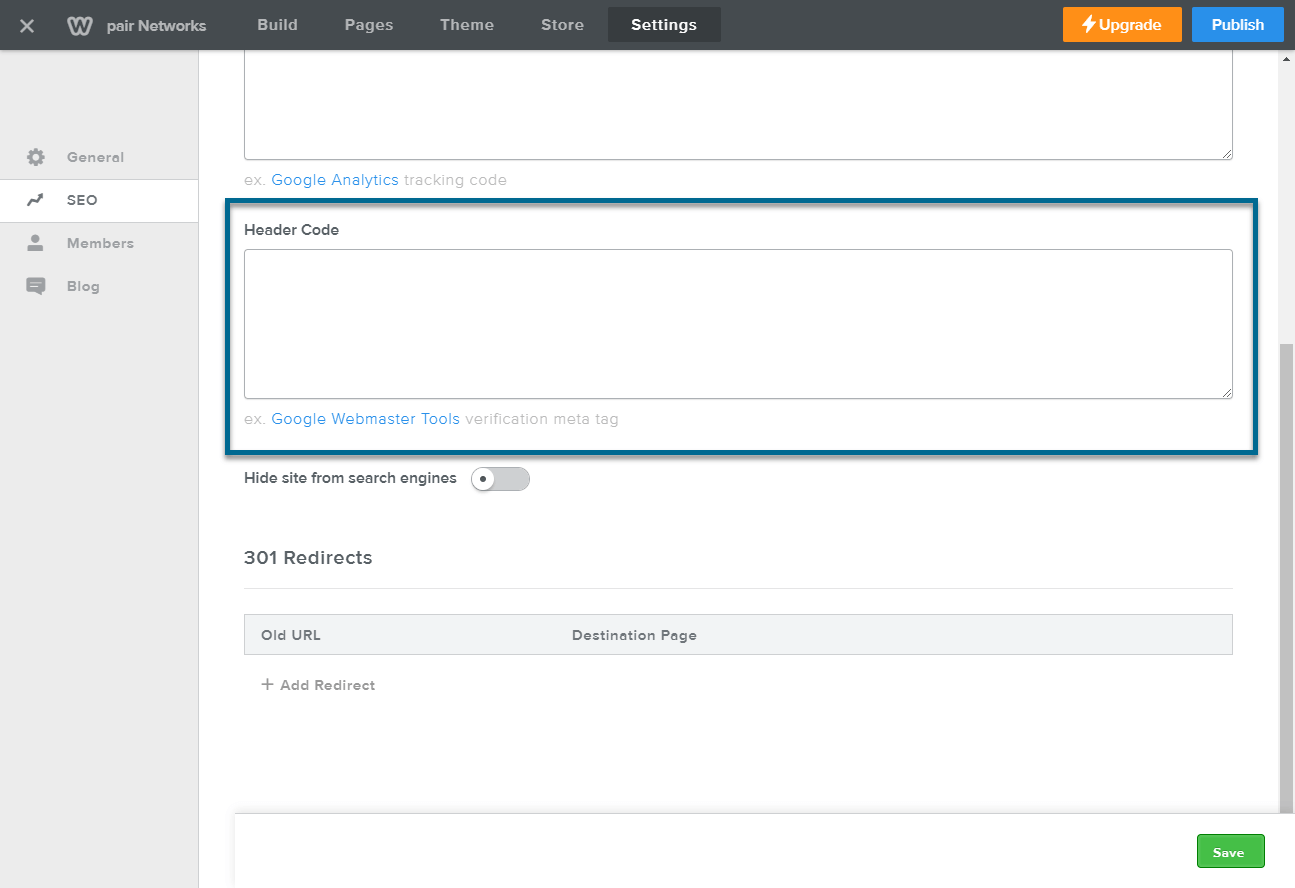
Hide site from search engines
If you do not want your site displayed in search engines results, toggle this button on.